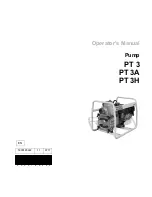Configuration
33
· G&D VisionXS-IP-C-DP-UHR
Opening the on-screen display via double keypress
As an alternative to opening the on-screen display (OSD) with the hotkey
Hot-
key+Num
or
Double Num
you can also open the OSD by pressing a configured
key twice.
How to enable/disable the activation of the on-screen display via double key-
press:
OSD
1. Press
Ctrl+Num
(default) to open the on-screen display.
2. Select the row
System setup
and press
Enter
.
3. Select the row
Hotkey
and press
Enter
.
4. Under
OSD via 2x keypress
select one of the following options:
Off
OSD cannot be opened via double keypress (
default
)
Ctrl
OSD is opened by pressing the
Ctrl
key twice
Alt
OSD is opened by pressing the
Alt
key twice
Alt Gr
OSD is opened by pressing the
Alt Gr
key twice
Win
OSD is opened by pressing the
Windows
key twice
Shift
OSD is opened by pressing the
Shift
key twice
OSD is opened by pressing the
key twice
5. Press
F2
to save your settings.
Confi
g
Pan
el
1. In the menu, click on
KVM extender
.
2. Click on the computer module (CPU) you want to configure and then click
on
Configuration
.
3. Click on the tab
General
and then on the tab
CPU
.
4. In the
OSD via double keypress
field, you can select between the following
options:
Off
OSD cannot be opened via double keypress (
default
)
Ctrl
OSD is opened by pressing the
Ctrl
key twice
Alt
OSD is opened by pressing the
Alt
key twice
Alt Gr
OSD is opened by pressing the
Alt Gr
key twice
Win
OSD is opened by pressing the
Windows
key twice
Shift
OSD is opened by pressing the
Shift
key twice
PrtSc
OSD is opened by pressing the
key twice
5. Click on
Save
.
Summary of Contents for VisionXS-IP-C-DP-UHR
Page 70: ......
Page 71: ...Deutsch...
Page 140: ......
Page 141: ...English...
Page 142: ......
Page 143: ...English...