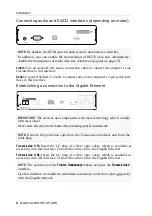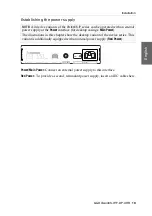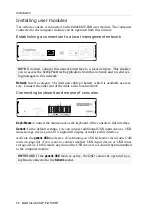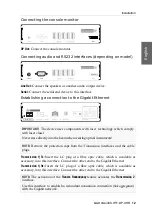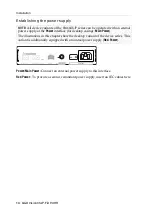Table of contents
iii
· G&D VisionXS-IP-F-DP-UHR
Table of contents
............................................................................................
1
The VisionXS-IP-F-DP-UHR series
.................................................................
5
Use as extender or matrix switch modules .......................................................... 5
Signal transmission and transmission length ....................................................... 6
..............................................................................................
6
.......................................................................................................
7
Preparation ........................................................................................................ 7
Installing the computer module .......................................................................... 8
Installing user modules .................................................................................... 11
...........................................................................................................
14
..............................................................................................
14
.......................................................................................................
15
Establishing a KVM-over-IP™ connection for the first time
...........................
16
Default setting of the modules .......................................................................... 16
Configuring a KVM-over-IP connection of a computer module ......................... 17
Configuring the network interface ............................................................... 18
Configuring the global network settings ...................................................... 18
Configuring a KVM-over-IP connection ...................................................... 19
Configuring a KVM-over-IP connection of a user module ................................. 20
Configuring the network interface ............................................................... 20
Configuring the global network settings ...................................................... 20
Configuring a KVM-over-IP connection ...................................................... 21
Extended settings of KVM-over-IP connection .................................................. 23
.................................................................................................
26
Overview of functions and default settings ........................................................ 26
Operating the on-screen display at the console .................................................. 27
Showing the on-screen display at the console .............................................. 27
Selecting the language of the web application .............................................. 30
Summary of Contents for VisionXS-IP-F-DP-UHR
Page 72: ......
Page 73: ...Deutsch...
Page 144: ......
Page 145: ...English...
Page 146: ......
Page 147: ...English...