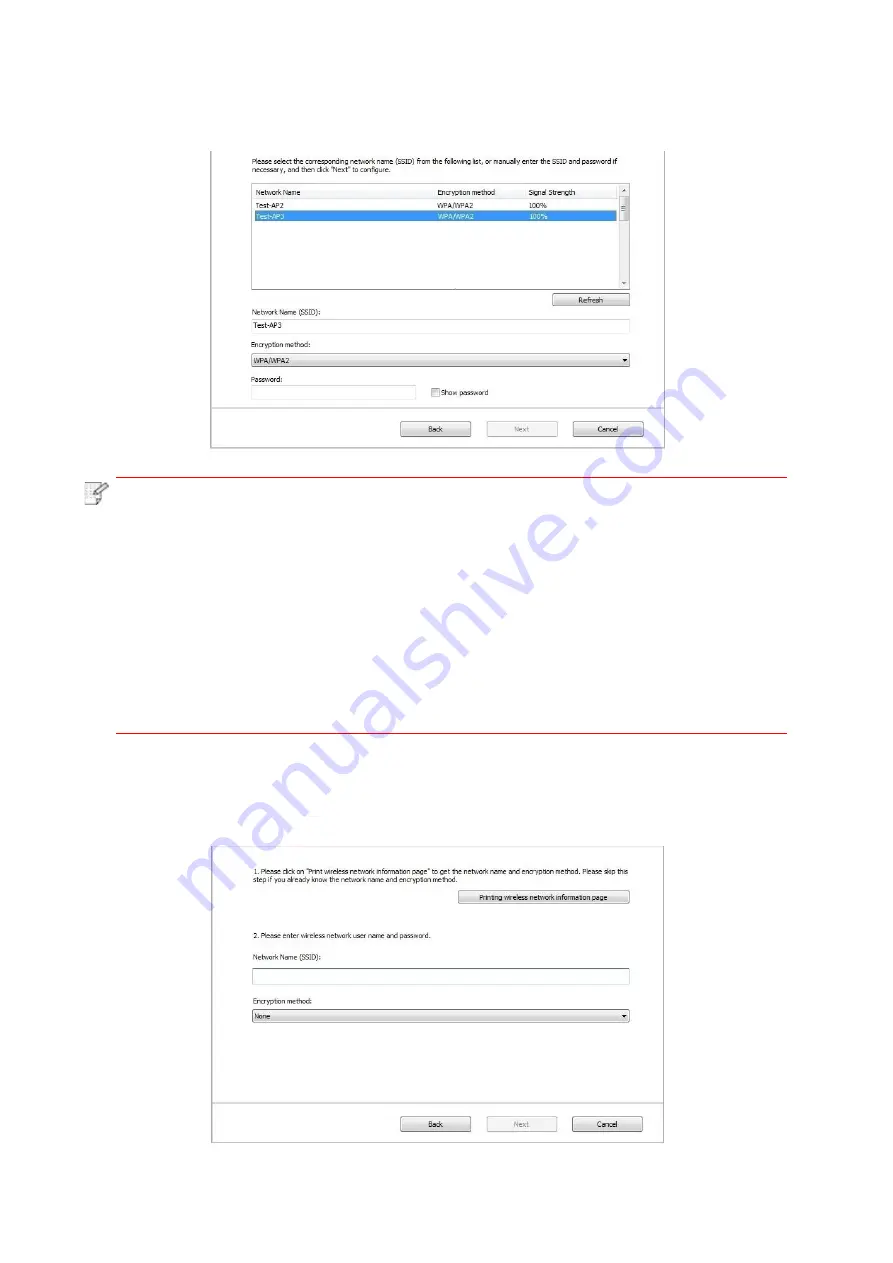
43
2) Please tick “No” to configure other wireless network needed to connect to. Complete
configuration according to interface prompt.
Note
:
• At present, the printer supports 3 types of safe modes: none, WEP and
WPA/WPA2.
1) None: There is no encryption method used.
2) WEP: Send and receive data via security key by using WEP (Wired Equivalent
Privacy). WEP key is applicable to 64-digit and 128-digit encrypted network and can
contain numbers and letters at the same time.
3) WPA/WPA2: it is the pre-shared key (PSK) of Wi-Fi protected access which
connects wireless device and access point via TKIP or AES encryption
(WPS-Personal). The working length of WPA/WPA2 is within the PSK of 8-63
characters.
• The display password is not ticked by default; if it is ticked, all passwords input can
be seen in clear text.
2.2 The computer is not connected to wireless network Input the SSID (case sensitive) and
password of access point (wireless router) in the interface below. Complete configuration
according to interface prompt.
Summary of Contents for GG IMAGE P4100 Series
Page 102: ...G G...
















































