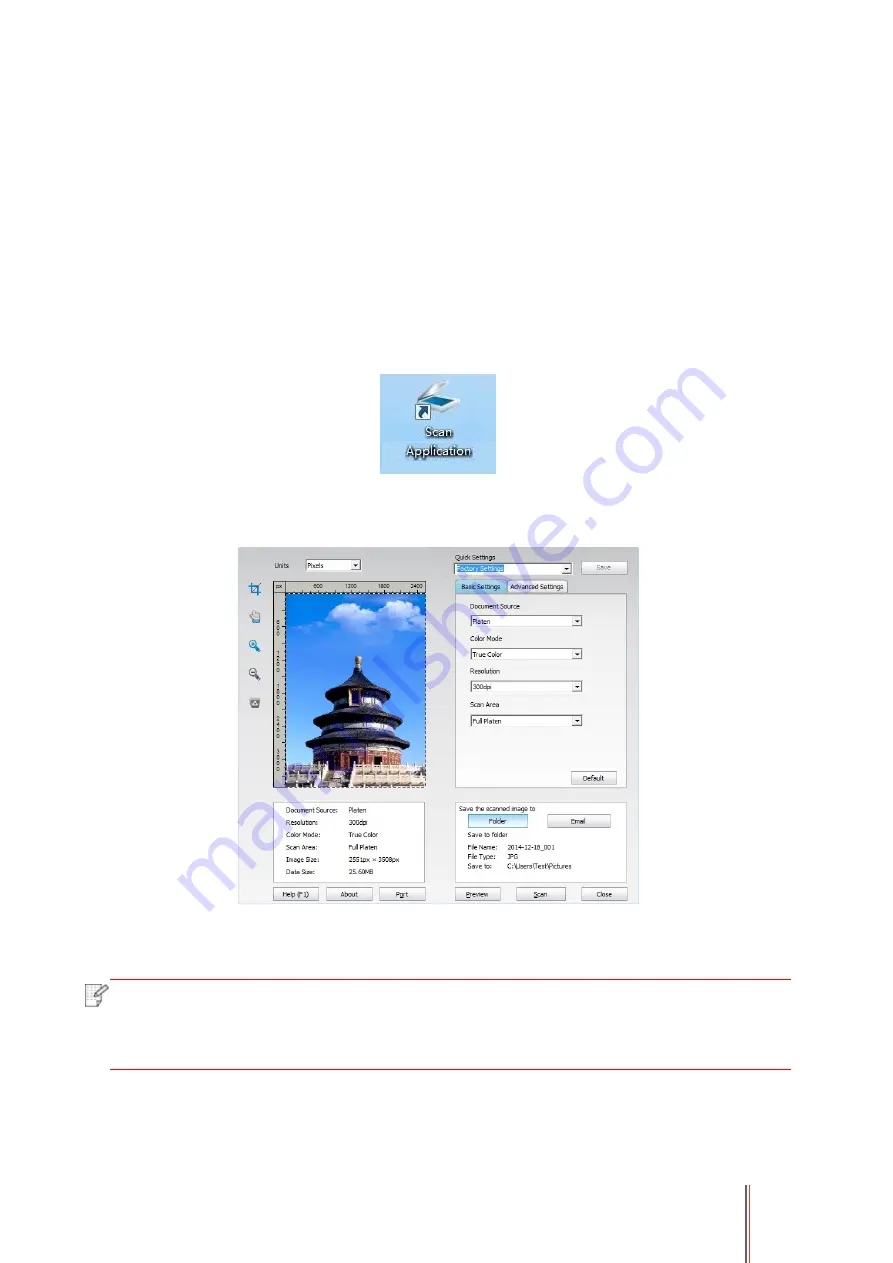
78
9. Scan
This printer provides two types of scan: "Push Scan", which means scanning through the printer’s
Control Panel operations; "Pull Scan" which means scanning through PC terminal scanning the
application. Before scanning, please be sure a printer driver has been installed in the computer.
9.1. Pull Scan
You may scan with the scanning application in PC via USB, wired or wireless connection. Please
be sure the printer has been properly connected before scanning.
9.1.1. GG IMAGE Scan Application
Operation Steps:
1. Double click on " GG IMAGE Scan Application" on the computer, the icon is shown as below:
2. The prompt window is shown as below:
3. Set Scan in the right list. Click "Scan" on the bottom right corner and start scan.
Note:
• GG IMAGE scan application software can scan pictures and support 5 formats of files:
BMP, JPG, TIF, PDF, and PNG.
• You may click "Help (F1)" to open the help document of the scanning application to
learn more scanning setting information.
This product complies with the TWAIN and Windows Image Application (WIA) standard. If using
the application which supports TWAIN and WIA standard, users can use the scan function and
directly scan the images to the open application. The handbook requires Office Software (Word
and Excel) and Photoshop ,for example, to show the operation.
















































