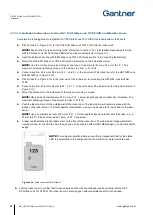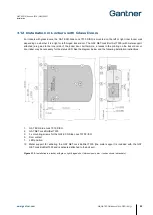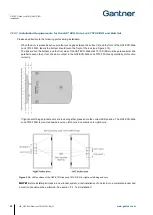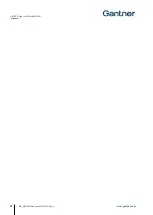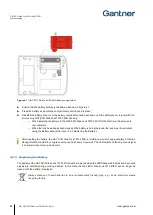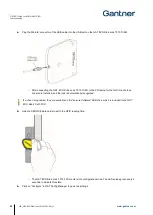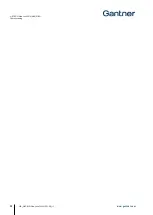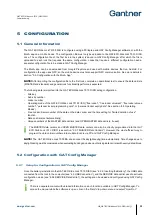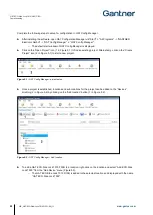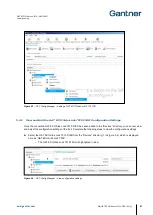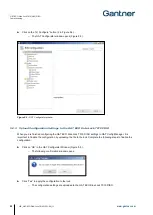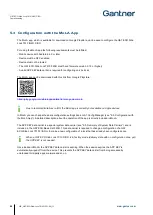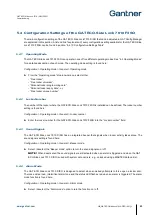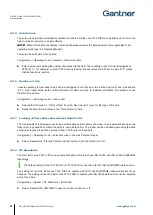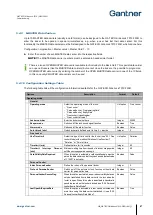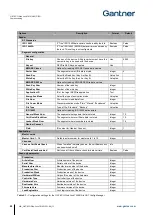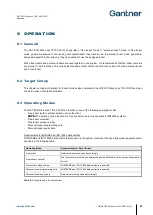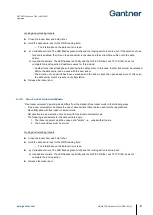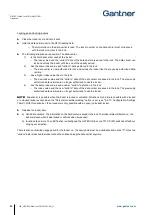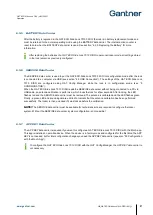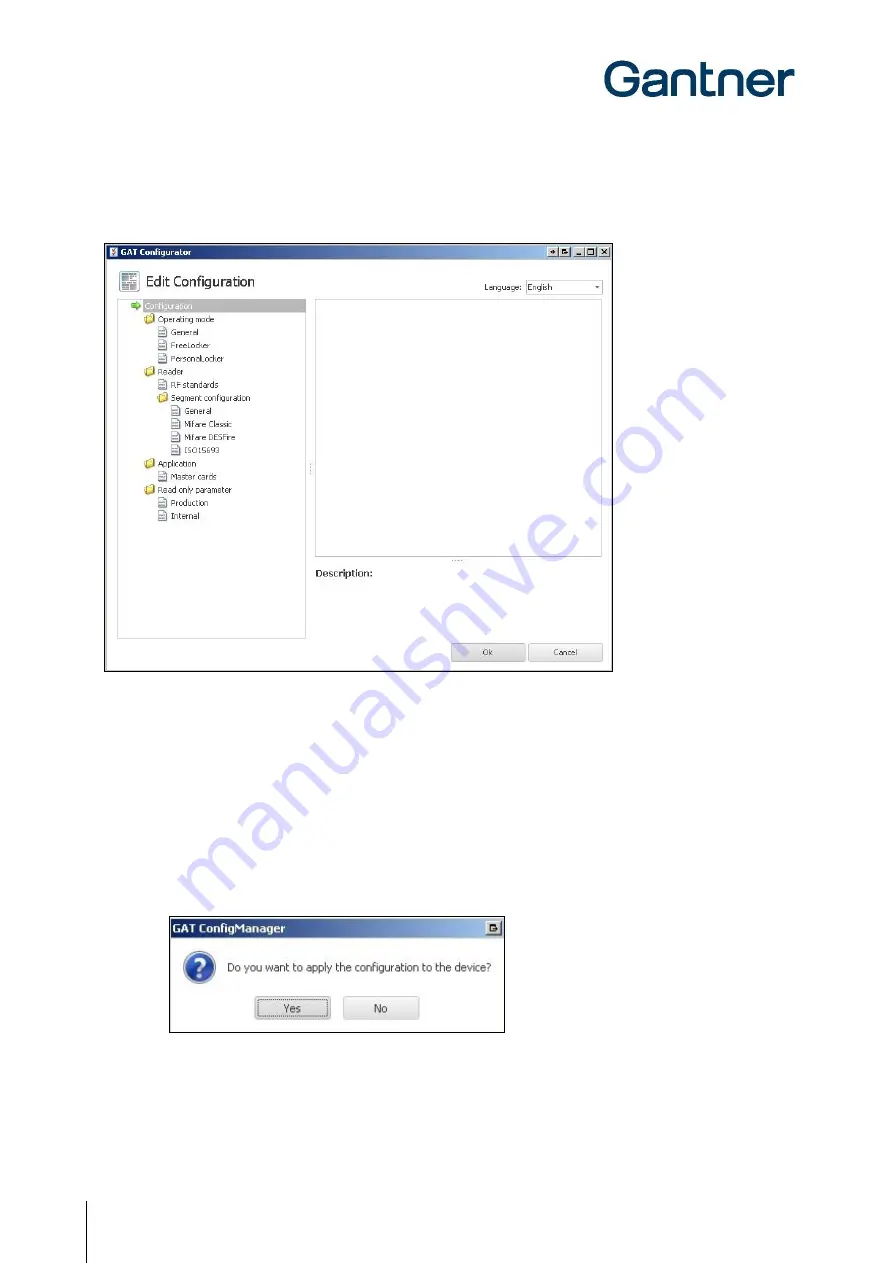
GAT ECO.Side Lock 7010 (NW) F/ISO
Commissioning
42
HB_GAT-ECOSide-Lock7010-FISO--EN_11
www.gantner.com
► Click on the “(2) Configure” button (2 in Figure 5.4).
o
The GAT Configurator window opens (Figure 5.5 ).
Figure 5.5
– GAT Configurator window
5.2.3
Upload Configuration Settings to the GAT ECO.Side Lock 7010 F/ISO
When you are finished configuring the GAT ECO.Side Lock 7010 F/ISO settings in GAT Config Manager, it is
important to finalize the configuration by uploading the file to the lock. Complete the following steps to finalize the
configuration.
► Click on “OK” in the GAT Configurator Window (Figure 5.5 ).
o
The following confirmation window opens.
► Click “Yes” to apply the configuration to the lock.
o
The configuration settings are uploaded to the GAT ECO.Side Lock 7010 F/ISO.
Summary of Contents for GAT ECO.Side Lock 7010 F/ISO
Page 63: ......