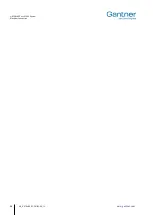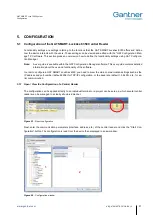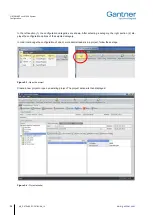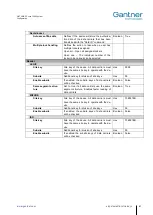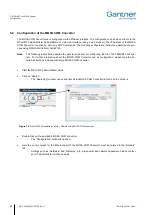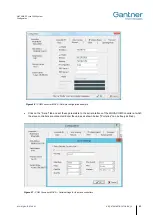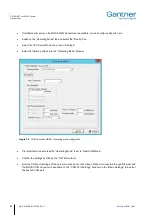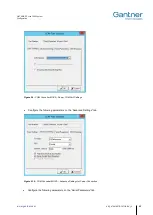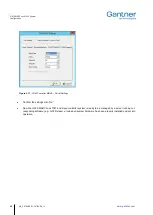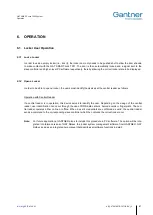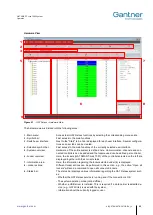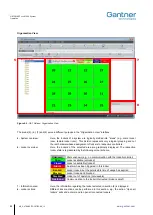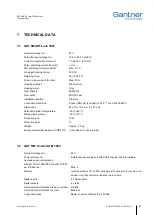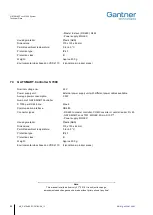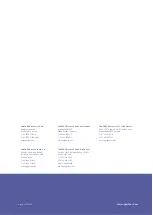GAT SMART.Lock 7000 System
Operation
48
HB_GAT-SMARTLOCK7000--EN_10
www.gantner.com
6.2 GAT Relaxx
– Operating Software for GAT SMART.Lock 7001
In order to configure, operate and monitor the locker system, GANTNER Electronic GmbH offers the PC software
GAT Relaxx. The slave controllers and the connected locks are graphically displayed to show their status. The
communication to the GAT SMART.Controller S 7000 in the system runs on Windows "GAT Relaxx".
Note:
GAT Relaxx includes an integrated help manual that describes all software functions in detail. The follow-
ing pages provide a short overview of the software and its main functions.
6.2.1 Software Licensing
GAT Relaxx must be licensed before being put into operation. In addition to the main software licence, additional li-
cences can be purchased for various add-on modules that allow greater system control and functionality.
After a valid license has been registered in GAT Relaxx, it is also necessary to activate the software. The software
is only available for 2 weeks if not activated during this time.
Please contact Gantner Electronic GmbH for licensing and activation codes.
6.2.2 User and Role Management
GAT Relaxx uses an access management system. This means that a user name and password is required to log in
and access the program functions.
Users are respectively assigned to exactly one authorisation role. The authorisation roles define the program func-
tions that can be used by the assigned users. The authorisation roles are hierarchically structured, i.e., it is possible
to assign new roles from existing roles within the hierarchy.
6.2.3 General and User Interface
The operation of GAT Relaxx can be roughly divided into two different tasks:
- Configuration of the hardware (communication channels, controllers, and locks) and assignment of the lockers
(locks) to the controllers by the system administrator.
- Control and monitoring of the lockers by the end user.
A separate user interface is available for both these tasks that can be displayed by selecting the "Hardware view"
and "Organisation view" tabs (section 3 in Figure 6.1).
Figure 6.1 and Figure 6.2 show the two main user interfaces in GAT Relaxx.
Summary of Contents for GAT SMART.Lock 7000 System
Page 2: ......
Page 8: ...GAT SMART Lock 7000 System Introduction 8 HB_GAT SMARTLOCK7000 EN_10 www gantner com...
Page 11: ...GAT SMART Lock 7000 System General Information www gantner com HB_GAT SMARTLOCK7000 EN_10 11...
Page 36: ...GAT SMART Lock 7000 System Electrical Connection 36 HB_GAT SMARTLOCK7000 EN_10 www gantner com...
Page 53: ......