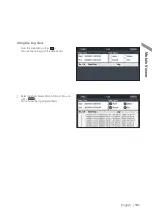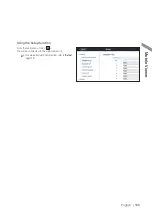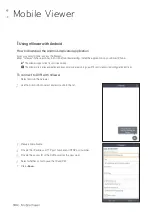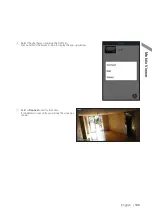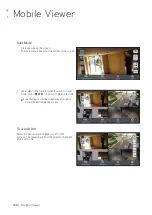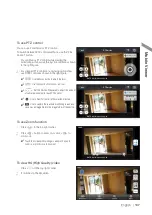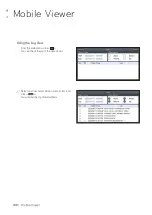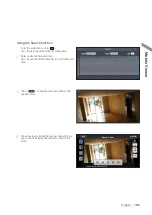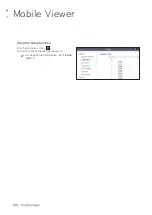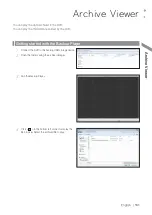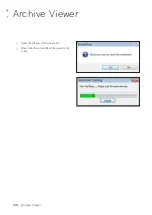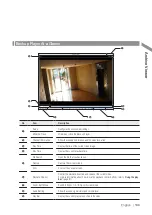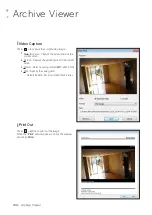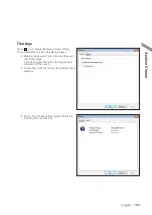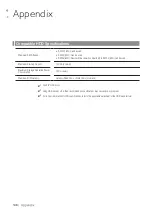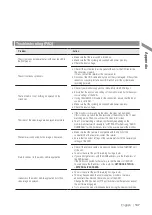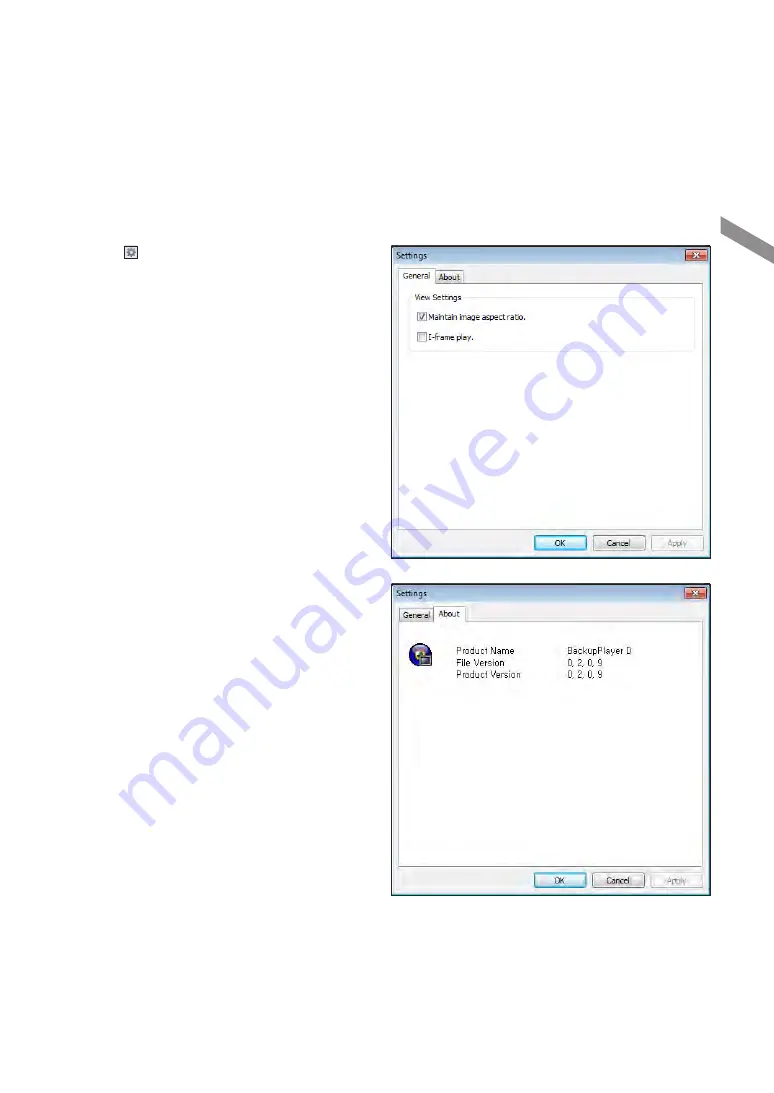
English
|
145
\
\
Settings
Click < > to configure the Backup Player settings.
You can check the version of the Backup Player.
i
Maintain image aspect ratio : Preserve the aspect
ratio of the image.
If you do not mark this option, the image will be
adjusted to fit the screen.
i
I-frame Play : Only the I frames (key frames) will be
playback.
i
About : You can check the program information
including the current version.
Ar
chive V
iewer