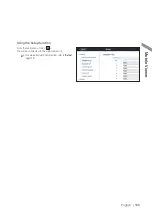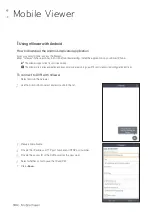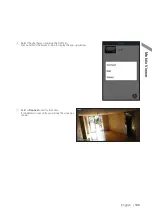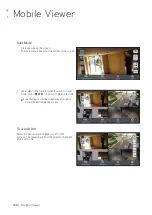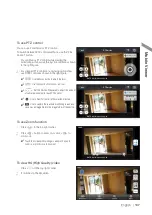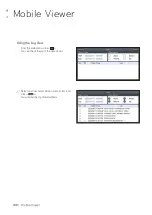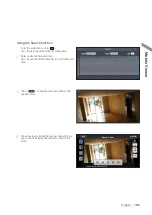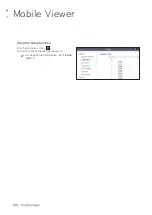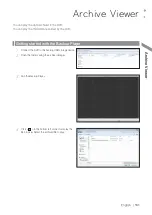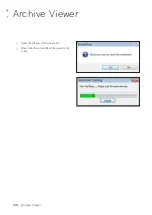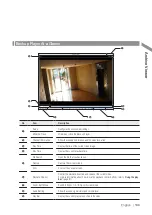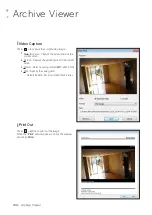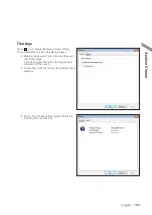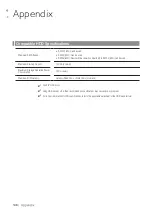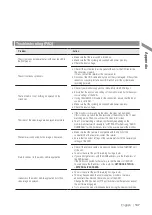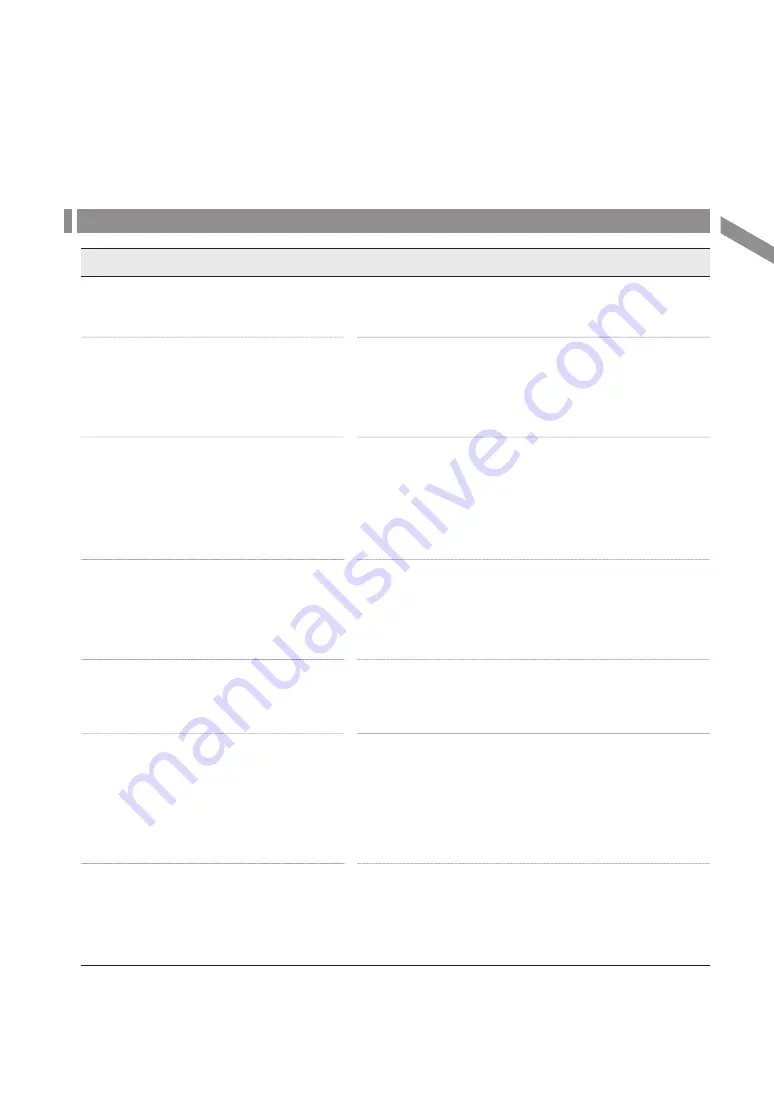
English
|
147
Troubleshooting (FAQ)
Problem
Action
The system does not operate at all with no active LED in
the front panel.
~
Make sure that the rear switch is turned on.
~
Make sure that the system gets supplied with power properly.
~
Check the input voltage.
The unit continuously reboots.
~
Check if the system fan in a side panel of the unit or the CPU fan inside
the unit works properly.
If it fails, contact the retailer or the service center.
~
Disconnect the HDD cable and try to boot the system again. If the system
reboots successfully, install a new HDD and check if the system make
recording normally.
The front LED is lit, but nothing is displayed on the
screen yet.
~
Check if your monitor supports the 1080p 60Hz HDMI, VGA input.
~
Ensure that the input source settings of the monitor match with the output
source settings of the DVR.
~
If using the HDMI-to-DVI cable for the connection, ensure that the input
source is set to DVI.
~
Make sure that the system gets supplied with power properly.
~
Check the input voltage.
The sides of the video image are displayed incomplete.
~
If the monitor is over-scanning the video, the sides can be hidden.
If this is the case, switch the display mode of the monitor to the 1:1 pixel
matching mode. Then, you will view the video in full screen.
~
The 1:1 pixel matching is referred to differently depending on the
monitor manufacturer (for example, "JUST SCAN" for Samsung, "ZERO
OVERSCAN" for LG). For details, refer to the user manual of the monitor.
The camera is connected but no image is displayed.
~
Make sure that the camera is compatible with the DVR. For the
compatibility of the cameras, contact the retailer.
~
Ensure that the output settings of the camera match with the camera type
settings of the DVR.
It fails to connect to the web or mobile application.
~
Check if the network cable is properly connected to the ETHERNET port
of the unit.
~
You must have set the port forwarding if using a router.
~
If you cannot get access with the DDNS address, use the IP address of
the DVR instead.
If the DVR is connected to the router, use the IP address of the DVR.
You can check the IP address of the router in <
NETWORK STATUS
> -
<
EXTERNAL IP ADDRESS
>.
I can access the web or mobile application but still no
video image is displayed.
~
You must have set the port forwarding if using a router.
~
This may happen when the communications provider or network
administrator has blocked the service port of the DVR.
Change the RTSP port and HTTP port numbers to different ones and set
the port forwarding again.
~
Try to access the web or mobile application using the new port numbers.
Appendix