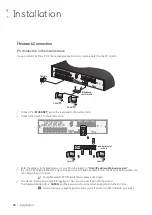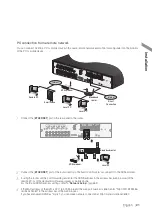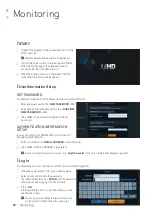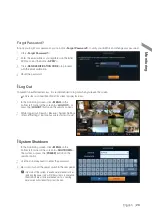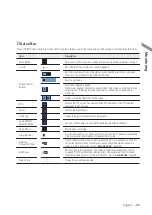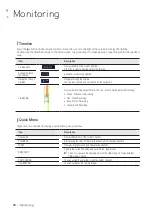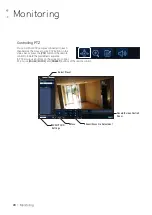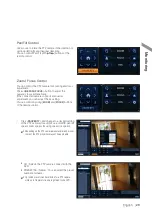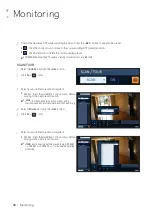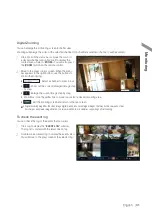Installation
16
|
Installation
Connecting to an external device
\
\
Connecting to the monitor
This product supports 1080p 60 Hz HDMI monitors and regular monitors that support DVI and VGA inputs. Use the
switch on the product
’
s rear side to set it for HDMI or VGA monitor. Connect an HDMI cable to the port on the product
’
s rear bottom, or connect an HDMI-DVI converter cable to connect a DVI monitor. Or, use VGA cable to connect the
product with a VGA monitor.
~
Once the product is set for NTSC or PAL output, connect cameras of the corresponding video standard for
proper operations.
J
Make sure to connect the product to a monitor that supports 1920x1080 at 60Hz.
(HDMI, DVI, VGA)
\
\
Power Connection
Connect the power cable supplied with the product into the power socket on the main unit
’
s rear side.
J
For stable operation of the product, it is recommended to use the adapter provided. (12V, 10A)
J
Make connection when the power is not applied yet.
J
Arrange up the cables and be careful not to peel off the cable coating.
J
Do not place the power cord under the carpet or rug. The power cord is usually earth-grounded. However, even if
it's not earth-grounded, do never modify it on your own for earth-grounding.
J
Do not insert multiple devices in a single power socket. Otherwise, it may cause a power overload.
J
For stable power supply, this product provides two separate adaptors and two corresponding AC cords by factory
default. Make sure all cables are connected properly.
HD
MONITOR
VGA
AUDIO
OUT
DC12V
WAN(UPLINK)
LAN(DOWNLINK)
e-SATA USB
SPOT
OUT
RS-485_1
ALARM OUT
RS-485_2
D+
D+
D-
D-
GND
GND
RX
TX
AO5
AO1
AO6
AO2
GND
GND
AO7
AO3
AO8
AO4
RS-232
RELA
Y
NO7
NO5
COM7
COM5
COM8
COM6
NC8
NC6
IN13
IN9
IN14
IN10
GND
GND
IN15
IN11
IN16
IN12
GND
PANIC
RELA
Y
NO3
NO1
COM3
COM1
COM4
COM2
NC4
NC2
IN5
IN1
IN6
IN2
GND
GND
IN7
IN3
IN8
IN4
GND
ARI
1
3
5
7
9
11
13
15
2
4
6
8
10
12
14
16
VIDEO IN
AUDIO IN
9
11
13
15
7
5
3
1
10
12
14
16
8
6
4
2
DC12V
Power adaptor