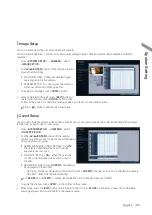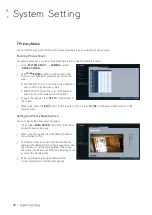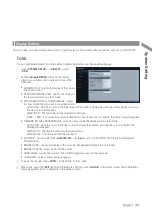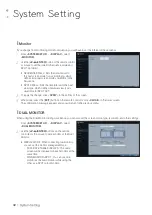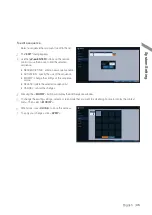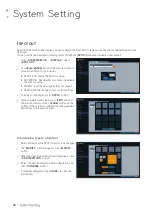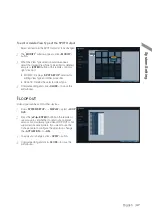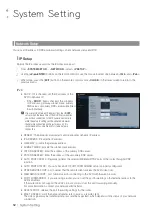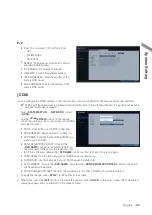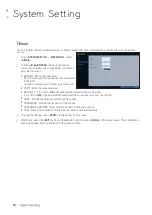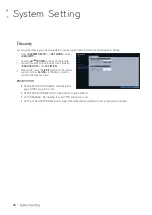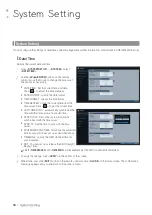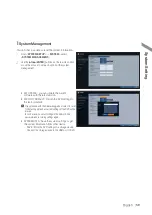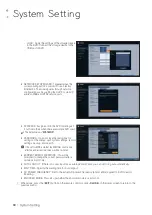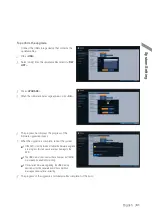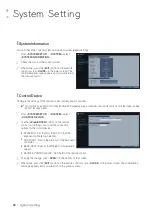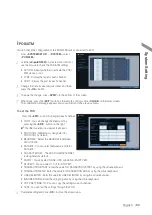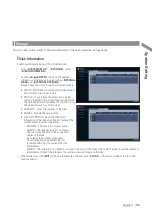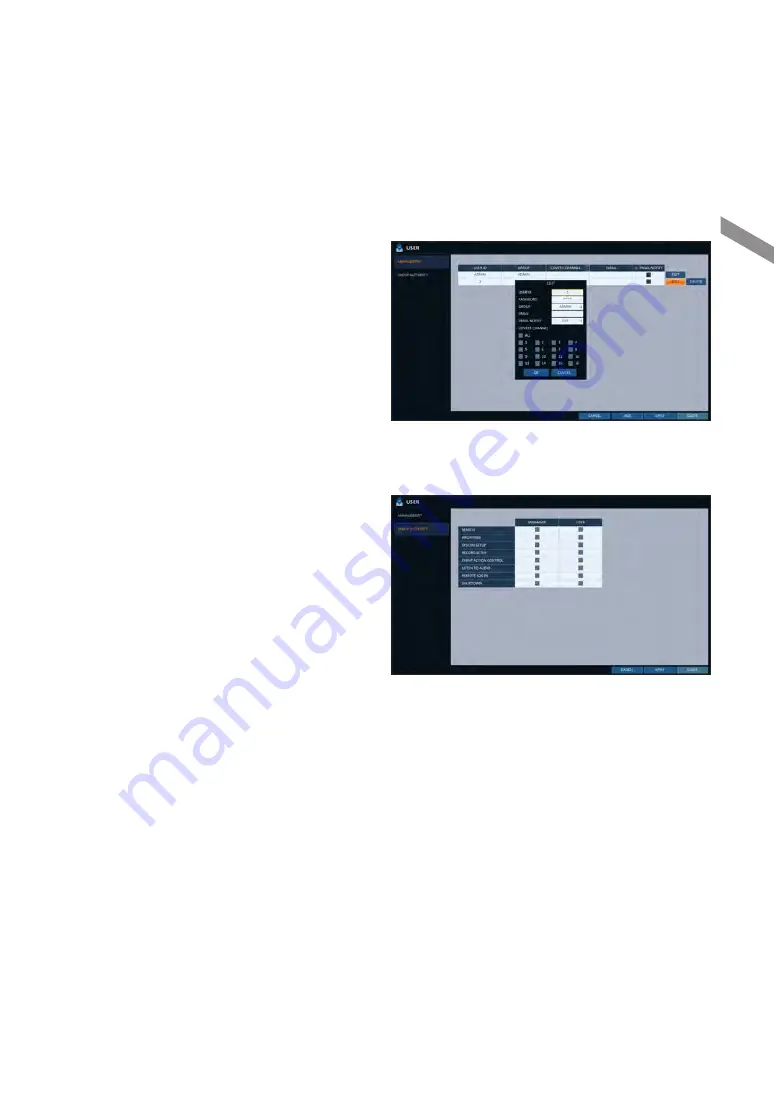
English
|
51
To edit the user account information
1.
From the list of users, select a user account to edit
and click <
EDIT
> next to it.
2.
From the Edit window, make necessary changes and
click <
OK
>.
3.
To delete the user account, click <
DELETE
>.
The <
ADMIN
> account can not be changed or edited.
\
\
Group Authority
You can grant different user groups different permissions to a specific menu.
1.
From <
SYSTEM SETUP
> - <
USER
>, select
<
GROUP AUTHORITY
>.
2.
Use the [
▲▼
◀▶
/
ENTER
] buttons or use the mouse
to set the permissions for both <
MANAGER
>and
<
USER
> groups.
i
SEARCH : Set the permissions for the Search
menu.
i
ARCHIVING : Set the permissions for the Backup
menu.
i
SYSTEM SETUP : Set the permissions for the
System Setup menu.
i
RECORD SETUP : Set the Access Permissions for the Record Setup menu.
i
EVENT ACTION CONTROL : Set the permissions to output the alarm or control the buzzer if an event such as
alarm occurs.
i
LISTEN TO AUDIO : Set the permission to listen to the audio.
i
REMOTE LOG IN : Set the permission to access remotely.
i
SHUTDOWN : Set the permission to shut down DVR from the System menu.
The <
ADMIN
> account is the master account allowed for all permissions, which is not edited for individual permissions.
3.
To apply the change, click <
APPLY
> in the bottom of the screen.
4.
When done, press the [
EXIT
] button on the remote control or click <
CLOSE
> in the lower screen. The confirmation
message appears and you will return to the previous menu.
System Setting