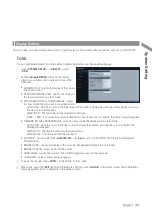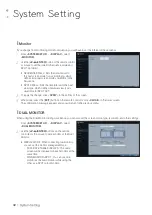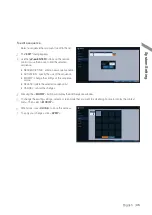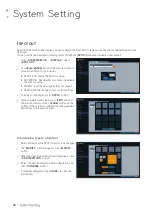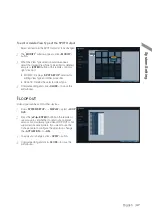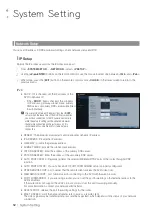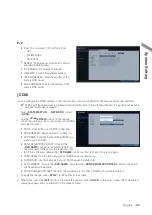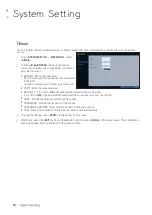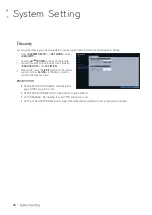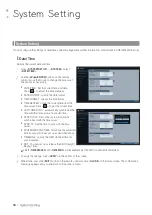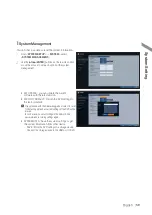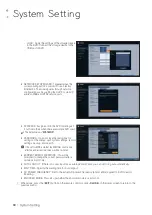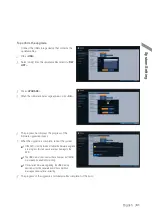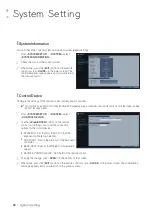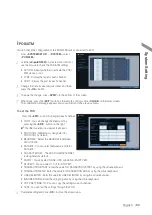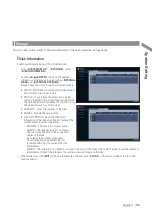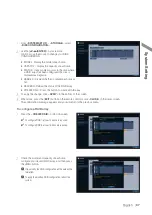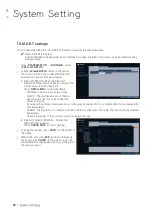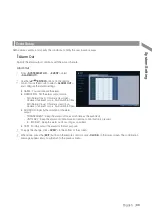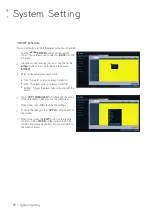English
|
55
\
\
Network Status
From the network map screen, you can check the internet connection status and camera connection status, and check
also the details of the connection status for each camera.
1.
From <
SYSTEM SETUP
> - <
NETWORK
>, select <
NETWORK STATUS
>.
2.
Use the [
▲▼
◀▶
/
ENTER
] buttons on the remote control or use the mouse to select one between <
NETWORK MAP
>
and <
DETAIL STATUS
>.
3.
When done, press the [
EXIT
] button on the remote control or click <
CLOSE
> in the lower screen. The confirmation
message appears and you will return to the previous menu.
Network Map
i
IP ADDRESS : Indicates the internal IP address of
the DVR.
i
IPv6 ADDRESS : Indicates theIPv6 IP address of
the DVR.
i
MAC ADDRESS : Indicates the internal MAC
address of the DVR.
i
DDNS ADDRESS : Indicates the internal DDNS
address of the DVR.
i
RTSP SERVICE PORT : Indicates the network port
of the video service.
For remote service, the router must have set up
the port forwarding.
i
WEB SERVICE PORT : Indicates the web service network port.
For the remote service to be enabled, the corresponding port of the router should have set up the port forwarding.
i
UPDATE DDNS STATUS : Shows if the DDNS address was registered to the DDNS server normally. Press
< > to try to register the DDNS address forcibly.
i
EXTERNAL IP ADDRESS : Indicate the IP address for the Internet, accessible from the DVR.
The DVR can be granted access with the web browser at "
http://<External IP Address>:<Web Service Port>
".
The IP address can vary in a dynamic IP environment.
i
CONNECTED CLIENTS : Shows the list of clients that are currently connected.
Press < > to terminate the connection of an unwanted client forcibly.
Termination is limited to only users in a lower group than the current user.
System Setting