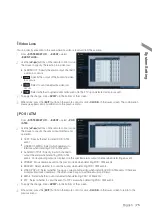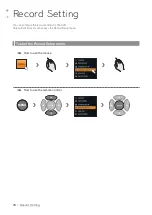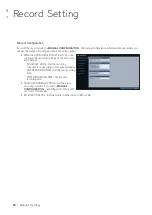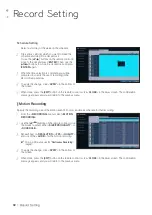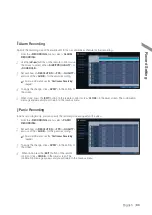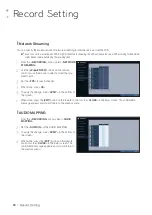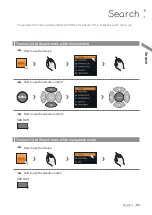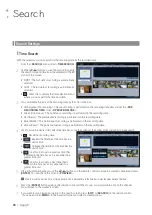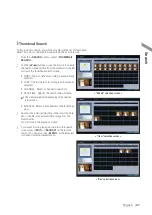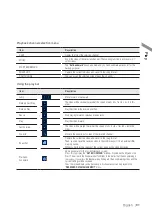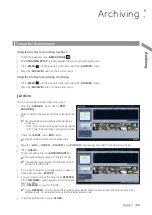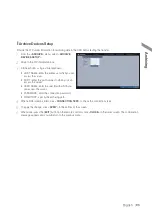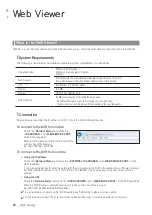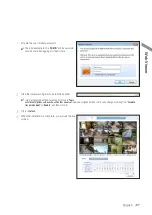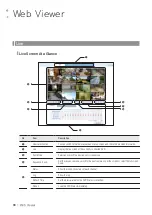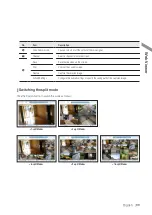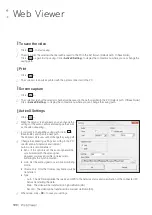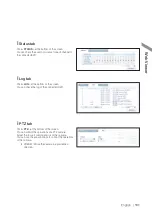English
|
87
\
\
Thumbnail Search
To improve your search, you will be provided with a list of thumbnails.
Select Day, Hour or Minute to narrow down the search results.
1.
From the <
SEARCH
> menu, select <
THUMBNAIL
SEARCH
>.
2.
Use the [
▲▼
◀▶
] buttons or use the mouse to specify
the search date and time from the calendar in the left
corner of the thumbnail search screen.
i
FIRST : The first date of recording is automatically
selected.
i
LAST : The last date of recording is automatically
selected.
i
CHANNEL : Select a channel to search for.
i
DATE/TIME : Specify the search date and time.
The menus available differ depending on the selected
interval mode.
i
INTERVAL: Select a time interval of the thumbnail
view.
3.
Double-click a desired play time in the recording data
bar, or double-click a desired time image from the
thumbnail list.
You will move to the playback screen.
4.
If you want to stop playing and return to the search
screen, press [
EXIT
] or [
SEARCH
] on the remote
control. You can also click <
MENU
> in the lower left
corner and select a desired menu.
Sear
ch
< "Minute" selection screen >
< "Hour" selection screen >
< "Day" selection screen >