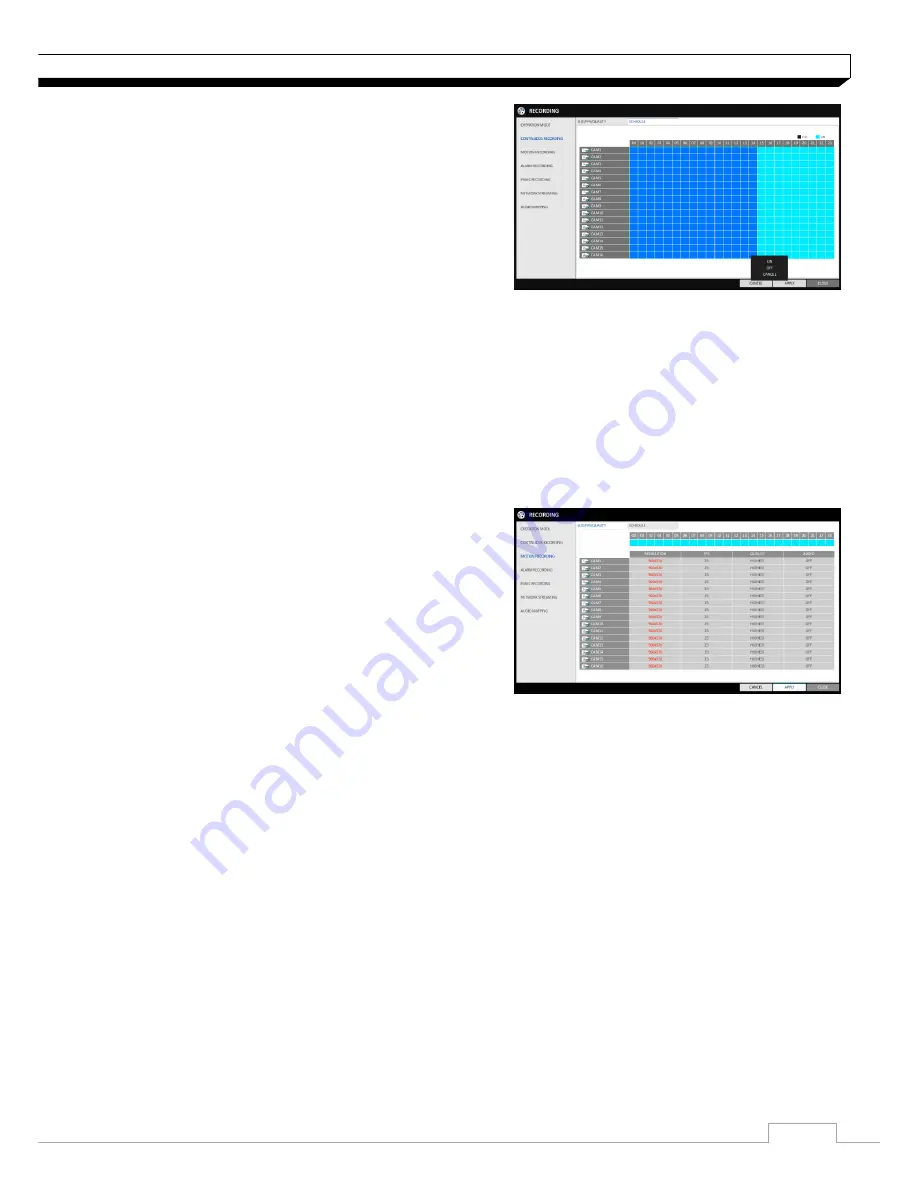
49
Record Setting
Schedule Setting
1. Select a start day of the week on the schedule.
2. Click a time cell from which you want to make
the schedule and drag it to a desired cell.
Or use the
[▲▼
◀▶
]
buttons on the remote
control to move to the cell and press
[ENTER]
.
Then, use the
[▲▼
◀▶
]
buttons to move to a
desired cell and press
[ENTER]
again.
3. When the time selection is complete, you will be
prompted to specify the use of recording in the Record Setup window.
4. To apply the change, click
<APPLY>
in the bottom of the screen.
5. When done, press the
[EXIT]
button on the remote control or click
<CLOSE>
in the lower
screen. The confirmation message appears and you will return to the previous menu.
Motion Recording
Specify the recording size of the motion event if it occurs and make schedule for that recording.
1. From the
<RECORD SETUP>
menu, select
<MOTION RECORD>
.
2. Use the
[▲▼
◀▶
]
buttons on the remote
control or use the mouse to select either
<SIZE/FPS/QUALITY>
or
<SCHEDULE>
.
3. Set each item of
<RESOLUTION>
,
<FPS>
,
<QUALITY>
and use of the
<AUDIO>
for the
motion recording.
For more information, see the "Continuous Recording". (page 59)
4. To apply the change, click
<APPLY>
in the bottom of the screen.
5. When done, press the
[EXIT]
button on the remote control or click
<CLOSE>
in the lower
screen. The confirmation message appears and you will return to the previous menu.
















































