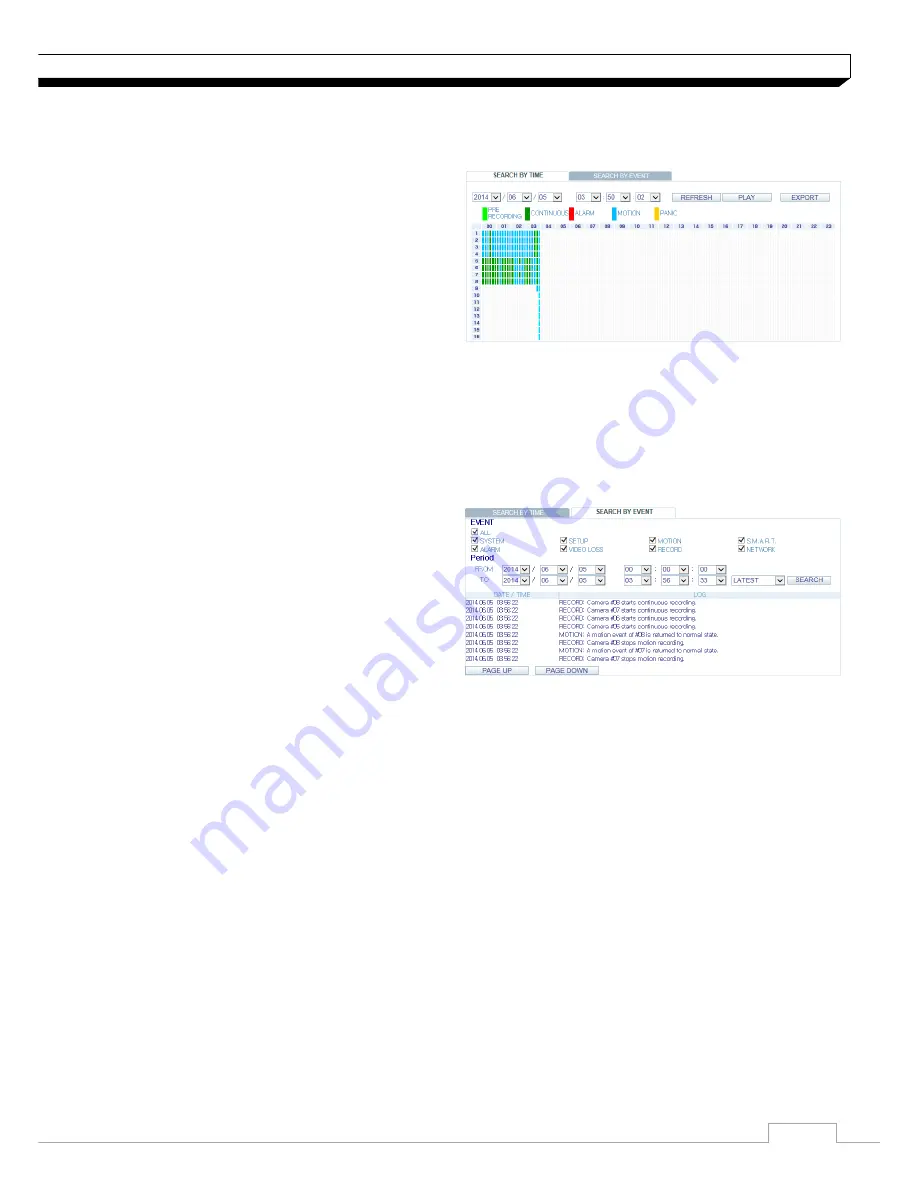
69
Web Viewer
Search by time
Use the timeline to search for the data recorded in the DVR.
1. Select a date that you want to search.
2. Click
<REFRESH>
.
3. Check the existence of recording data in the
bottom
time line and specify the time range for
your search.
You can specify the start time by moving the
time bar.
4. Click
<PLAY>
.
>REFRESH : If your changes are not applied to the current screen, reload the changes.
>PLAY : Play the searched video.
>Backup : Archive the recorded video.
Search by event
You can sort the recording data items by event to
facilitate your search.
1. Mark the checkbox of the event that you want
to
search for.
2. Specify the start and end dates and times for
your log search.
3. Set the display order of the items found.
>LATEST : The most recent event will be listed on top.
>OLDEST : The earliest event will be listed on top.
4. Click
<SEARCH>
.You can check the log for your search at the bottom of the screen.
5. Select a log to play the recording data.
















































