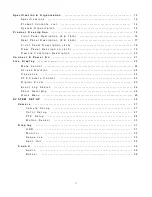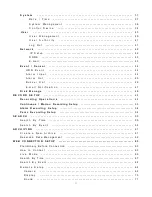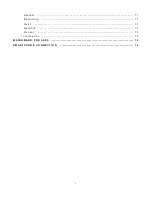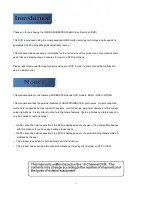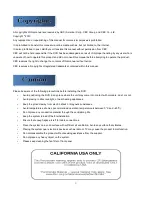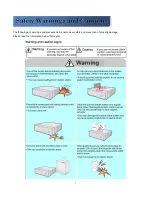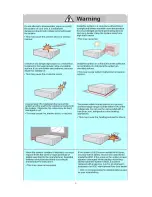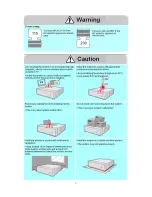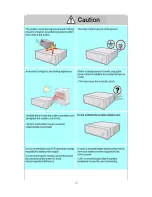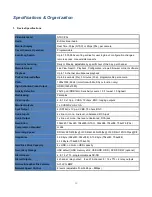Reviews:
No comments
Related manuals for DigiMAster DR4H

AS-PVR500R
Brand: Bauhn Pages: 32

DMS 80
Brand: dallmeier Pages: 147

XVR264_04C
Brand: X-Core Pages: 110

SVR-4401-3C
Brand: Safety Vision Pages: 14

DVR4T3
Brand: Velleman Pages: 107

MCDV2
Brand: Chipatronic Pages: 16

VN9800S
Brand: Goodmans Pages: 32

Amulet 410/460
Brand: Entone Pages: 2

DV Bank
Brand: Datavideo Pages: 28

HDR-100
Brand: Datavideo Pages: 33

DN-400
Brand: Datavideo Pages: 42

EXR6004 Mini
Brand: AVer Pages: 93

SDVR-PRO1004
Brand: SIGNALSYNC Pages: 35

46540.H16
Brand: Elvox Pages: 96

DIS-2/M StreamerPro HDD Large UTP
Brand: dallmeier Pages: 67

MP3 / FM / DVR
Brand: Panda Pages: 21

DVR-410AUTO series
Brand: XtendLan Pages: 150

TR-4108R
Brand: Idis Pages: 15