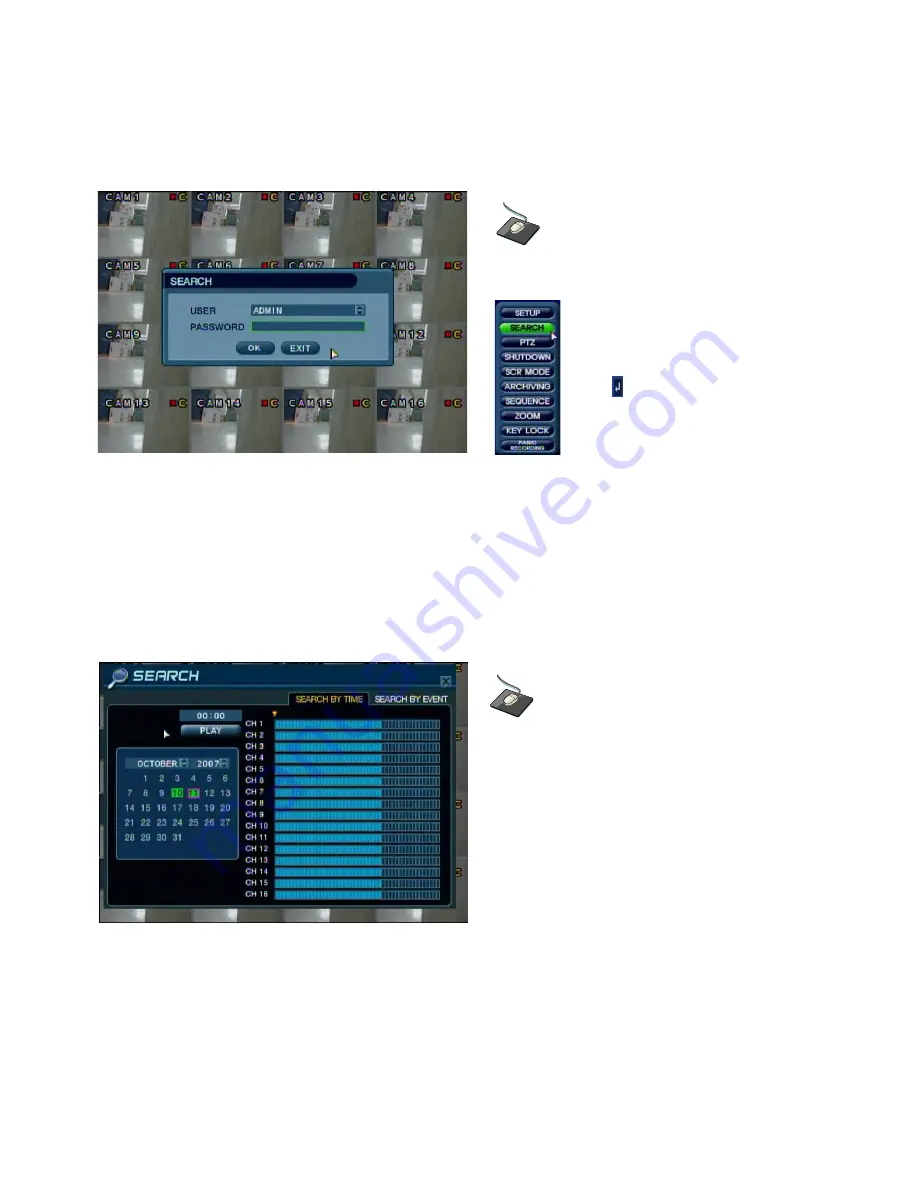
59
SEARCH
SEARCH
SEARCH
To search through your recorded video, press the
SEARCH
button.
NOTE: To protect unauthorized viewing of footage, only the ADMIN and MANAGER user levels can use the
Search function by default. You can allow or deny this access to the MANAGER or USER level accounts by
using the Authority Setup within the User Management menu.
To login as ADMIN, enter password and press
ENTER
.
The DVR uses a calendar and timeline search method for quick access to recorded footage.
The calendar displayed on the left shows the current month.
Days highlighted in green have recorded footage.
The timeline on the right shows a 24-hour status of all channels for the selected day.
Each block on the timeline represents 15 minutes of time. Light blue areas show recorded footage.
Right-click within Live View Mode.
Select the
SEARCH
menu.
Double click on the Password field
and the Virtual Keyboard will appear.
Then enter the password and click
the button.
Click on the desired date from the calendar.
SEARCH : TIME SEARCH
















































