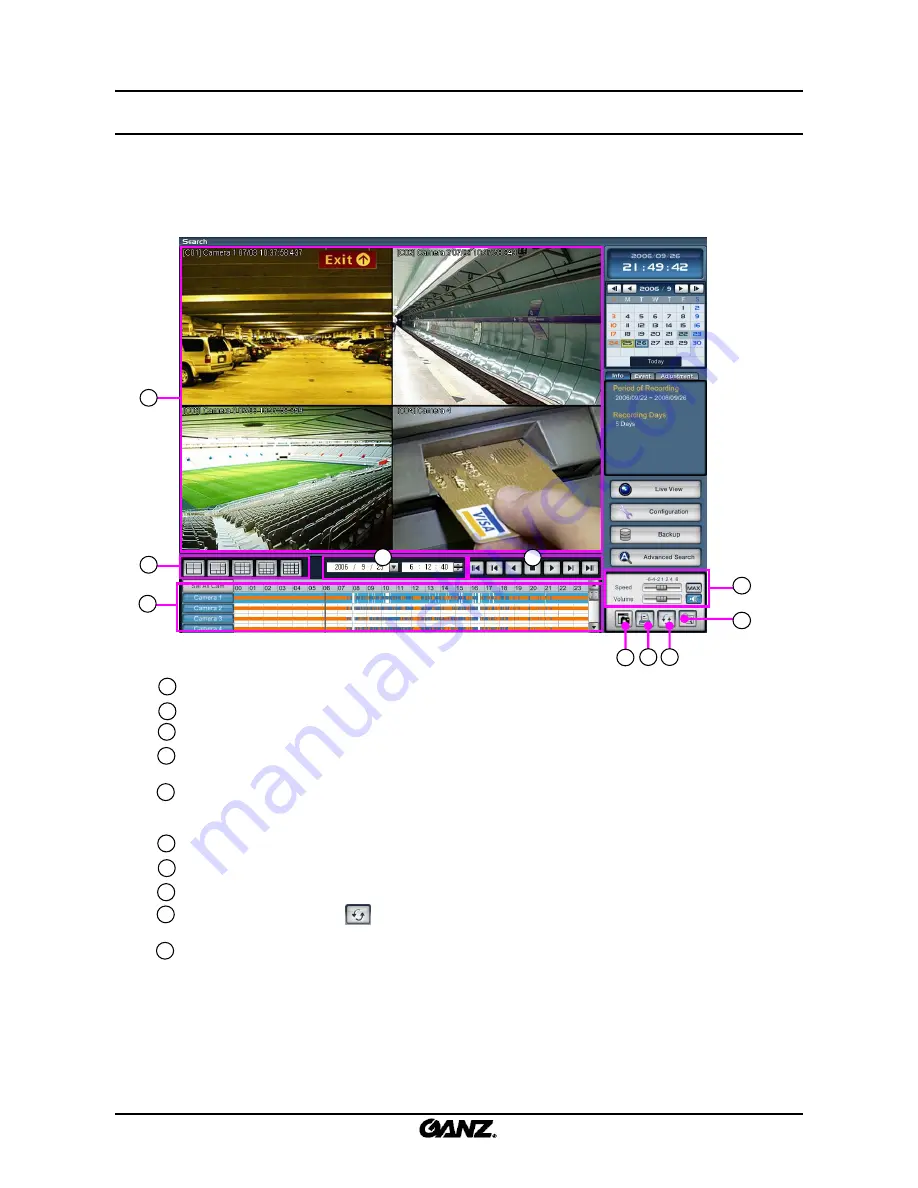
89
89
4.1 Search mode
4.1 Search mode
Search mode allows the user to view the recorded picture, listen to audio and find an event. In addition, he or
she can search all cameras at once and make changes to the recorded image. It is possible to change the
recording playback speed and search using the convenient timeline panel before creating a backup to a
variety of media, such as CD-RW/DVD/USB.
View panel
: Displays the playback of recorded data.
Split button
: Choose the screen division displayed by 4/6/9/10/16 splits.
Search date
: Input the search date and time.
Play panel
: Controls to adjust the playback of recorded data, select play/reverse, one image
at a time and move to first and last image of the day.
Timeline panel
: Displays the information about the recording data for selected day. The
time graph can be zoomed by clicking on the timeline and click anywhere on
the graph to move the playback time to that location.
Speed/Volume
: Change the playback speed and volume.
Snapshot
: Screen capture function in search mode.
Printer
: Click to print image (select one camera only).
Refresh
: If you click on the button, the timeline will update with the latest recorded
data.
Return to Search
: Use this button to return the search mode from a selected data folder
back to the original DVR data base.
1
2
3
4
5
6
7
8
1
2
3
4
5
6
7
10
9
8
4
.
Search
10
9
Summary of Contents for ZR-DHC830NP
Page 1: ...ZR DHC830NP ZR DHC1630NP ...
Page 123: ......
















































