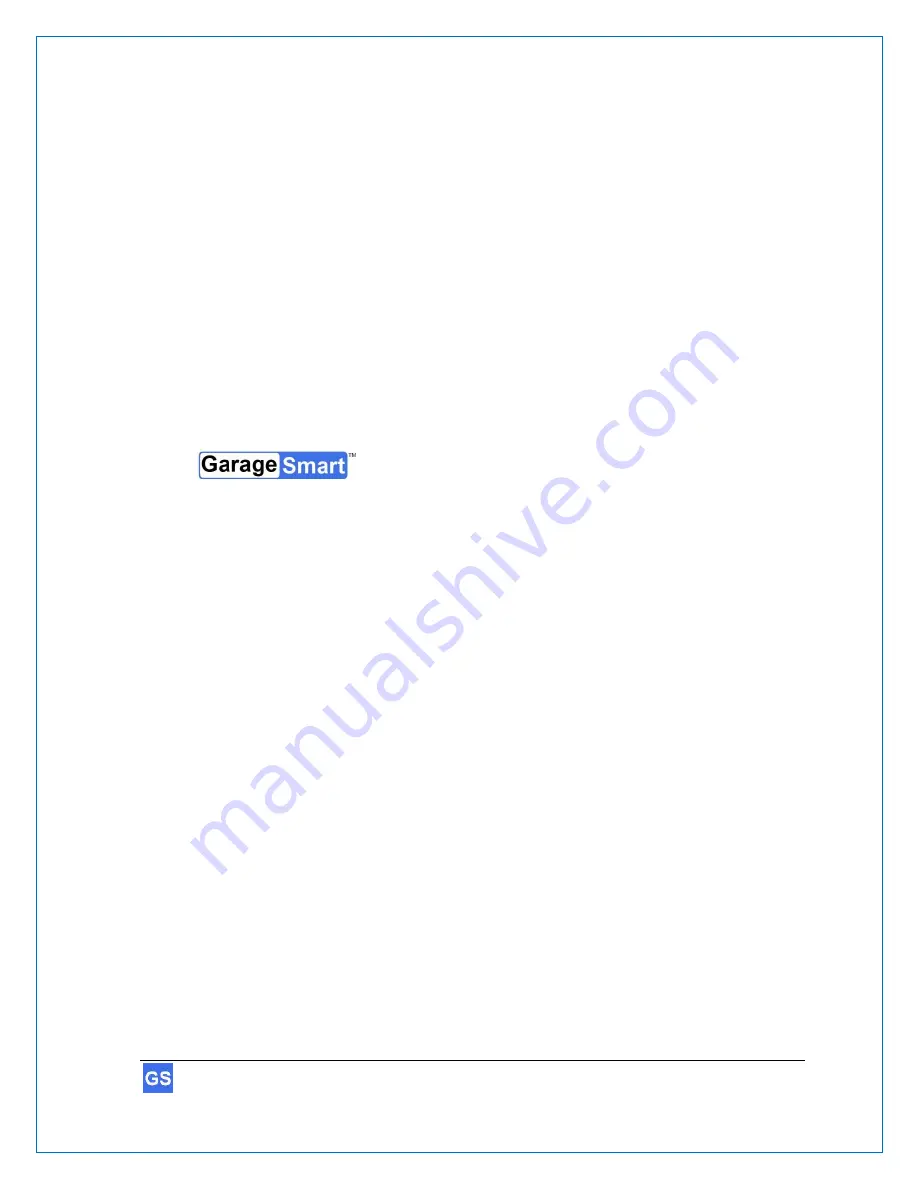
GarageSmart
TM
User’s Manual
7
Legal notices
Liability
The software, websites, apps and the manual are subject to change without notice.
GarageSmart
™
is not liable for the accuracy of the information contained in this manual,
on its websites, in its apps or for damages resulting from the use of the GarageSmart
™
device, this manual, websites or apps.
Trademarks
GarageSmart
™
is a trademark of GarageSmart
™
is a trademark of GarageSmart
™
All other trademarks mentioned herein are property of their respective companies.








































