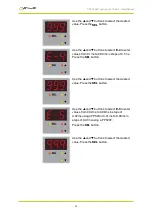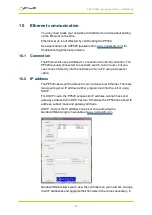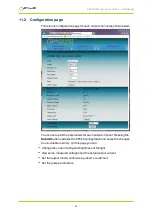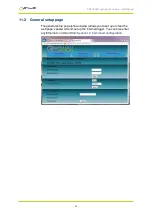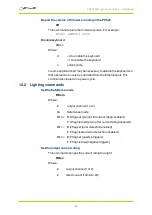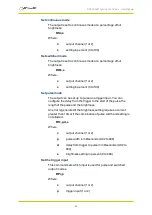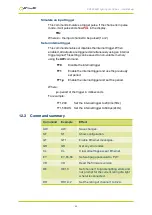PP520 LED lighting controllers - User Manual
the messaging section of GardasoftMaint, you can communicate with your
controller using the commands explained in
. You can also open the selected controller's web pages at
the click of a button. For more information about the PP520's web pages,
refer to
Section 11, Webpage configuration
10.2.1 DHCP
Most networks use a DHCP server. If there is a PC on the network,
youmay be able to find out whether a PC on the same network uses DCHP
asfollows:
i. Go to the Control Panel.
ii. Select
Network Connections
.
iii. Right click on
Local Area Connection
. Select
Properties
.
iv. From the list, select
Internet Protocol (TCP/IP)
, press
Properties
.
If ‘Obtain an IP address automatically’ is set, then DHCP is probably used.
However, there may be an alternative fixed IP address on the
Alternative
Configuration
tab.
You can find out what IP address is being used by a PC at any time by
following the steps below:
i. Go to the Control Panel.
ii. Select
Network Connections
.
iii. Right click on
Local Area Connection
. Select
Status
.
iv. Select the
Support
tab. The IP address is displayed.
10.2.2 Fixed IP address
When using a fixed IP address, you must ensure that you use an IP
address that is not being used by any other device on the network. It is
usual to keep the first three numbers of the IP address the same as other
devices and to change only the last number. For example, if you have a
network consisting of a PC (IP address 192.168.1.35) and two PP520s
could be allocated addresses 192.168.1.201 and 192.168.1.202.
10.3
Front panel Ethernet set up
You can set up the Ethernet connection from the PP520's front panel.
Press and hold the
SEL
button until
CH1
is displayed:
If you want to set up DHCP, use the
p
and
q
buttons to select
dhc
, and
press the
SEL
button.
If you want to set up a fixed IP address, follow the steps below:
—
32
—