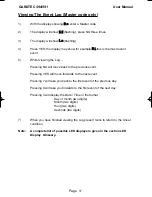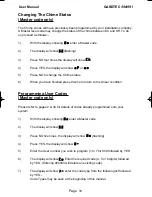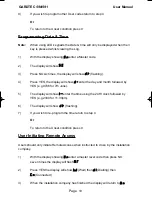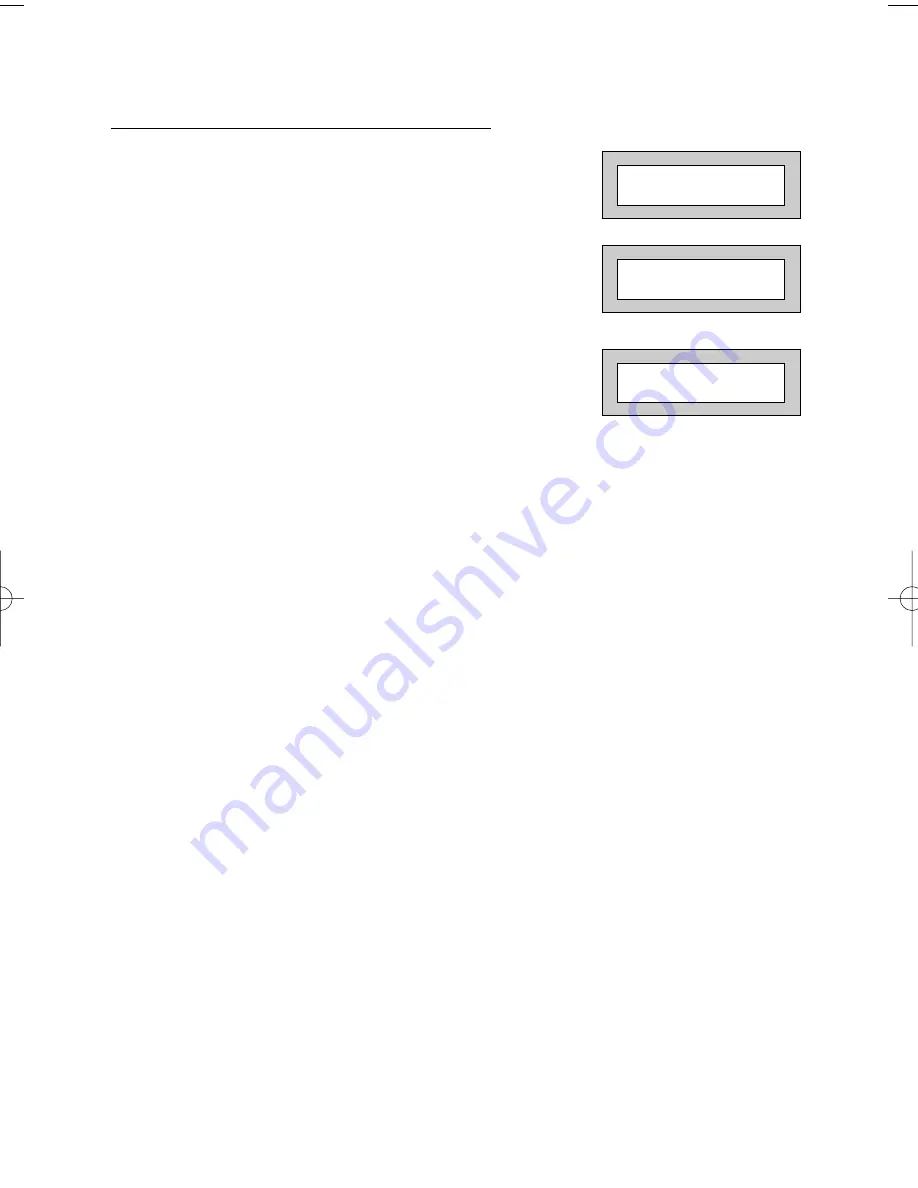
Page
4
GARDTEC
590/591
User Manual
Part Setting The System
(using Master & Main type codes)
1)
With the display showing:-
2)
Enter a Master or Main type code, the
display will show for example:-
3)
Press 1, 2 or 3 (for Part 1, 2 or 3), the
display will show for example:-
4)
The exit tone may or may not be heard
dependant on the system settings.
5)
Exit the premises or retire to an unprotected
part of the system. At the end of the exit time
either the exit sounder will stop or a single
beep will be emitted (dependant on system
settings).
< < < < UN-SET > > > >
01 JAN 18 : 58 : 01
Do you want to . .
Set ?
EXIT Now!
Part 1
15
PR5075U.qxd 19/06/00 10:59 Page 4