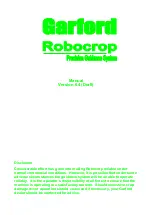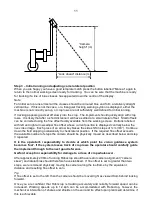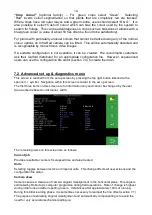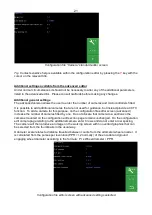7
4. Start up and working screen
Turn the system on by pressing the console button for about a second until the button is
illuminated. After some PC start up text the user is presented with a start-up screen offering the
choice between starting the guidance system, going directly to the set up screen, opening the
service menu or shutting down.
To get to the working screen press touch screen button with the crop row symbol. When a press
has been detected the touch screen button will become darker, though the function is only
activated when your finger is released.
The working screen as illustrated below has the following features:
•
A live camera video image over which are superimposed two sets of markings. The first are
green lines representing the template to which crop rows are matched. The second are a
series of eight crosses arranged from the top to the bottom of the image. These represent how
well the template lines up at different levels up the image. Blue crosses indicate a good
match. Yellow and red crosses indicate a poor match.
•
Systems with multiple cameras display live thumbnail videos along the top of the display.
•
An image quality gauge to the left of the screen giving relative indication of likely
tracking performance. The higher the green bar the better. A low bar indicates
either a poor template match or poorly defined crop rows. Guidance will, under
most circumstances, operate down to an indication of approximately 20% albeit at
reduced accuracy.
•
Information symbols at the bottom left of the display:
o
A warning triangle indicating poor tracking is displayed if estimated
error in lateral position exceeds 25mm. The number between the
arrows is the section to which the warning applies. On seeing this
warning users should check performance on the ground. If enabled
the warning triangle will be accompanied by an audible warning.
o
An implement lift symbol is displayed if the lift sensor detects the
implement is lifted.
o
A circular red braked symbol is displayed if the implement is down but
not moving.
•
A speed gauge on the right shows forward speed which should match tractor
speed. The speed bar is green up to 11kph and red over 15kph, which is
normally a sensible operating limit, though guidance is good to 20kph where
soil/crop conditions permit.