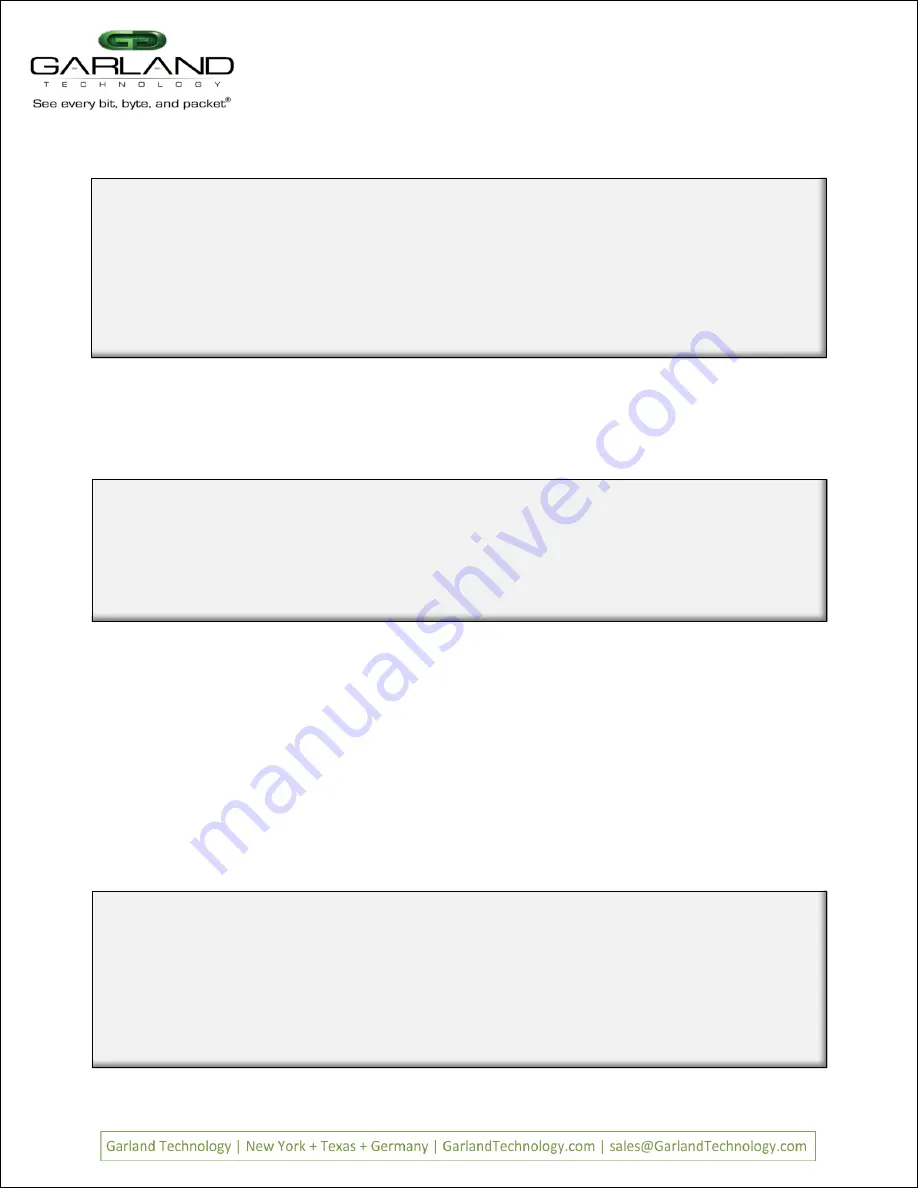
Pressing
b
when on the Slot Status Screen of a Copper TAP Module, will bring
up this Restore Defaults screen.
Pressing #2 on the Main Menu Screen, will begin the Filtering setup process.
We will set up filters for Layer 2, Layer 3 and Layer 4;
Filtering
Figure 19: Restore Defaults
Garland Technology M1G1ACE (code Version: 1.0.21)
Select Row
1:
M1GCCBP
M1GCCF
M1GCCF
M1GCCF
0: Back
The
Select Row
Screen
Below is the screen you get when pressing '2' on the main menu. This is a 2U chassis, so this
menu allows you to select one of three rows to set up filters. Pressing
on a 1U chassis
would take you directly to the
Filter Row
menu.
Page 10
Page 10
V
Veerr 1
1..
6
We will show the setting up of some Layer 2, 3 and 4 filters in the following screen shots.
Pressing
when on the Slot Status Screen of a Bypass Copper TAP Module, will
bring up this Restore Defaults screen.
==========================
Slot 1 Forced Bypass Configuration
==========================
Current Forced Bypass: OFF
New Forced Bypass: OFF
1. ON
2. OFF
0. Return and Apply
Figure 18: Restore Defaults
==========================
Slot 4 Restore Defaults
==========================
1: Restore defaults
0: Exit without restore
Figure 18: Restore Defaults
==========================
Slot 4 Restore Defaults
==========================
1: Restore defaults
0: Exit without restore
Figure 17: Restore Defaults
M1G2ACE/M1G2DCE
M1G1ACE/M1G1DCE
M1G2ACE/M1G2DCE
M1G1ACE/M1G1DCE




























