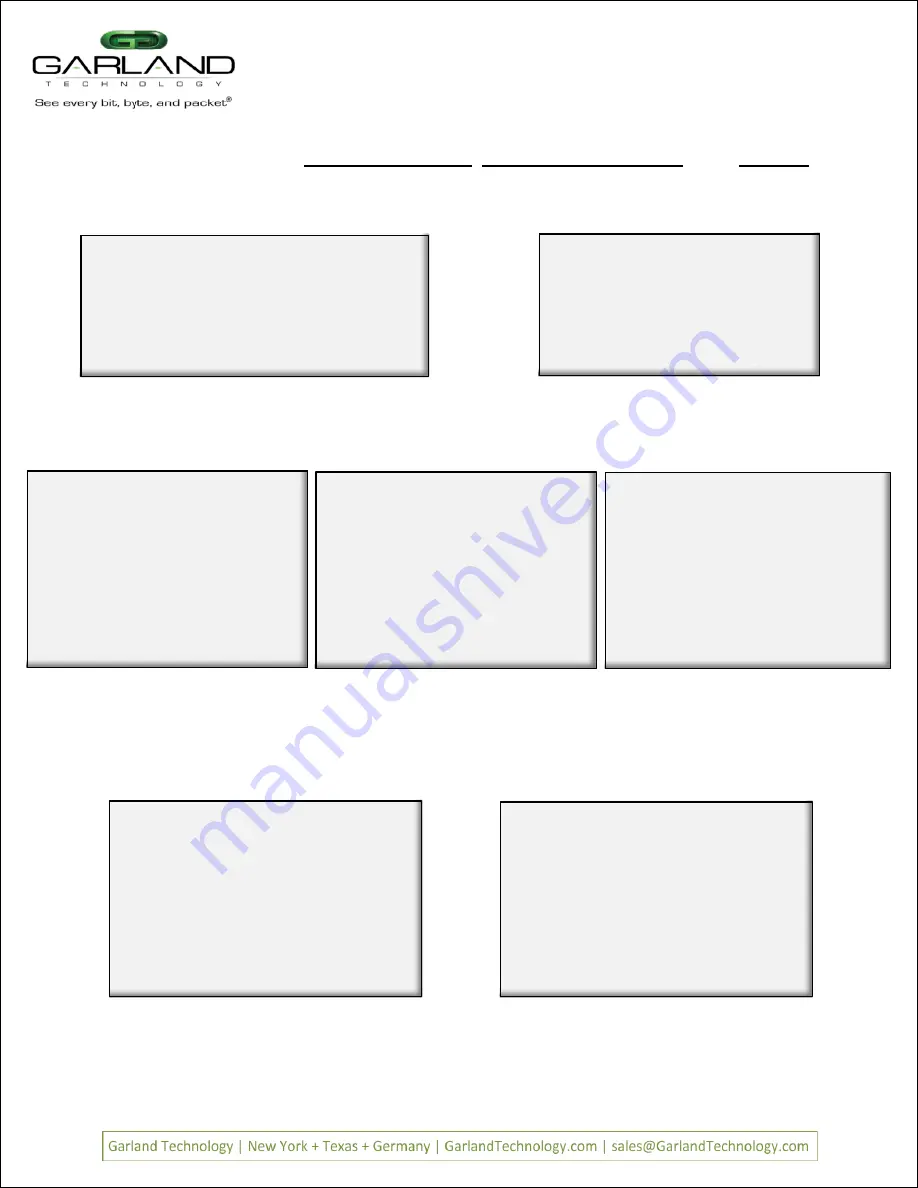
Page 11
Page 11
V
Veerr 1
1..
6
Layer 2 Filtering
Layer 2 filtering allows filtering on source MAC address, destination MAC address or the VLAN ID.
These may be used in any combination with each other or any other filter field.
Garland Technology M1G1ACE (Code Version:1.0.21)
Row 1 Filters
No Filters Defined for row 1.
u:cursor up d:cursor down
t:filter up g:filter down
a:add
e:edit
i:insert
x:delete
v:view
c:clear count
r:reset
h:help
0:exit
Select:
Garland Technology M1G1ACE (Code Version: 1.0.21)
Select Ingress Port(s)
map: [unav| i |
|i ]
Slot 2
–
M1GCCF:
3: A2 [ ]
4: B2 [*]
Slot 3
–
M1GCCF:
5: A3 [ ]
6: B3 [ ]
Slot 4
–
M1GCCF:
7: A4 [*]
8: B4 [ ]
e: Egress Ports Menu
0: Exit
We now have an
i
in the B2 and A4 positions of the ports
map line and an
o
in the D4 position of the ports map line.
Press
to return to the
Row 1 Filters
Screen
Figure 26: Case 432A w/Ingress & Egress
Press
Return
and the filter name
case 432A
gets
placed on the Name Line of the Edit Filter Menu.
Press
so we can select the ingress port (s) for this
filter.
Pressing
takes you directly to the
Select Ingress
Port (s)
menu. Press
and
This places an asterisk
in the Brackets of port B2 and port A4 as well as placing
i
s in their respective positions on the ports map. You
can go directly to the
Select Egress Port (s) menu to
setup the egress port (s) by pressing
e
Press
e
to bring up the Select Egress Port (s) screen then
press 8 to place an asterisk in D4 brackets and an
o
in the
appropriate place on the ports map. Then press
to
return to the Edit Filter Menu.
Figure 23: Edit Filter Menu
Figure 24: Ingress Ports Menu
Figure 25: Select Egress Port (s) Menu
Press
a
to begin the process of adding and defining a filter.
Figure 20: Row Filters Menu
Row Filters Menu
The Filter has a name
The Select
Ingress Ports
Menu
Egress Ports
Menu
Ingress/Egress ports for filter Case 432A
Edit Filter:
1. Name
: case 432A
2. Ports
: [
|
|
|
]
3. Counter Used
: YES
4. Source MAC Address
:
5. Destination MAC Address:
6. VLAN ID
:
7. Layer 3
:
0: Exit
Enter menu selection:
Garland Technology M1G1ACE (Code Version: 1.0.21)
Select Egress Port(s)
map: [unav| i |
|i o]
Slot 2
–
M1GCCF:
3: C2 [ ]
4: D2 [ ]
Slot 3
–
M1GCCF:
5: C3 [ ]
6: D3 [ ]
Slot 4
–
M1GCCF:
7: C4 [ ]
8: D4 [*]
i: Ingress Ports Menu
0: Exit
Edit Filter:
1. Name
: case 432A
2. Ports
: [unav| i |
|i o]
3. Counter Used
: YES
4. Source MAC Address
:
5. Destination MAC Address:
6. VLAN ID
:
7. Layer 3
:
0: Exit
Enter menu selection:
The
Filter Name
line appears below the menu. First
delete the word FILTER then enter the new filter name
'case 432A'
Figure 22: Filter Name Edit
Naming the Filter
Edit Filter:
All Values in Decimal.
1. Name
: Filter
2. Ports
: [ |
|
|
]
3. Counter Used
: YES
4. Source MAC Address :
5. Destination MAC Address:
6. VLAN ID
:
7. Layer 3
:
0: Exit
Enter menu selection:
Filter Name:
Case 432A
The
Filter Name
line appears below the menu. First
delete the word FILTER then enter the new filter name
'case 432A'
Figure 22: Filter Name Edit
Naming the Filter
Edit Filter:
All Values in Decimal.
1. Name
: Filter
2. Ports
: [ |
|
|
]
3. Counter Used
: YES
4. Source MAC Address :
5. Destination MAC Address:
6. VLAN ID
:
7. Layer 3
:
0: Exit
Enter menu selection:
Filter Name:
Case 432A
Edit Filter:
1. Name
: Filter
2. Ports
: [
|
|
|
]
3. Counter Used
: YES
4. Source MAC Address
:
5. Destination MAC Address:
6. VLAN ID
:
7. Layer 3
:
0: Exit
Enter menu selection:
This is the Edit Filter Menu. The program provided
the default name 'Filter'. Press '1' to change the
filter name.
Figure 21: Edit Filter Menu
Edit Filter
Menu
Edit Filter:
1. Name
: Filter
2. Ports
: [
|
|
|
]
3. Counter Used
: YES
4. Source MAC Address
:
5. Destination MAC Address:
6. VLAN ID
:
7. Layer 3
:
0: Exit
Enter menu selection:
This is the Edit Filter Menu. The program provided
the default name 'Filter'. Press '1' to change the
filter name.
Figure 21: Edit Filter Menu
Edit Filter
Menu
M1G2ACE/M1G2DCE
M1G1ACE/M1G1DCE
M1G2ACE/M1G2DCE
M1G1ACE/M1G1DCE






































