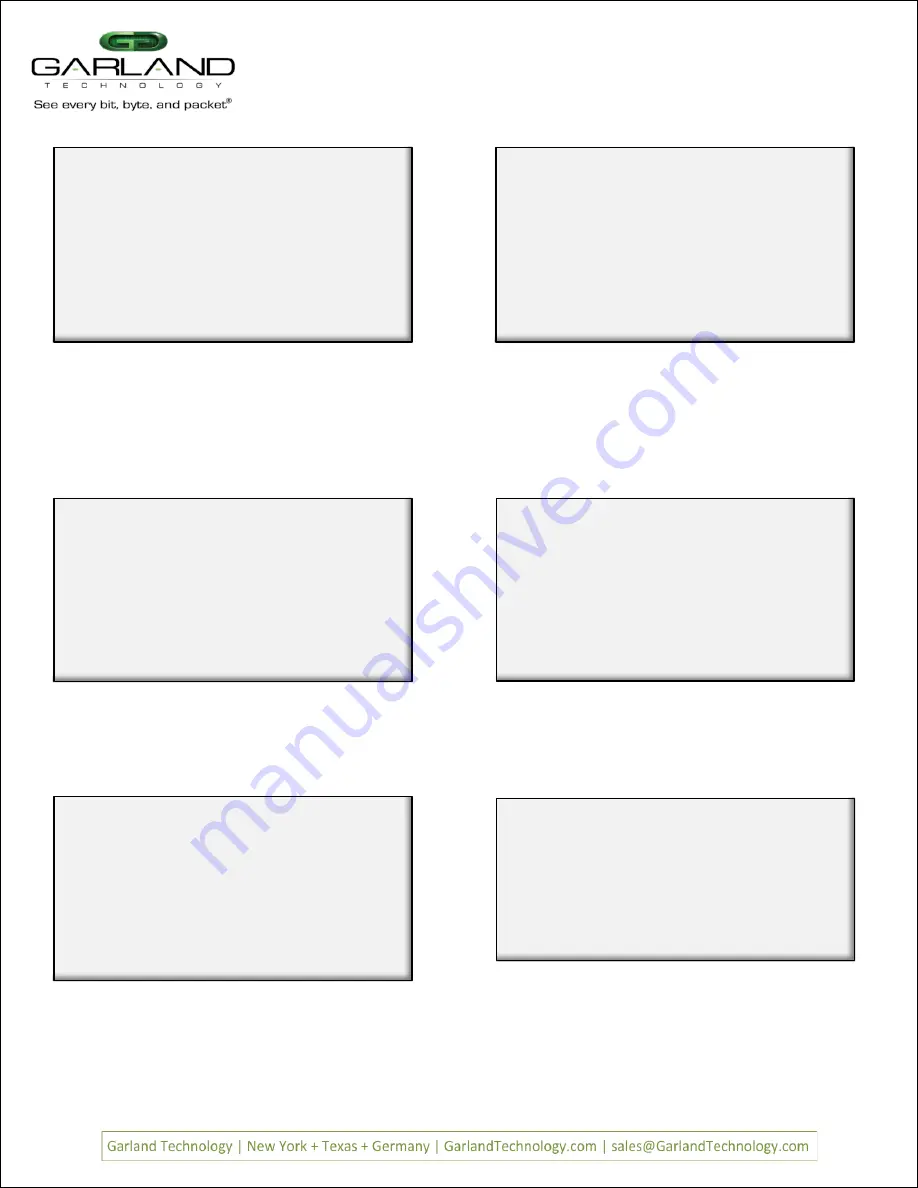
Page 12
Page 12
V
Veerr 1
1..
6
We now have a filter
case 432A
which can send traffic from ports
B2 and A4 to port D4 (slot 2 port B and slot 4 port A to slot 4 port
D). At this point ALL traffic will be sent as no filters have been
defined. Note the presence of the
S
in the menu. This indicates
that the filter has not been saved in flash memory or downloaded to
the modules yet.
Press
S
now
Figure 27: Row 1 Filters
Screen showing the case 432A filter
Return to the
Row 1 Filters
Screen
Garland Technology M1G1ACE (Code Version:1.0.21)
Row 1 Filters ***FILTER CONFIGURATION NOT SAVED OR APPLIED***
#: Name
Ports
Count
-> 1:
Case 432A
[unav| i | |i o]
0
u:cursor up d:cursor down
t:filter up g:filter down
a:add
e:edit
i:insert
x:delete
v:view
c:clear count
r:reset
h:help
0:exit
*** s:SAVE AND APPLY FILTERS ***
Select:
Edit Filter:
1. Name
: case 432A dmac
2. Ports
: [unav| i |
|i o]
3. Counter Used
: YES
4. Source MAC Address
:
5. Destination MAC Address:
6. VLAN ID
:
7. Layer 3
:
0: Exit
Enter menu selection:
Back to the Edit Filter Screen
Figure 31: Edit Filter Menu to set Destination MAC
Press
so we can provide a name for the new filter. In this case we
will add to the existing name
case 432A
we will enter dmac at the
end of the current name. Press 5 to setup Destination MAC.
Note: The name of the filter is for User
s conven ien ce only and does no affect the operation.
So multiple filters with the same name are allowed.
Edit Filter:
1. Name
: case 432A dmac
2. Ports
: [unav| i |
|i o]
3. Counter Used
: YES
4. Source MAC Address
:
5. Destination MAC Address:
6. VLAN ID
:
7. Layer 3
:
0: Exit
Enter menu selection:
filter on DESTINATION MAC address? [N]:
The program will add
filter on DESTINATION MAC address? [N]:
line
at the bottom of the menu. Press
y
to add the address.
Figure 32: Begin setting up the destination MAC address
Pressing
adds a line to the menu
Figure 30: Edit Filter Menu to set Source IP
Row 1 Filters Screen after pressing F1
Garland Technology M1G1ACE (Code Version:1.0.21)
Row 1 Filters ***FILTER CONFIGURATION NOT SAVED OR APPLIED***
#: Name
Ports
Count
-> 1:
Case 432A
[unav| i |
|i o]
0
1:
Case 432A
[unav| i |
|i o]
0
u:cursor up d:cursor down
t:filter up g:filter down
a:add
e:edit
i:insert
x:delete
v:view
c:clear count
r:reset
h:help
0:exit *** s:SAVE AND APPLY FILTERS ***
Select:
Now we can edit the new filter we just added by pressing
E
The program is saving the filter to Flash and downloading to the
modules.
Figure 28: Row 1 Filters screen while saving the filter
The Filter is now being saved
Garland Technology M1G1ACE (Code Version:1.0.21)
Row 1 Filters ***FILTER CONFIGURATION NOT SAVED OR APPLIED***
#: Name
Ports
Count
-> 1:
Case 432A
[unav| i | |i o]
0
u:cursor up d:cursor down
t:filter up g:filter down
a:add
e:edit
i:insert
x:delete
v:view
c:clear count
r:reset
h:help
0:exit *** s:SAVE AND APPLY FILTERS ***
Select:
Updating filters in modules in row 1, slot 1, 2, 3, 4 ...
Garland Technology M1G1ACE (Code Version:1.0.21)
Row 1 Filters
#: Name
Ports
Count
-> 1:
Case 432A
[unav| i | |i o]
0
u:cursor up d:cursor down
t:filter up g:filter down
a:add
e:edit
i:insert
x:delete
v:view
c:clear count
r:reset
h:help
0:exit
Select:
Row Filters Sceen after saving filter 432A
Figure 29: Edit Filter Menu to set Destination MAC
Notice the
S
Save and Download selection is gone. Now we want to
copy the filter then edit it to filter on the destination MAC address.
Pressing function key
F1
to copy the currently selected filter.
M1G2ACE/M1G2DCE
M1G1ACE/M1G1DCE
M1G2ACE/M1G2DCE
M1G1ACE/M1G1DCE


































