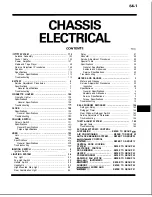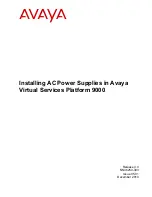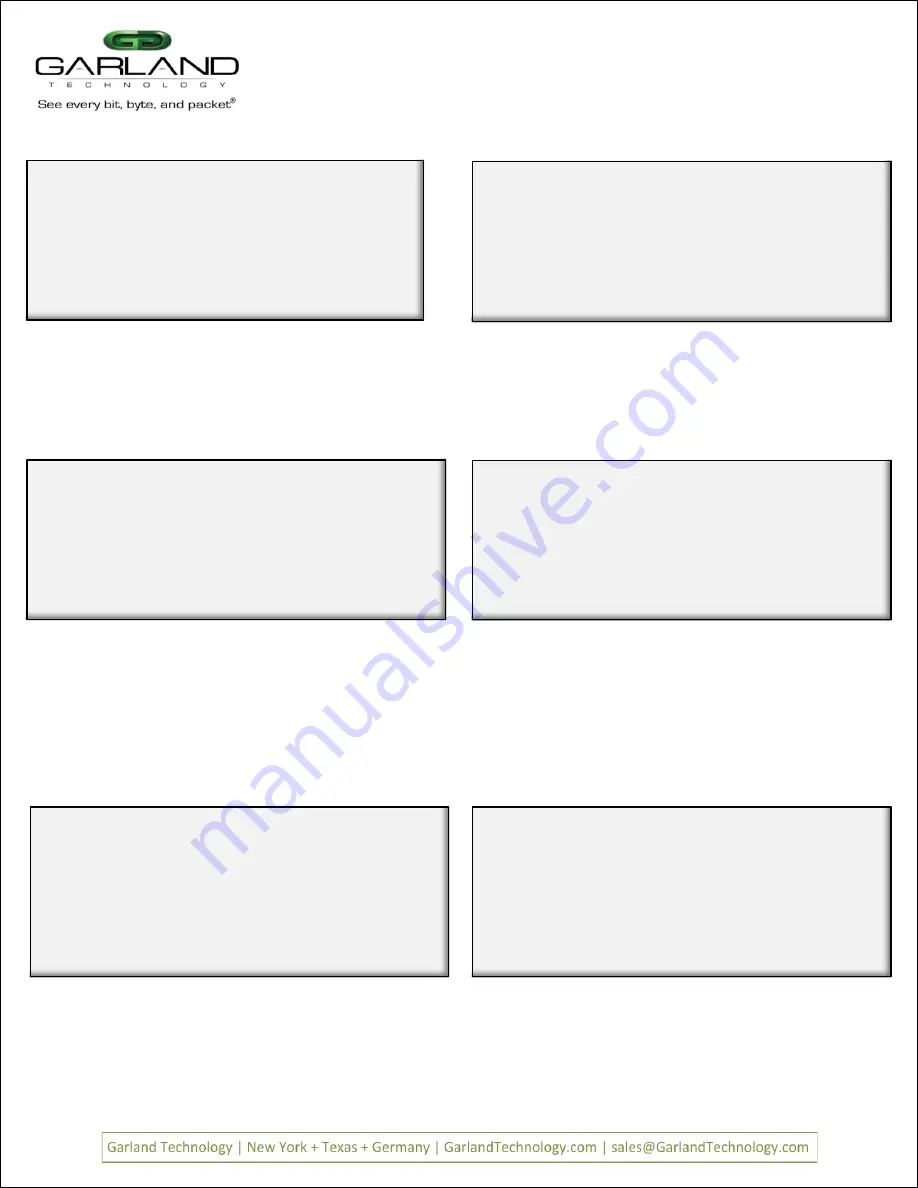
Page 14
Page 14
V
Veerr 1
1..
6
Garland Technology M1G1ACE (Code Version:1.0.21)
Row 1 Filters ***FILTER CONFIGURATION NOT SAVED OR APPLIED***
#: Name
Ports
Count
1:
Case 432A dmac
[unav| i |
|i o]
0
2:
Case 432A
[unav| i |
|i o]
0
-> 3: abc
[unav|i | o |
]
0
u:cursor up d:cursor down
t:filter up g:filter down
a:add
e:edit
i:insert
x:delete
v:view
c:clear count
r:reset
h:help
0:exit
*** s:SAVE AND APPLY FILTERS ***
Select:
Back to the Row 1 Filters Screen
Move the selection cursor up by pressing the <up arrow>. Since filters 1 and 2
both use the same ingresses, packets coming in will try to meet the criteria for
filter
case 432 dmac and will only go to other filters if there is no match. To
change the order (priority) of a filter, use
T
to move the
filter
up one row or
G
to move it down one row.
Figure 44: provide VLAN ID
Edit Filter:
1. Name
: abc
2. Ports
: [unav|i | o |
]
3. Counter Used
: YES
4. Source MAC Address
:
5. Destination MAC Address:
6. VLAN ID
:
7. Layer 3
:
0: Exit
Enter menu selection:
filter on VLAN ID? [N]:y
Enter VLAN ID(decimal):768
Enter 768 for the VLAN ID
Enter
for the VLAN ID then press <enter>
Figure 42: provide VLAN ID
Edit Filter:
1. Name
: abc
2. Ports
: [unav|i | o |
]
3. Counter Used
: YES
4. Source MAC Address
:
5. Destination MAC Address:
6. VLAN ID
:
7. Layer 3
:
0: Exit
Enter menu selection:
filter on VLAN ID? [N]:y
Enter VLAN ID(decimal):768
Enter 768 for the VLAN ID
Enter
for the VLAN ID then press <enter>
Figure 42: provide VLAN ID
Edit Filter:
1. Name
: abc
2. Ports
: [unav|i | o |
]
3. Counter Used
: YES
4. Source MAC Address
:
5. Destination MAC Address:
6. VLAN ID
: 768
7. Layer 3
:
0: Exit
Enter menu selection:
VLAN ID defined
Press
to return to the Row 1 Filters Screen
Figure 43: vlan 768 assigned
Figure 40: Add a new filter
We will create the new filter
s name
Adding a new filter named
abc
Edit Filter:
1. Name
: FILTER
2. Ports
: [
|
|
|
]
3. Counter Used
: YES
4. Source MAC Address
:
5. Destination MAC Address:
6. VLAN ID
:
7. Layer 3
:
0: Exit
Enter menu selection:
Figure 40: Add a new filter
We will create the new filter
s name
Adding a new filter named
abc
Edit Filter:
1. Name
: FILTER
2. Ports
: [
|
|
|
]
3. Counter Used
: YES
4. Source MAC Address
:
5. Destination MAC Address:
6. VLAN ID
:
7. Layer 3
:
0: Exit
Enter menu selection:
Edit Filter:
1. Name
: abc
2. Ports
: [unav|i | o |
]
3. Counter Used
: YES
4. Source MAC Address
:
5. Destination MAC Address:
6. VLAN ID
:
7. Layer 3
:
0: Exit
Enter menu selection:6
Set up filter name and port mapping
Figure 41: Enter Name and port mapping
Change the filter name to
abc
and set up port mapping as was previously
described - Port A on slot 2 and port C on slot 3.
Press
to enter the VLAN ID. Then press
y
Figure 39: We now have two Filters on the Row 1 Filters Screen
The
S:Save and download
selection has been removed.
We now want to create a new filter called
abc
This filter will look for packets
with a VLAN ID 768 from port A on slot 2 and send them to port C on slot 3. So
we will press
a
to add the filter
The Filter is saved
Garland Technology M1G1ACE (Code Version:1.0.21)
Row 1 Filters
#: Name
Ports
Count
-> 1:
Case 432A dmac
[unav| i |
|i o]
0
1:
Case 432A
[unav| i |
|i o]
0
u:cursor up d:cursor down
t:filter up g:filter down
a:add
e:edit
i:insert
x:delete
v:view
c:clear count
r:reset
h:help
0:exit
Select:
M1G2ACE/M1G2DCE
M1G1ACE/M1G1DCE
M1G2ACE/M1G2DCE
M1G1ACE/M1G1DCE