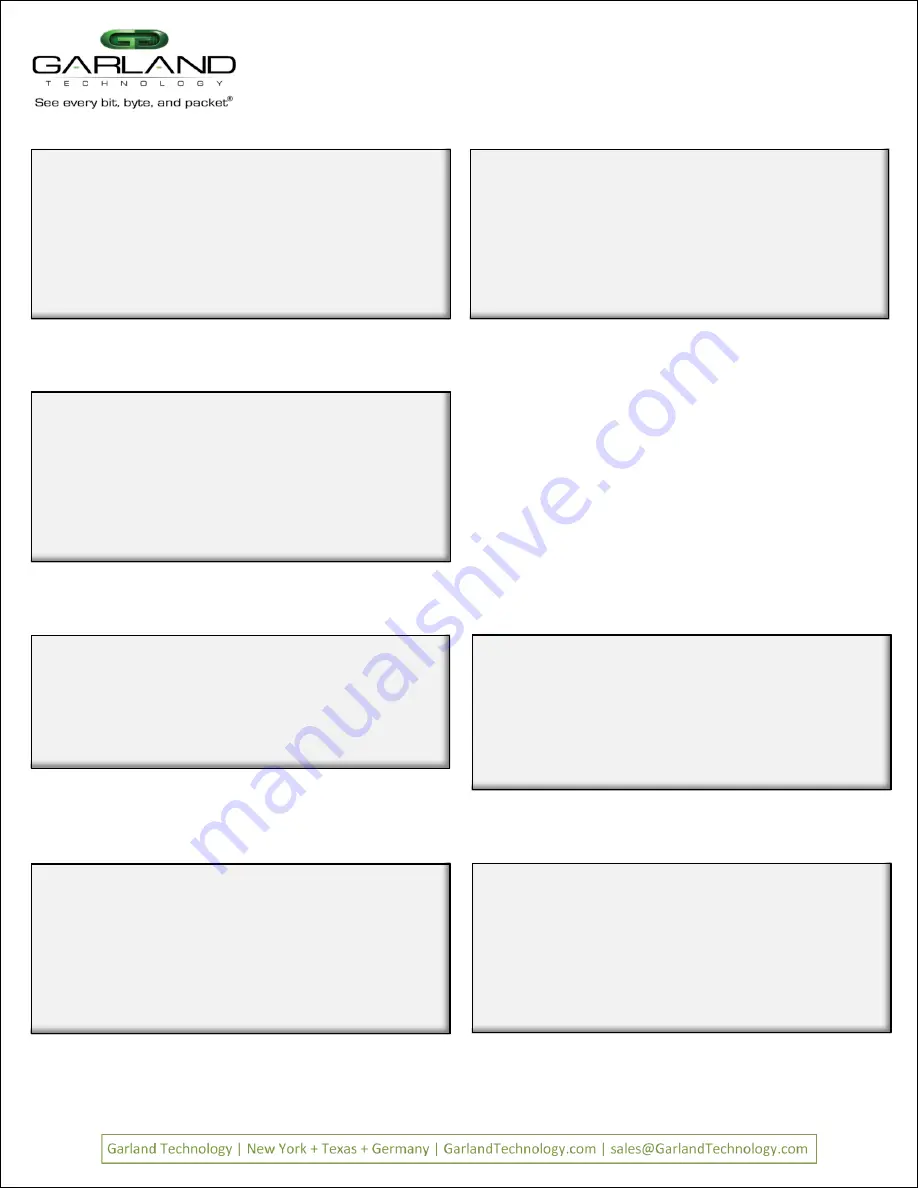
Layer 3 filtering can target all IP messages or all
non-IP messages. When IP is selected, the other
layer 3 filter fields appear on the menu, these are
source IP address, destination IP address, and
DSCP. These may be used in any combination with
each other or any other filter as long as IP
messaging has been selected.
Layer 3 filtering
Page 15
Page 15
V
Veerr 1
1..
6
Garland Technology M1G1ACE (Code Version:1.0.21)
Row 1 Filters ***FILTER CONFIGURATION NOT SAVED OR APPLIED***
#: Name
Ports
Count
-> 1:
Case 432A
[unav| i |
|i o]
0
2:
Case 432A dmac
[unav| i |
|i o]
0
3: abc
[unav|i | o |
]
0
u:cursor up d:cursor down
t:filter up g:filter down
a:add
e:edit
i:insert
x:delete
v:view
c:clear count
r:reset
h:help
0:exit
*** s:SAVE AND APPLY FILTERS ***
Select:
Case 432A filter is now in first position
The
case 432A filter is now in the first position.
Figure 46: vlan 768 assigned
Edit Filter:
1. Name
: src IP fltA
2. Ports
: [Unav|i o|
|
]
3. Counter Used
: YES
4. Source MAC Address
:
5. Destination MAC Address:
6. VLAN ID
:
7. Layer 3
: IP
8. Source IP address
:
9. Destination IP address :
a. DSCP
:
b. Layer 4
:
0: Exit
Enter menu selection:
Layer 3 Select IP
The Edit Filter screen changes, so now we can enter the source IP address we are
interested in
– –
Press 8
Figure 50: vlan 768 assigned
Edit Filter:
1. Name
: src IP fltA
2. Ports
: [Unav|i o|
|
]
3. Counter Used
: YES
4. Source MAC Address
:
5. Destination MAC Address:
6. VLAN ID
:
7. Layer 3
: IP
8. Source IP address
:
9. Destination IP address :
a. DSCP
:
b. Layer 4
:
0: Exit
Enter menu selection:
Layer 3 Select IP
The Edit Filter screen changes, so now we can enter the source IP address we are
interested in
– –
Press 8
Figure 50: vlan 768 assigned
Edit Filter:
1. Name
: src IP fltA
2. Ports
: [Unav|i o|
|
]
3. Counter Used
: YES
4. Source MAC Address
:
5. Destination MAC Address:
6. VLAN ID
:
7. Layer 3
:
0: Exit
Enter menu selection:7
i.IP:
n.non-IP
e.no-filter
any other key.no change
Select layer 3 type[no filter]:
Select Layer 3 to setup filter
Figure 49: vlan 768 assigned
We will select IP packets by pressing
then
i
Edit Filter:
1. Name
: src IP fltA
2. Ports
: [Unav|i o|
|
]
3. Counter Used
: YES
4. Source MAC Address
:
5. Destination MAC Address:
6. VLAN ID
:
7. Layer 3
:
0: Exit
Enter menu selection:7
i.IP:
n.non-IP
e.no-filter
any other key.no change
Select layer 3 type[no filter]:
Select Layer 3 to setup filter
Figure 49: vlan 768 assigned
We will select IP packets by pressing
then
i
Figure 51: vlan 768 assigned
Edit Filter:
1. Name
: src IP fltA
2. Ports
: [Unav|i o|
|
]
3. Counter Used
: YES
4. Source MAC Address
:
5. Destination MAC Address:
6. VLAN ID
:
7. Layer 3
: IP
8. Source IP address
:
9. Destination IP address :
a. DSCP
:
b. Layer 4
:
0: Exit
Enter menu selection:8
Filter on SOURCE IP address? [N]:
Press
y
to set up entering the SOURCE IP address.
Setting up
Source IP address
Garland Technology M1G1ACE (Code Version:1.0.21)
Row 1 Filters
#: Name
Ports
Count
-> 1:
Case 432A
[unav| i |
|i o]
0
2:
Case 432A dmac
[unav| i |
|i o]
0
3: abc
[unav|i | o |
]
0
u:cursor up d:cursor down
t:filter up g:filter down
a:add
e:edit
i:insert
x:delete
v:view
c:clear count
r:reset
h:help
0:exit
*** s:SAVE AND APPLY FILTERS ***
Select:
Save Row 1 Filters
Press
S
to save the row 1 filters screen.
Figure 47: vlan 768 assigned
Garland Technology M1G1ACE (Code Version:1.0.21)
Row 1 Filters ***FILTER CONFIGURATION NOT SAVED OR APPLIED***
#: Name
Ports
Count
1:
Case 432A dmac
[unav| i |
|i o]
0
-> 2:
Case 432A
[unav| i |
|i o]
0
3: abc
[unav|i | o |
]
0
u:cursor up d:cursor down
t:filter up g:filter down
a:add
e:edit
i:insert
x:delete
v:view
c:clear count
r:reset
h:help
0:exit
*** s:SAVE AND APPLY FILTERS ***
Select:
Move the Selection Cursor
The cursor has been moved up. Press
T
to move the filter up one row.
Figure 45: VLAN ID 768 assigned
Edit Filter:
1. Name
: src IP fltA
2. Ports
: [Unav|i o|
|
]
3. Counter Used
: YES
4. Source MAC Address
:
5. Destination MAC Address:
6. VLAN ID
:
7. Layer 3
:
0: Exit
Enter menu selection:
Setting up
Source IP Filter
Using the menu system as previously described, we will create a filter named
src
IP fltA
The filter on packets with a source IP address 192.168.1.102
Figure 48: start setting up Source IP
IP filtering
M1G2ACE/M1G2DCE
M1G1ACE/M1G1DCE
M1G2ACE/M1G2DCE
M1G1ACE/M1G1DCE



































