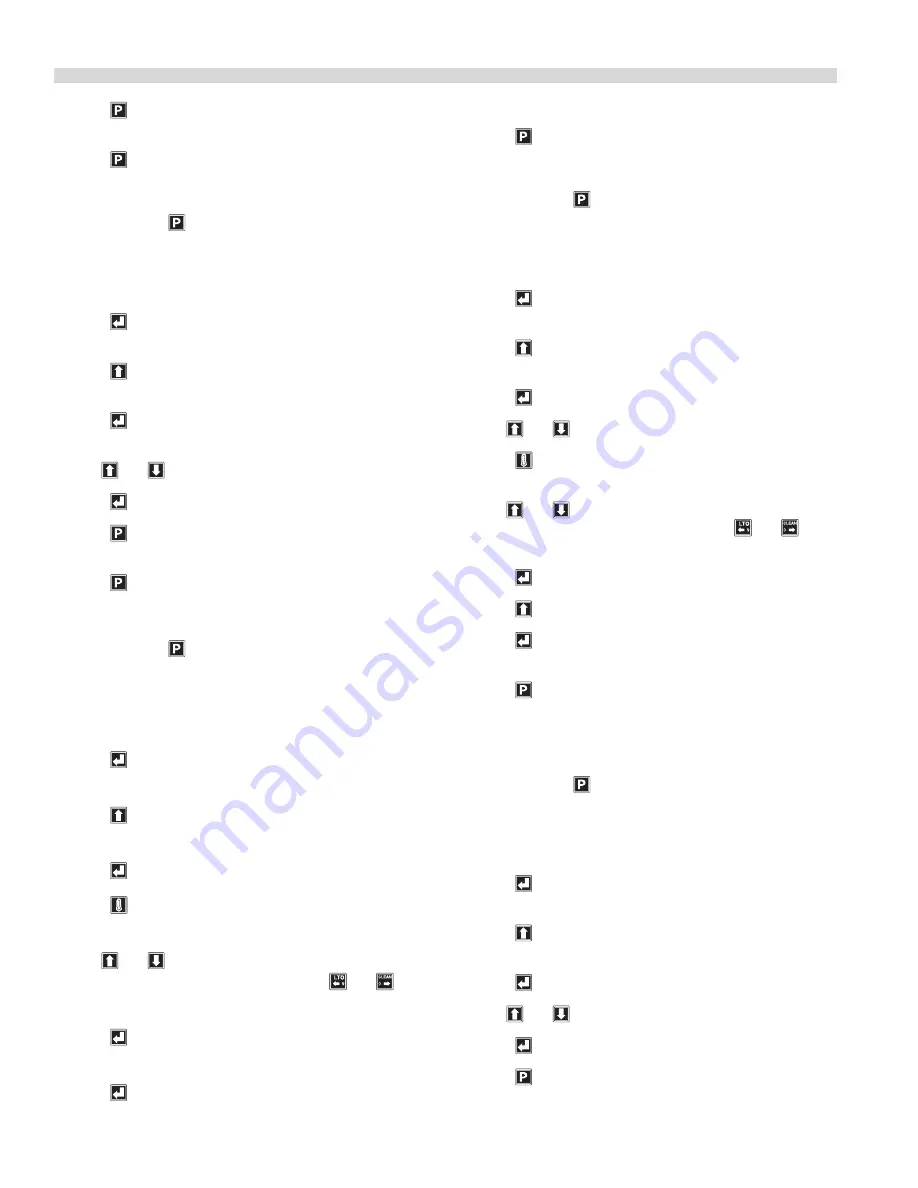
Part # 4517124 Rev. 7 (08/17/11)
Page 28
8. Press to return to “PROGRAMMING MODE MENU
ITEMS”
9. Press again to exit.
To Turn Clean Mode On/Off:
1. Press and hold for three, (3) seconds. “ENTER CODE” is
displayed.
2. Using the Product buttons, 0-9 enter the code, (1251).
“ENTER CODE **** ” is displayed.
3. Press to enter the Programming Mode.
“PROGRAMMING MODE MENU ITEMS” is displayed.
4. Press two, (2) times. “PROGRAMMING MODE SYSTEM
SETUP” is displayed.
5. Press sixteen, (16) times. “CLEAN MODE YES (or NO)” is
displayed.
6. Use and to turn Clean Mode On or Off.
7. Press to save the changes.
8. Press to return to “PROGRAMMING MODE MENU
ITEMS”
9. Press again to exit.
To Add a Product Name in Library:
1. Press and hold for three, (3) seconds. “ENTER CODE” is
displayed.
2. Using the Product buttons, 0-9 enter the code, (1251).
“ENTER CODE **** ” is displayed.
3. Press to enter the Programming Mode.
“PROGRAMMING MODE MENU ITEMS” is displayed.
4. Press three, (3) times. “PROGRAMMING MODE PROD
NAME LIB” is displayed.
5. Press . “PROD NAME LIB” is displayed.
6. Press . “PROD NAME LIB” will be displayed on the top
line, with a flashing cursor on the bottom line.
7. Use and to change the character, (A-Z, 1-9,
<space>, and hyphen are available). Use and to
move the cursor position.
8. Press to save the new product name. “SAVE LIBRARY
ADD” is displayed.
9. Press to save. “PROGRAMMING MODE PROD NAME
PROGRAMMING
continued
LIB” is displayed.
10. Press to exit.
To Modify a Product Name in Library:
1. Press and hold for three, (3) seconds. “ENTER CODE” is
displayed.
2. Using the Product buttons, 0-9 enter the code, (1251).
“ENTER CODE **** ” is displayed.
3. Press to enter the Programming Mode.
“PROGRAMMING MODE MENU ITEMS” is displayed.
4. Press three, (3) times. “PROGRAMMING MODE PROD
NAME LIB” is displayed.
5. Press . “PROD NAME LIB” is displayed.
6. Use and to select Product Name to be modified.
7. Press . The first character in the Product Name will
start flashing.
8. Use and to change the character, (A-Z, 1-9,
<space>, and hyphen are available). Use and to
move the cursor position.
9. Press . “SAVE LIBRARY ADD” is displayed.
10. Press . “SAVE LIBRARY MODIFY” is displayed.
11. Press to save. “PROGRAMMING MODE PROD NAME
LIB” is displayed.
12. Press to exit.
Service Mode
To Change SCK Address:
1. Press and hold for three, (3) seconds. “ENTER CODE” is
displayed.
2. Using the Product buttons, 0-9 enter the code, (1251).
“ENTER CODE **** ” is displayed.
3. Press to enter the Programming Mode.
“PROGRAMMING MODE MENU ITEMS” is displayed.
4. Press three, (3) times. “PROGRAMMING MODE SERVICE
MODE” is displayed.
5. Press one, (1), time. “Address XX” is displayed.
6. Use and to change to the desired SCK Address.
7. Press to save the changes.
8. Press to return to “PROGRAMMING MODE SERVICE
MODE”
Summary of Contents for XG36
Page 36: ...Part 4517124 Rev 7 08 17 11 Page 36 WIRING DIAGRAMS...
Page 37: ...Part 4517124 Rev 7 08 17 11 Page 37 WIRING DIAGRAMS...
Page 38: ...Part 4517124 Rev 7 08 17 11 Page 38...
Page 39: ...Part 4517124 Rev 7 08 17 11 Page 39...
Page 40: ......
Page 41: ......
Page 42: ...Pi ce n 4517124 Rev 7 08 17 11 Page 39...
Page 43: ...Pi ce n 4517124 Rev 7 08 17 11 Page 38 SCHEMA DE CABLAGE...
Page 44: ...Pi ce n 4517124 Rev 7 08 17 11 Page 37 SCHEMA DE CABLAGE...
















































