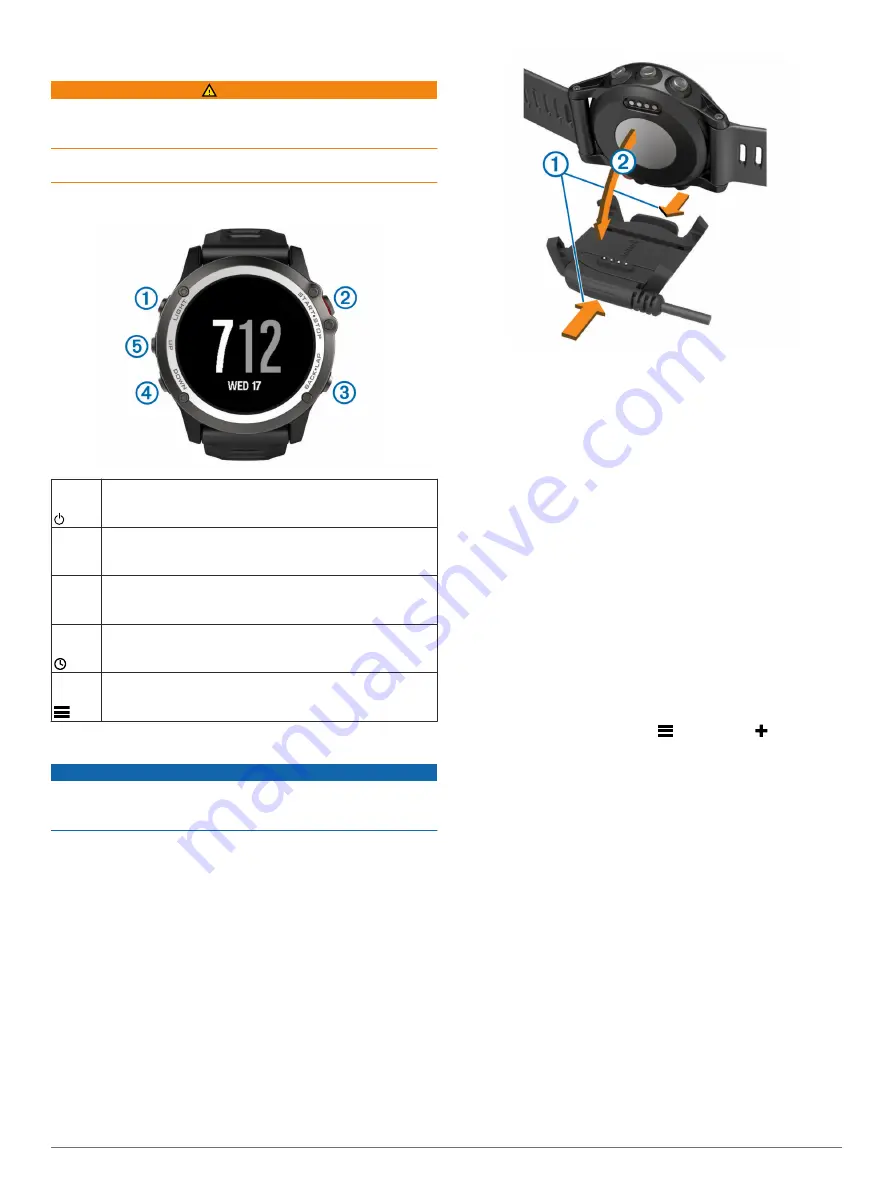
Introduction
WARNING
See the
Important Safety and Product Information
guide in the
product box for product warnings and other important
information.
Always consult your physician before you begin or modify any
exercise program.
Keys
À
LIGHT
Select to turn the backlight on and off.
Hold to turn the device on and off.
Á
START
STOP
Select to start or stop an activity.
Select to choose an option in a menu.
Â
BACK
LAP
Select to return to the previous page.
Select to record a lap or a rest during an activity.
Ã
DOWN
Select to scroll through widgets, menus, and messages.
Hold to view the clock from any page.
Ä
UP
Select to scroll through widgets, menus, and messages.
Select to dismiss a short message or notification.
Hold to view the main menu.
Charging the Device
NOTICE
To prevent corrosion, thoroughly clean and dry the contacts and
the surrounding area before charging or connecting to a
computer. Refer to the cleaning instructions in the appendix.
The device is powered by a built-in lithium-ion battery that you
can charge using a standard wall outlet or a USB port on your
computer.
1
Plug the USB end of the cable into the AC adapter or a
computer USB port.
2
Plug the AC adapter into a standard wall outlet.
3
Pinch the sides of the charging cradle
À
to open the arms on
the cradle.
4
With the contacts aligned, place the device into the cradle
Á
and release the arms to hold the device in place.
When you connect the device to a power source, the device
turns on, and the battery charge level appears on the screen.
5
Charge the device completely.
Pairing Your Smartphone with Your Device
You should connect your fēnix 3 device to a smartphone to
access the full features of the device.
1
, and download the Garmin
Connect
™
Mobile app to your smartphone.
2
Bring your smartphone within 10 m (33 ft.) of your device.
3
On the fēnix 3 device, hold
UP
.
4
Select
Settings
>
Bluetooth
>
Pair Mobile Device
.
5
On your smartphone, open the Garmin Connect Mobile app.
6
Select an option to add your device to your Garmin Connect
account:
• If this is the first device you have paired a device with the
Garmin Connect Mobile app, follow the on-screen
instructions.
• If you have already paired another device with the Garmin
Connect Mobile app, select
>
Devices
> , and follow
the on-screen instructions.
Support and Updates
Garmin Express
™
provides easy access to these services for
Garmin
®
devices. Some services may not be available for your
device.
• Product registration
• Product manuals
• Software updates
• Map, chart, or course updates
• Vehicles, voices, and other extras
Setting Up Garmin Express
1
Connect the device to your computer using a USB cable.
2
3
Follow the on-screen instructions.
Activities
Your device can be used for indoor, outdoor, athletic, and fitness
activities. When you start an activity, the device displays and
records sensor data. You can save activities and share them
with the Garmin Connect community.
Introduction
1






































