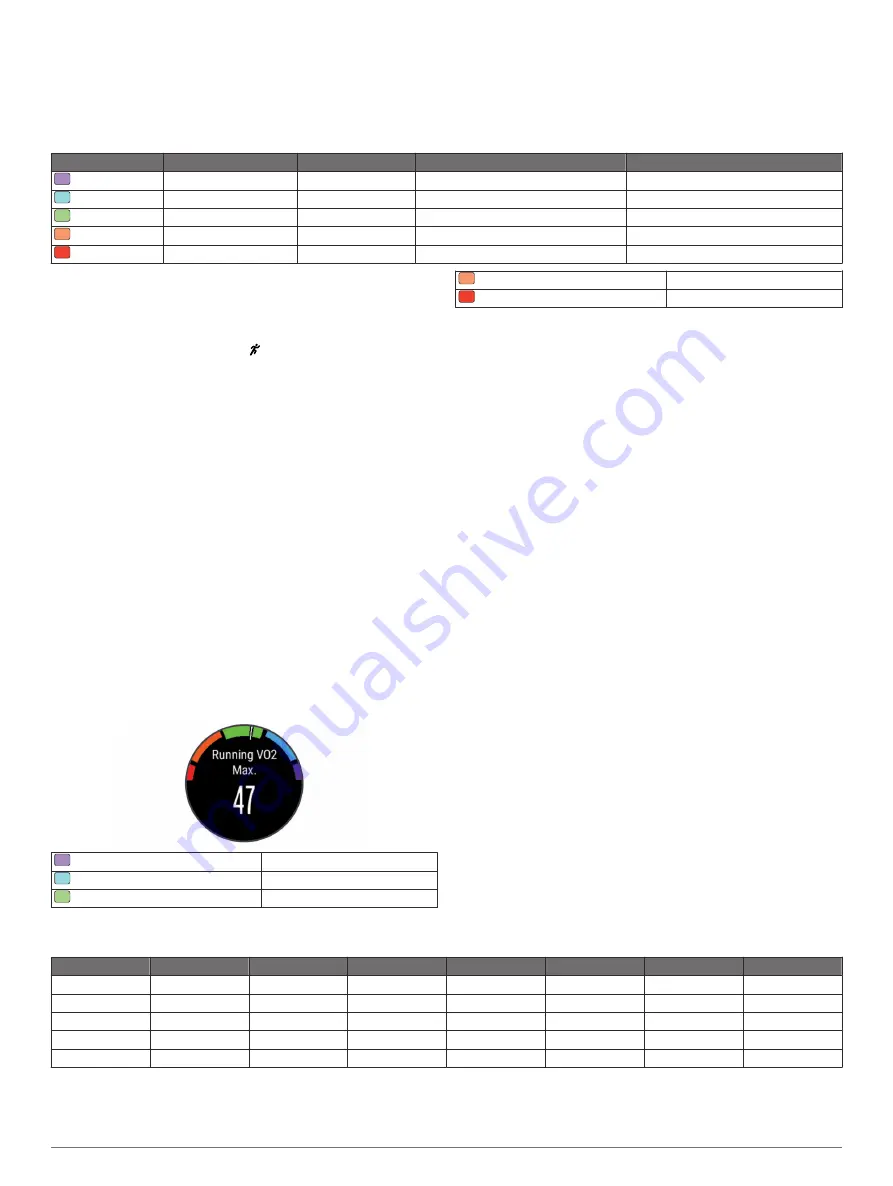
Garmin has researched many runners of all different levels. The data values in the red or orange zones are typical for less
experienced or slower runners. The data values in the green, blue, or purple zones are typical for more experienced or faster
runners. Less experienced runners tend to exhibit longer ground contact times, higher vertical oscillation, and lower cadence than
more experienced runners. However, taller runners typically have slightly slower cadences and slightly higher vertical oscillation. Go
you can search reputable running publications and websites.
Color Zone
Percentile in Zone
Cadence Range
Vertical Oscillation Range
Ground Contact Time Range
Purple
>95
>185 spm
<6.7 cm
<208 ms
Blue
70–95
174–185 spm
6.7–8.3 cm
208–240 ms
Green
30–69
163–173 spm
8.4–10.0 cm
241–272 ms
Orange
5–29
151–162 spm
10.1–11.8 cm
273–305 ms
Red
<5
<151 spm
>11.8 cm
>305 ms
Tips for Missing Running Dynamics Data
If running dynamics data does not appear, you can try these
tips.
• Make sure you have the HRM-Run accessory.
The HRM-Run accessory has on the front of the module.
• Pair the HRM-Run accessory with your fēnix 3 again,
according to the instructions.
• If the running dynamics data display zeros, make sure the
HRM-Run module is worn right-side up.
NOTE:
Ground contact time appears only while running. It
cannot be calculated while walking.
About VO2 Max. Estimates
VO2 max. is the maximum volume of oxygen (in milliliters) you
can consume per minute per kilogram of body weight at your
maximum performance. In simple terms, VO2 max. is an
indication of athletic performance and should increase as your
level of fitness improves. VO2 max. estimates are provided and
supported by Firstbeat
®
Technologies Ltd. The fēnix 3 device
has separate VO2 max. estimates for running and cycling. You
can use your Garmin device paired with a compatible heart rate
monitor and power meter to display your cycling VO2 max.
estimate. You can use your Garmin device paired with a
compatible heart rate monitor to display your running VO2 max.
estimate.
Your VO2 max. estimate appears as a number and position on
the color gauge.
Purple
Superior
Blue
Excellent
Green
Good
Orange
Fair
Red
Poor
VO2 max. data and analysis is provided with permission from
The Cooper Institute
®
. For more information, see the appendix
(
), and go to
.
Getting Your VO2 Max. Estimate for Running
Before you can view your VO2 max. estimate, you must put on
the heart rate monitor and pair it with your device (
). If your fēnix 3 device was packaged with a heart rate
monitor, the devices are already paired. For the most accurate
estimate, complete the user profile setup (
), and set your maximum heart rate (
).
NOTE:
The estimate may seem inaccurate at first. The device
requires a few runs to learn about your running performance.
1
Run for at least 10 minutes outdoors.
2
After your run, select
Save
.
3
Hold
UP
.
4
Select
My Stats
>
VO2 Max.
>
Running
.
Getting Your VO2 Max. Estimate for Cycling
Before you can view your VO2 max. estimate, you must put on
the heart rate monitor, install the power meter, and pair them
with your fēnix 3 device (
). If your fēnix 3
device was packaged with a heart rate monitor, the devices are
already paired. For the most accurate estimate, complete the
user profile setup (
) and set your
maximum heart rate (
).
NOTE:
The estimate may seem inaccurate at first. The device
requires a few rides to learn about your cycling performance.
1
Ride at a steady, high intensity for at least 20 minutes
outdoors.
2
After your ride, select
Save
.
3
Hold
UP
.
4
Select
My Stats
>
VO2 Max.
>
Cycling
.
VO2 Max. Standard Ratings
These tables include standardized classifications for VO2 max. estimates by age and gender.
Males
Percentile
20–29
30–39
40–49
50–59
60–69
70–79
Superior
95
55.4
54
52.5
48.9
45.7
42.1
Excellent
80
51.1
48.3
46.4
43.4
39.5
36.7
Good
60
45.4
44
42.4
39.2
35.5
32.3
Fair
40
41.7
40.5
38.5
35.6
32.3
29.4
Poor
0–40
<41.7
<40.5
<38.5
<35.6
<32.3
<29.4
8
Training













































