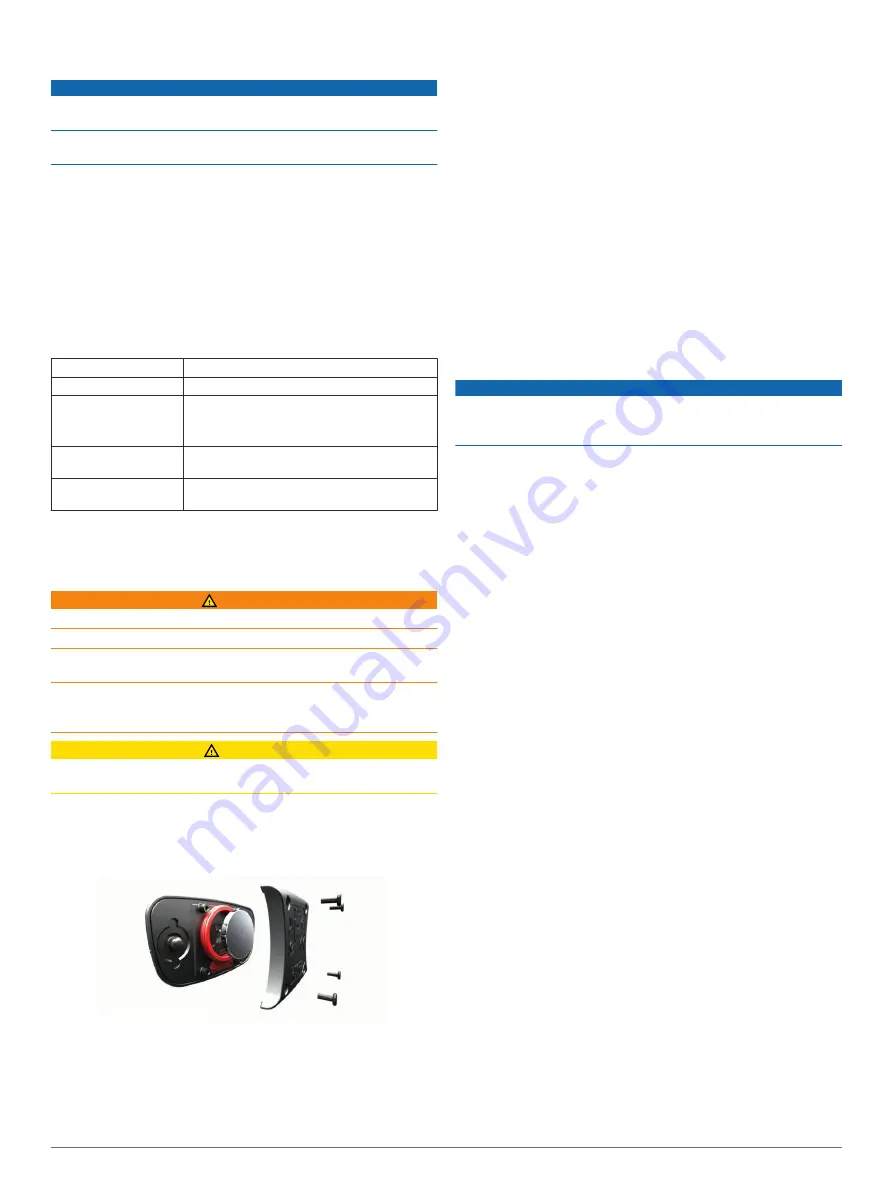
Caring for the Heart Rate Monitor
NOTICE
You must unsnap and remove the module before washing the
strap.
A build up of sweat and salt on the strap can decrease the ability
of the heart rate monitor to report accurate data.
• Go to
for detailed washing
instructions.
• Rinse the strap after every use.
• Machine wash the strap after every seven uses.
• Do not put the strap in a dryer.
• When drying the strap, hang it up or lay it flat.
• To prolong the life of your heart rate monitor, unsnap the
module when not in use.
HRM-Run Specifications
Battery type
User-replaceable CR2032, 3 volts
Battery life
1 year (1 hour per day)
Water rating
3 ATM*
NOTE:
This product does not transmit heart
rate data while swimming.
Operating temperature
range
From -20° to 60°C (from -4° to 140°F)
Radio frequency/
protocol
2.4 GHz ANT+ wireless communications
protocol
*The device withstands pressure equivalent to a depth of 30 m.
For more information, go to
User Replaceable Batteries
WARNING
Do not use a sharp object to remove batteries.
Keep the battery away from children.
Never put batteries in mouth. If swallowed, contact your
physician or local poison control center.
Replaceable coin cell batteries may contain perchlorate
material. Special handling may apply. See
.
CAUTION
Contact your local waste disposal department to properly
recycle the batteries.
Replacing the Heart Rate Monitor Battery
1
Use a small Phillips screwdriver to remove the four screws on
the back of the module.
2
Remove the cover and battery.
3
Wait 30 seconds.
4
Insert the new battery with the positive side facing up.
NOTE:
Do not damage or lose the O-ring gasket.
5
Replace the back cover and the four screws.
NOTE:
Do not overtighten.
After you replace the heart rate monitor battery, you may need
to pair it with the device again.
Data Management
NOTE:
The device is not compatible with Windows
®
95, 98, Me,
Windows NT
®
, and Mac
®
OS 10.3 and earlier.
Disconnecting the USB Cable
If your device is connected to your computer as a removable
drive or volume, you must safely disconnect your device from
your computer to avoid data loss. If your device is connected to
your Windows computer as a portable device, it is not necessary
to safely disconnect.
1
Complete an action:
• For Windows computers, select the
Safely Remove
Hardware
icon in the system tray, and select your device.
• For Mac computers, drag the volume icon to the trash.
2
Disconnect the cable from your computer.
Deleting Files
NOTICE
If you do not know the purpose of a file, do not delete it. Your
device memory contains important system files that should not
be deleted.
1
Open the
Garmin
drive or volume.
2
If necessary, open a folder or volume.
3
Select a file.
4
Press the
Delete
key on your keyboard.
Troubleshooting
My daily step count does not appear
The daily step count is reset every night at midnight.
If dashes appear instead of your step count, allow the device
to acquire satellite signals and set the time automatically.
The temperature reading is not accurate
Your body temperature affects the temperature reading for the
internal temperature sensor. To get the most accurate
temperature reading, you should remove the watch from your
wrist and wait 20 to 30 minutes.
You can also use an optional tempe external temperature
sensor to view accurate ambient temperature readings while
wearing the watch.
Resetting Your Device
If the device stops responding, you may need to reset it.
1
Hold
LIGHT
for at least 25 seconds.
2
Hold
LIGHT
for one second to turn on the device.
Restoring All Default Settings
NOTE:
This deletes all user-entered information and activity
history.
You can restore all of the device settings to the factory default
values.
1
Hold
UP
.
2
Select
Settings
>
System
>
Restore Defaults
>
Yes
.
Maximizing the Battery Life
You can do several things to extend the life of the battery.
• Reduce the backlight brightness and timeout (
).
• Use UltraTrac GPS mode for your activity (
).
• Turn off Bluetooth wireless technology when you are not
using connected features (
).
18
Device Information







































