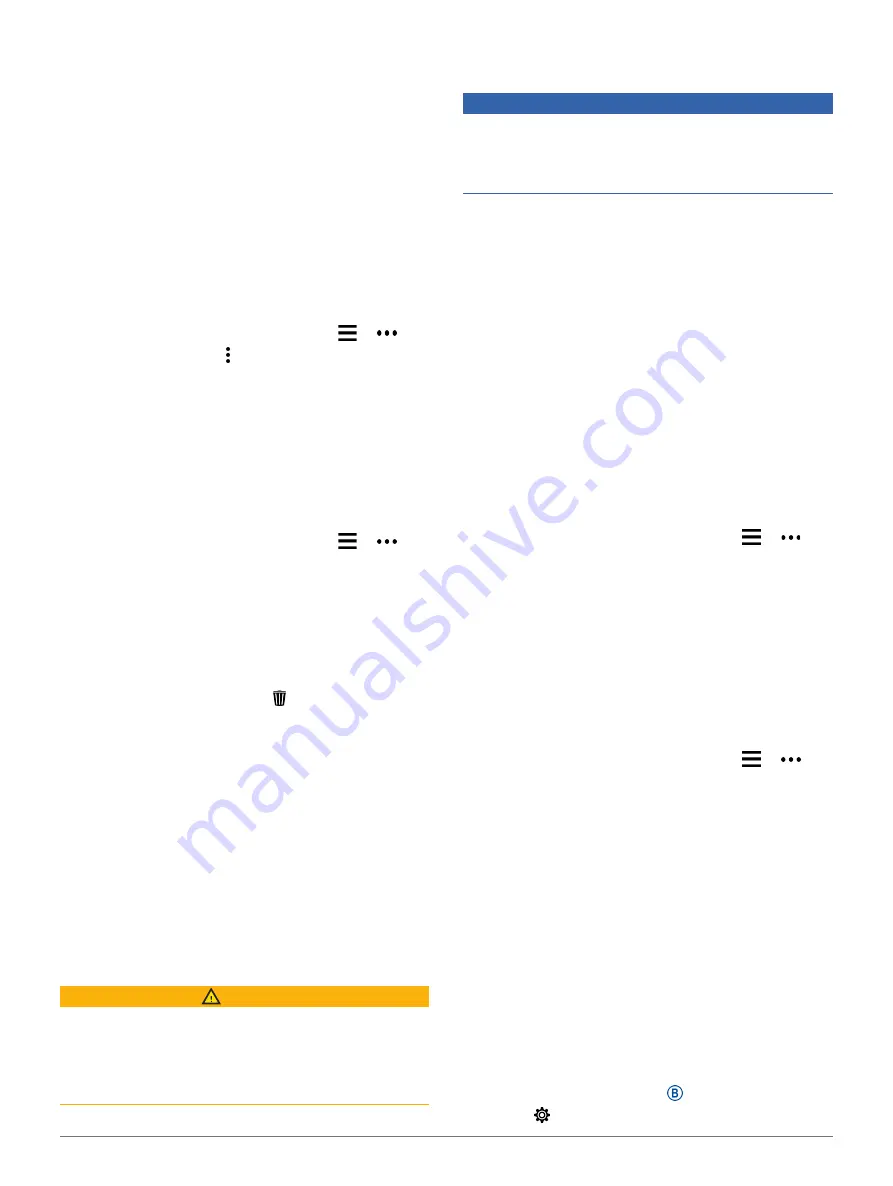
6
Safety and Tracking Features
The watch vibrates and displays a check mark
when it is finished communicating with the reader.
6
If necessary, follow the instructions on the card
reader to complete the transaction.
TIP:
After you successfully enter your passcode,
you can make payments without a passcode for 24
hours while you continue to wear your watch. If you
remove the watch from your wrist or disable heart rate
monitoring, you must enter the passcode again before
making a payment.
Adding a Card to Your Garmin Pay Wallet
You can add up to 10 credit or debit cards to your
Garmin Pay wallet.
1
From the Garmin Connect app, select or .
2
Select
Garmin Pay
> >
Add Card
.
3
Follow the on-screen instructions.
After the card is added, you can select the card on your
watch when you make a payment.
Managing Your Garmin Pay Cards
You can temporarily suspend or delete a card.
NOTE:
In some countries, participating financial
institutions may restrict the Garmin Pay features.
1
From the Garmin Connect app, select or .
2
Select
Garmin Pay
.
3
Select a card.
4
Select an option:
• To temporarily suspend or unsuspend the card,
select
Suspend Card
.
The card must be active to make purchases
using your vívoactive 4/4S device.
• To delete the card, select .
Changing Your Garmin Pay Passcode
You must know your current passcode to change it. If
you forget your passcode, you must reset the Garmin
Pay feature for your device, create a new passcode,
and reenter your card information.
1 From the vívoactive 4/4S device page in the Garmin
Connect app, select Garmin Pay > Change Passcode.
2 Follow the on-screen instructions.
The next time you pay using your vívoactive 4/4S
device, you must enter the new passcode.
Safety and Tracking Features
CAUTION
Incident detection and assistance are supplemental
features and should not be relied on as a primary
method to obtain emergency assistance. The Garmin
Connect app does not contact emergency services on
your behalf.
The vívoactive device has safety and tracking features
that must be set up with the Garmin Connect app.
NOTICE
To use these features, you must be connected to the
Garmin Connect app using Bluetooth technology.
You can enter emergency contacts in your Garmin
Connect account.
Assistance:
Allows you to send an automated
message with your name, LiveTrack link, and GPS
location to your emergency contacts.
Incident detection:
When the vívoactive device detects
an incident during an outdoor walk, run, or bike
activity, the device sends an automated message,
LiveTrack link, and GPS location to your emergency
contacts.
LiveTrack:
Allows friends and family to follow your
races and training activities in real time. You
can invite followers using email or social media,
allowing them to view your live data on a Garmin
Connect tracking page.
Adding Emergency Contacts
Emergency contact phone numbers are used for the
incident detection and assistance features.
1
From the Garmin Connect app, select or .
2
Select
Safety
>
Incident Detection & Assistance
>
Add Emergency Contact
.
3
Follow the on-screen instructions.
Adding Contacts
You can add up to 50 contacts to the Garmin Connect
app. Contact emails can be used with the LiveTrack
feature.
Three of these contacts can be used as emergency
contacts (
Adding Emergency Contacts, page
).
1
From the Garmin Connect app, select or .
2
Select
Contacts
.
3
Follow the on-screen instructions.
After you add contacts, you must sync your data to
apply the changes to your vívoactive device (
).
Turning Incident Detection On and Off
Before you can enable incident detection on your
device, you must set up emergency contacts in the
).
Your paired smartphone must be equipped with a data
plan and be in an area of network coverage where data
is available. Your emergency contacts must be able to
receive text messages (standard text messaging rates
may apply).
1
From the watch face, hold .
2
Select >
Safety
>
Incident Detection
.












































