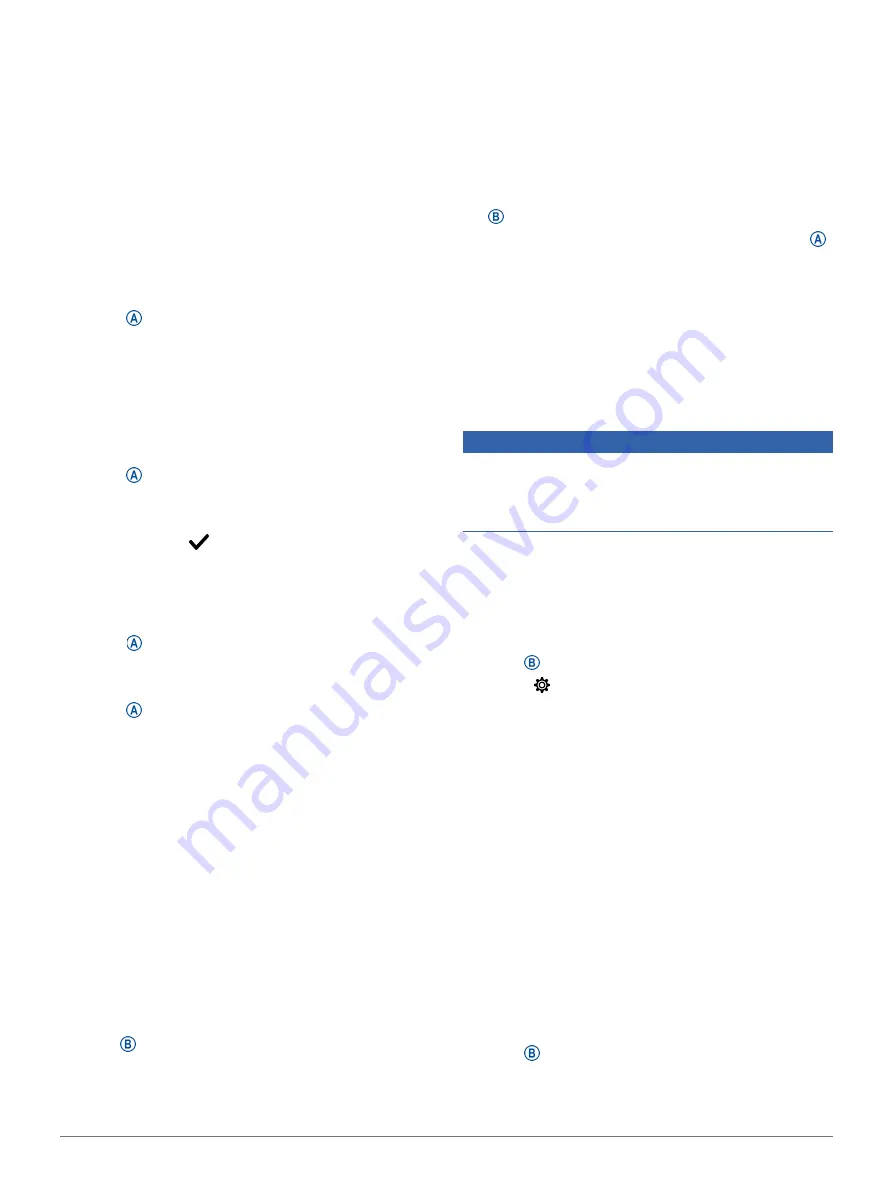
Navigation
19
Navigation
You can use the GPS navigation features on your
device to save locations, navigate to locations, and
find your way home.
Saving Your Location
Before you can navigate to a saved location, your
device must locate satellites.
A location is a point that you record and store in the
device. If you want to remember landmarks or return to
a certain spot, you can mark a location.
1
Go to the place where you want to mark a location.
2
Press .
3
Select
Navigate
>
Save Location
.
After the device acquires GPS signals, the location
information appears.
4
Select
Save
.
5
Select an icon.
Deleting a Location
1
Press .
2
Select
Navigate
>
Saved Locations
.
3
Select a location.
4
Select
Delete
>
.
Navigating to a Saved Location
Before you can navigate to a saved location, your
device must locate satellites.
1
Press .
2
Select
Navigate
>
Saved Locations
.
3
Select a location, and select
Go To
.
4
Press
to start the activity timer.
5
Move forward.
The compass appears. The compass arrow points
toward the saved location.
TIP:
For more accurate navigation, orient the top
of the screen toward the direction in which you are
moving.
Navigating Back to Start
Before you can navigate back to start, you must locate
satellites, start the timer, and start your activity.
At any time during your activity, you can return to
your starting location. For example, if you are running
in a new city, and you are unsure how to get back to
the trail head or hotel, you can navigate back to your
starting location. This feature is not available for all
activities.
1
Hold .
2
Select
Navigation
>
Back to Start
.
The compass appears.
3
Move forward.
The compass arrow points toward your starting
point.
TIP:
For more accurate navigation, orient your
device toward the direction in which you are
navigating.
Stopping Navigation
y
To stop navigation and continue your activity, hold
, and select
Stop Navigation
.
y
To stop navigation and save your activity, press
, and swipe up.
Compass
The device has a 3-axis compass with automatic
calibration. The compass features and appearance
change depending on your activity, whether GPS
is enabled, and whether you are navigating to a
destination.
Calibrating the Compass Manually
NOTICE
Calibrate the electronic compass outdoors. To
improve heading accuracy, do not stand near objects
that influence magnetic fields, such as vehicles,
buildings, and overhead power lines.
Your device was already calibrated at the factory,
and the device uses automatic calibration by default.
If you experience irregular compass behavior, for
example, after moving long distances or after extreme
temperature changes, you can manually calibrate the
compass.
1
Hold .
2
Select >
Sensors
>
Compass
>
Start Calibration
.
3
Follow the on-screen instructions.
TIP:
Move your wrist in a small figure eight motion
until a message appears.
History
Your device stores up to 14 days of activity tracking
and heart rate monitoring data, and up to seven timed
activities. You can view your last seven timed activities
on your device. You can synchronize your data to view
unlimited activities, activity tracking data, and heart
rate monitoring data on your Garmin Connect account
Using the Garmin Connect App, page
Garmin Connect on Your Computer, page
).
When the device memory is full, your oldest data is
overwritten.
Using History
1
Hold .
2
Select
History
.
3
Select an option:
• To view an activity from this week, select
This















































