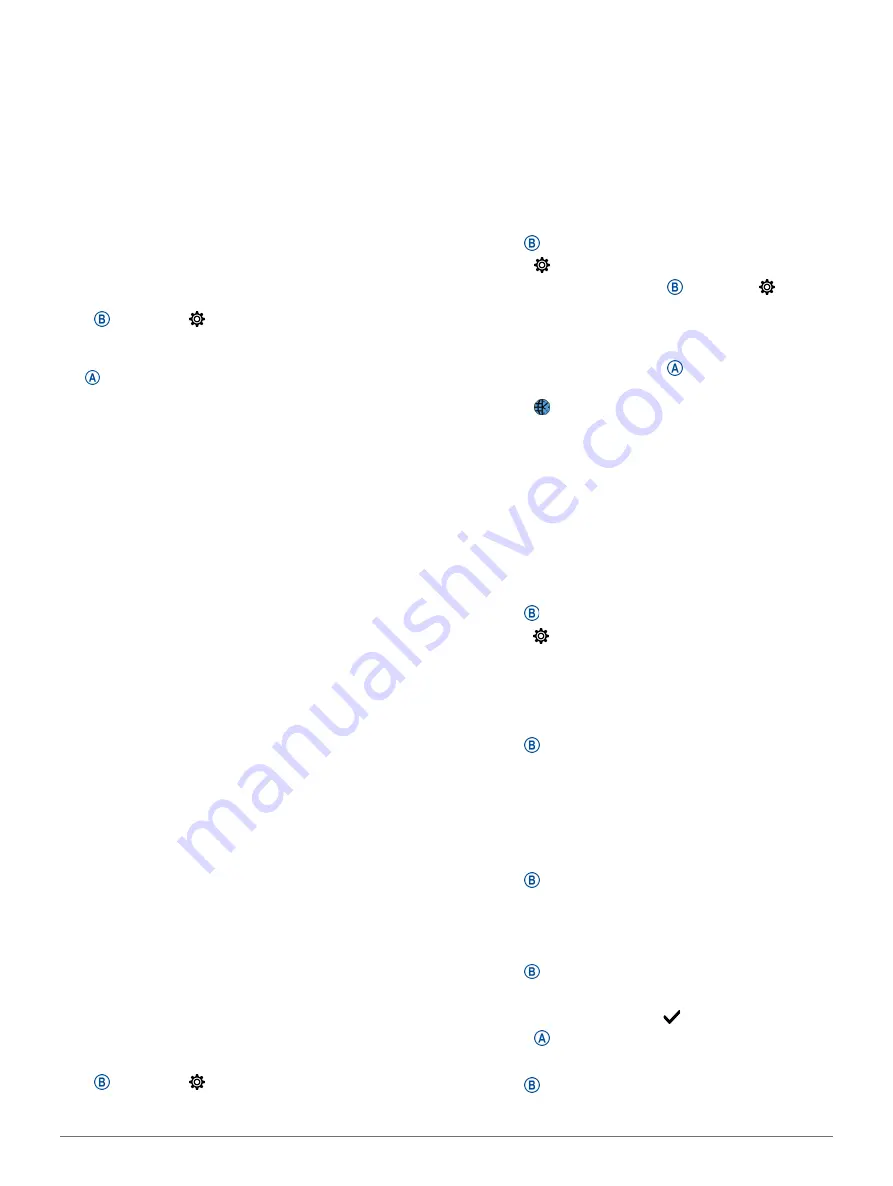
24
Customizing Your Device
Notifications:
The device turns smart notifications on
and off automatically based on your selections
Enabling Bluetooth Notifications, page
).
Connected Alerts:
Alerts you when your paired
smartphone connects and disconnects.
Pair Phone:
Connects your device with a compatible
smartphone equipped with Bluetooth technology.
Sync:
Allows you to transfer the data between your
device and the Garmin Connect app.
Stop LiveTrack:
Allows you to stop a LiveTrack session
while one is in progress.
System Settings
Hold , and select >
System
.
Auto Lock:
Automatically locks the touchscreen to
prevent inadvertent screen touches. You can press
to unlock the touchscreen.
Language:
Sets the language of the device interface.
Time:
Sets the time format and source for local time
).
Date:
Alllows you to manually set the date and date
format.
Backlight:
Sets the backlight mode, timeout, and
brightness (
).
Physio TrueUp:
Allows your device to sync activities,
history, and data from other Garmin devices.
Vibration:
Turns vibration on or off and sets the
vibration intensity.
Do Not Disturb:
Turns on or off do not disturb mode.
Units:
Sets the measurement units used to display
data (
Changing the Units of Measure, page
).
Data Recording:
Sets how the device records activity
data. The Smart recording option (default) allows
for longer activity recordings. The Every Second
recording option provides more detailed activity
recordings, but may require you to charge the
battery more frequently.
USB Mode:
Sets the device to use media transfer
mode or Garmin mode when connected to a
computer.
Reset:
Allows you to reset the default settings or
delete personal data and reset the settings
Restoring All Default Settings, page
).
NOTE:
If you have set up a Garmin Pay wallet,
restoring default settings also deletes the wallet
from your device.
Software Update:
Allows you to check for software
updates.
About:
Displays the unit ID, software version,
regulatory information, and license agreement.
Time Settings
Hold
, and select >
System
>
Time
.
Time Format:
Sets the device to show time in a 12-
hour or a 24-hour format.
Time Source:
Allows you to set the time manually or
automatically based on your paired mobile device.
Syncing the Time with GPS
Each time you turn on the device and acquire
satellites, the device automatically detects your
time zones and the current time of day. You can also
manually sync the time with GPS when you change
time zones, and to update for daylight saving time.
1
Hold .
2
Select >
System
>
Time
>
Set Time
>
Auto
.
3
From the watch face, hold and select >
Control Menu
.
4
Remove an unnecessary shortcut and add
Set
Time With GPS
in control menu.
5
From the watch face, hold to enter the control
menu.
6
Select and wait while the device locates
satellites.
Time Zones
Each time you turn on the device and acquire
satellites or sync with your smartphone, the device
automatically detects your time zone and the current
time of day.
Setting the Time Manually
By default, the time is set automatically when the
vívoactive device is paired with a mobile device.
1
Hold .
2
Select >
System
>
Time
>
Time Source
>
Manual
.
3
Select
Time
, and enter the time of day.
Setting an Alarm
You can set multiple alarms. You can set each alarm to
sound once or to repeat regularly.
1
Hold .
2
Select
Clocks
>
Alarms
>
Add Alarm
.
3
Select
Time
, and enter a time.
4
Select
Repeat
, and select an option.
5
Select
Label
, and select a description for the alarm.
Deleting an Alarm
1
Hold .
2
Select
Clocks
>
Alarms
.
3
Select an alarm, and select
Delete
.
Starting the Countdown Timer
1
Hold .
2
Select
Clocks
>
Timer
.
3
Enter the time, and select .
4
Select .
Using the Stopwatch
1
Hold .
2
Select
Clocks
>
Stopwatch
.










































