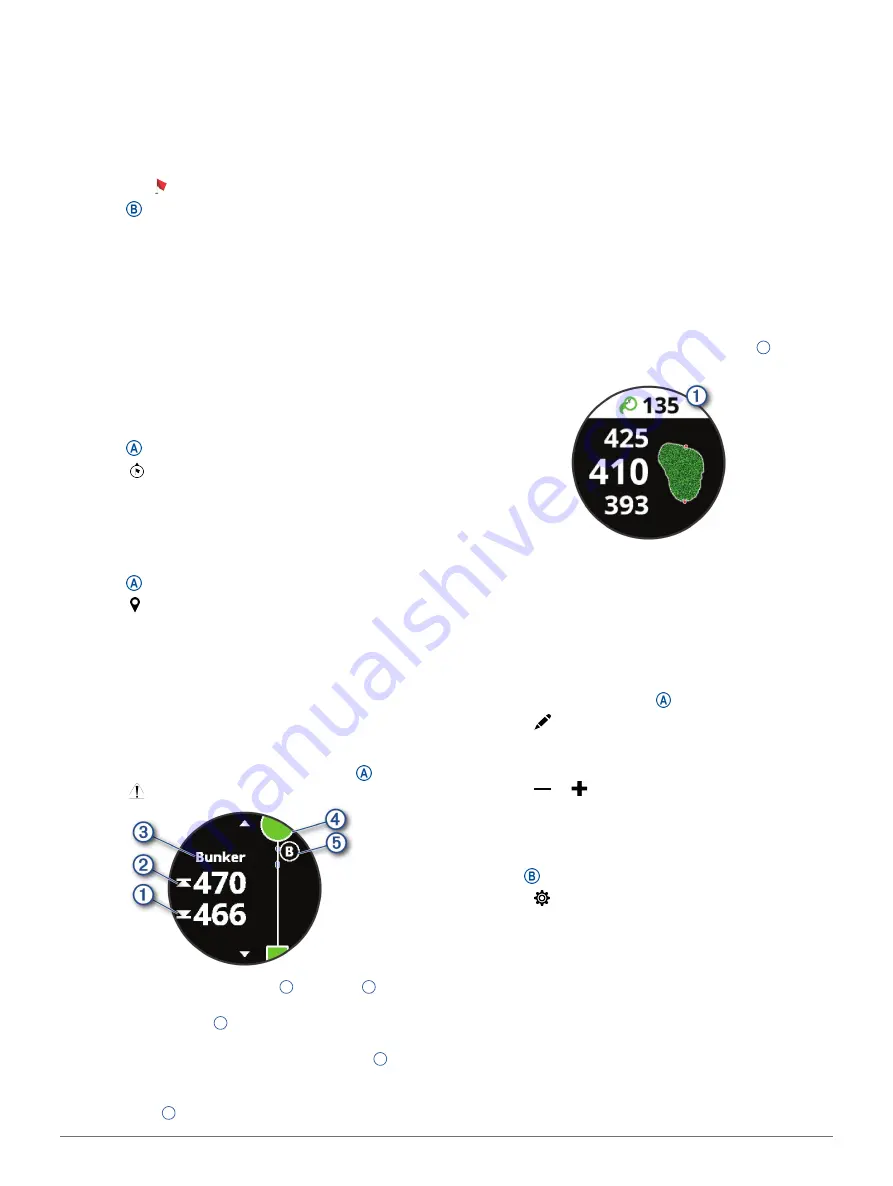
16
Apps and Activities
Changing the Pin Location
While playing a game, you can take a closer look at the
green and move the pin location.
1
Select the map.
A larger view of the green appears.
2
Swipe up or down to scroll through the pin
locations. indicates the selected pin location.
3
Press to accept the pin location.
The distances on the hole information screen are
updated to reflect the new pin location. The pin
location is saved for only the current round.
Viewing the Direction to the Pin
The PinPointer feature is a compass that provides
directional assistance when you are unable to see the
green. This feature can help you line up a shot even if
you are in the woods or in a deep sand trap.
NOTE:
Do not use the PinPointer feature while in a
golf cart. Interference from the golf cart can affect the
accuracy of the compass.
1
Press .
2
Select .
The arrow points to the pin location.
Viewing Layup and Dogleg Distances
You can view a list of layup and dogleg distances for
par 4 and 5 holes.
1
Press .
2
Select .
NOTE:
Distances and locations are removed from
the list as you pass them.
Viewing Hazards
You can view distances to hazards along the fairway
for par 4 and 5 holes. Hazards that affect shot
selection are displayed individually or in groups to help
you determine the distance to layup or carry.
1
From the hole information screen, press , and
select .
• The distances to the front
1
and back
2
of the
nearest hazard appear on the screen.
• The hazard type
3
is listed at the top of the
screen.
• The green is represented as a half circle
4
at
the top of the screen. The line below the green
represents the center of the fairway.
• Hazards
5
are shown below the green in
approximate locations relative to the fairway.
2
Swipe to view other hazards for the current hole.
Measuring a Shot with the Garmin AutoShot
Feature
Your vívoactive device features automatic shot
detection and recording. Each time you take a shot
along the fairway, the device records your shot
distance so you can view it later (
TIP:
Automatic shot detection works best when you
wear the device on your leading wrist and make good
contact with the ball. Putts are not detected.
1
Begin playing a round.
When the device detects a shot, your distance from
the shot location appears in the banner
1
at the
top of the screen.
TIP:
You can tap the banner to hide it for 10
seconds.
2
Walk or drive to your ball.
3
Hit your next shot.
The device records the distance of your last shot.
Keeping Score
1
While playing golf, press .
2
Select
.
3
Swipe up or down to change holes.
4
Tap the center of the screen.
5
Select or to set the score.
Setting the Scoring Method
You can change the method the device uses to keep
score.
1
Hold .
2
Select >
Activities & Apps
>
Golf
.
3
Select the activity settings.
4
Select
Scoring
>
Scoring Method
.
5
Select a scoring method.
About Stableford Scoring
When you select the Stableford scoring method
Setting the Scoring Method, page
), points are
awarded based on the
number of strokes taken relative
to par. At the end of a round,
the highest score wins.
The device awards points as specified
by the United
States Golf Association.
















































