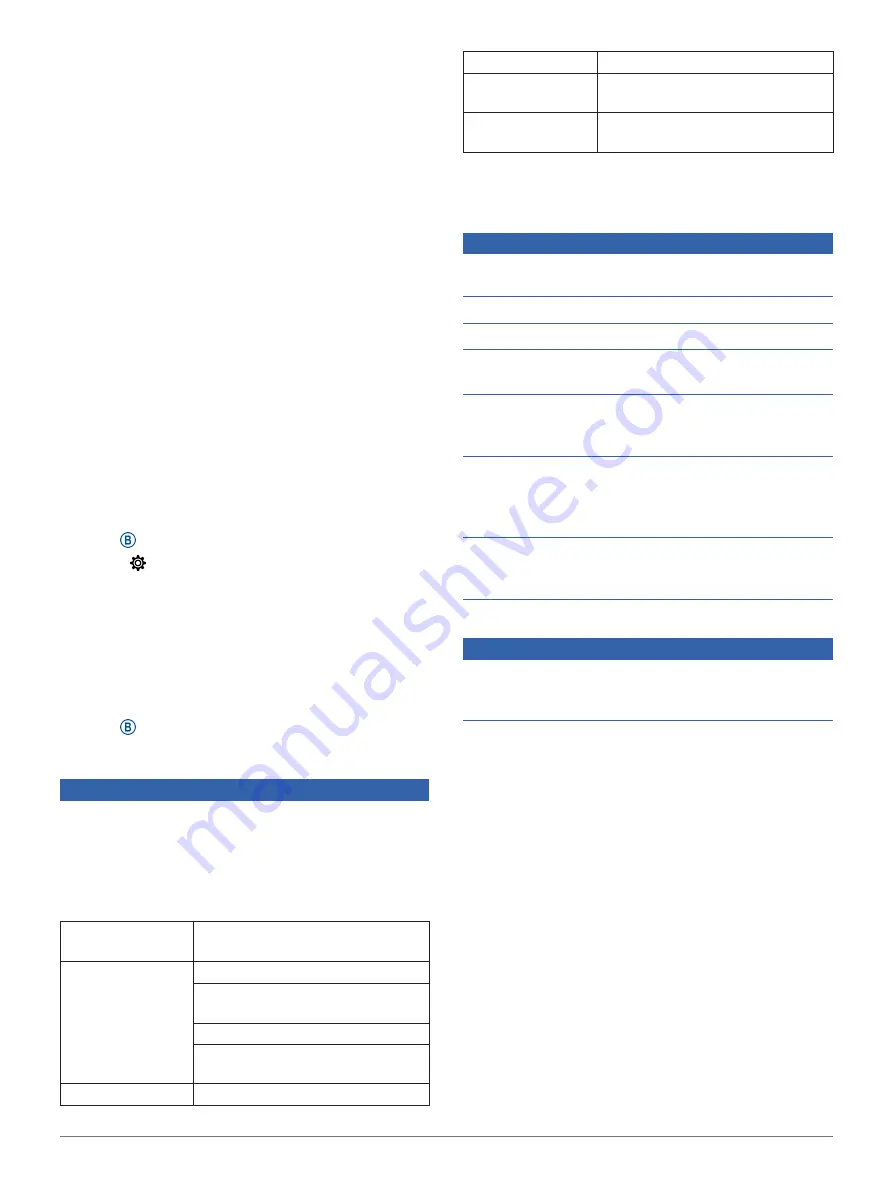
Device Information
27
Sync your device with the Garmin Connect app
Using the Garmin Connect App, page
When new software is available, the Garmin
Connect app automatically sends the update to
your device. The update is applied when you are
not actively using the device. When the update is
complete, your device restarts.
Updating the Software Using Garmin Express
Before you can update your device software, you must
download and install the Garmin Express application
and add your device (
).
1
Connect the device to your computer using the
USB cable.
When new software is available, the Garmin
Express application sends it to your device.
2
After the Garmin Express application finishes
sending the update, disconnect the device from
your computer.
Your device installs the update.
Viewing Device Information
You can view the unit ID, software version, E-Label,
regulatory information, and license agreement.
1
Hold .
2
Select >
System
>
About
.
Viewing E-label Regulatory and Compliance
Information
The label for this device is provided electronically. The
e-label may provide regulatory information, such as
identification numbers provided by the FCC or regional
compliance markings, as well as applicable product
and licensing information.
Hold for 10 seconds.
Specifications
NOTICE
Typical value tested under Garmin’s laboratory
conditions. The actual battery life depends on the
features enabled on your device and environmental
factors, such as activity tracking, wrist-based heart
rate, smartphone notifications frequency, GPS status,
internal sensors, and connected sensors.
Battery type
Rechargeable, built-in lithium-
polymer battery
Battery life
Smartwatch mode: Up to 5 days
Smartwatch mode with music:
Up to 8 hours
GPS mode: Up to 16 hours
GPS mode with music: Up to 5
hours
Music Storage
Up to 500 songs
Water rating
Swim, 5 ATM*
Operating
temperature range
From -20º to 60ºC (from -4º to
140ºF)
Charging
temperature range
From 0º to 45ºC (from 32º to
113ºF)
*The device withstands pressure equivalent to a depth of 50 m. For
more information, go to
Garmin.com.sg/legal/waterrating
.
Device Care
NOTICE
Avoid extreme shock and harsh treatment, because it
can degrade the life of the product.
Avoid pressing the keys under water.
Do not use a sharp object to clean the device.
Never use a hard or sharp object to operate the
touchscreen, or damage may result.
Avoid chemical cleaners, solvents, and insect
repellents that can damage plastic components and
finishes.
Thoroughly rinse the device with fresh water after
exposure to chlorine, salt water, sunscreen, cosmetics,
alcohol, or other harsh chemicals. Prolonged exposure
to these substances can damage the case.
Do not store the device where prolonged exposure
to extreme temperatures can occur, because it can
cause permanent damage.
Cleaning the Device
NOTICE
Even small amounts of sweat or moisture can cause
corrosion of the electrical contacts when connected
to a charger.
Corrosion can prevent charging and data transfer.
1
Wipe the device using a cloth dampened with a
mild detergent solution.
2
Wipe it dry.
After cleaning, allow the device to dry completely.
TIP:
For more information, go to
.
Changing the Bands
The device is compatible with standard quick-release
bands. The small watch has 18 mm wide bands, and
the large watch has 22 mm wide bands.
1
Slide the quick-release pin on the spring bar to
remove the band.







































