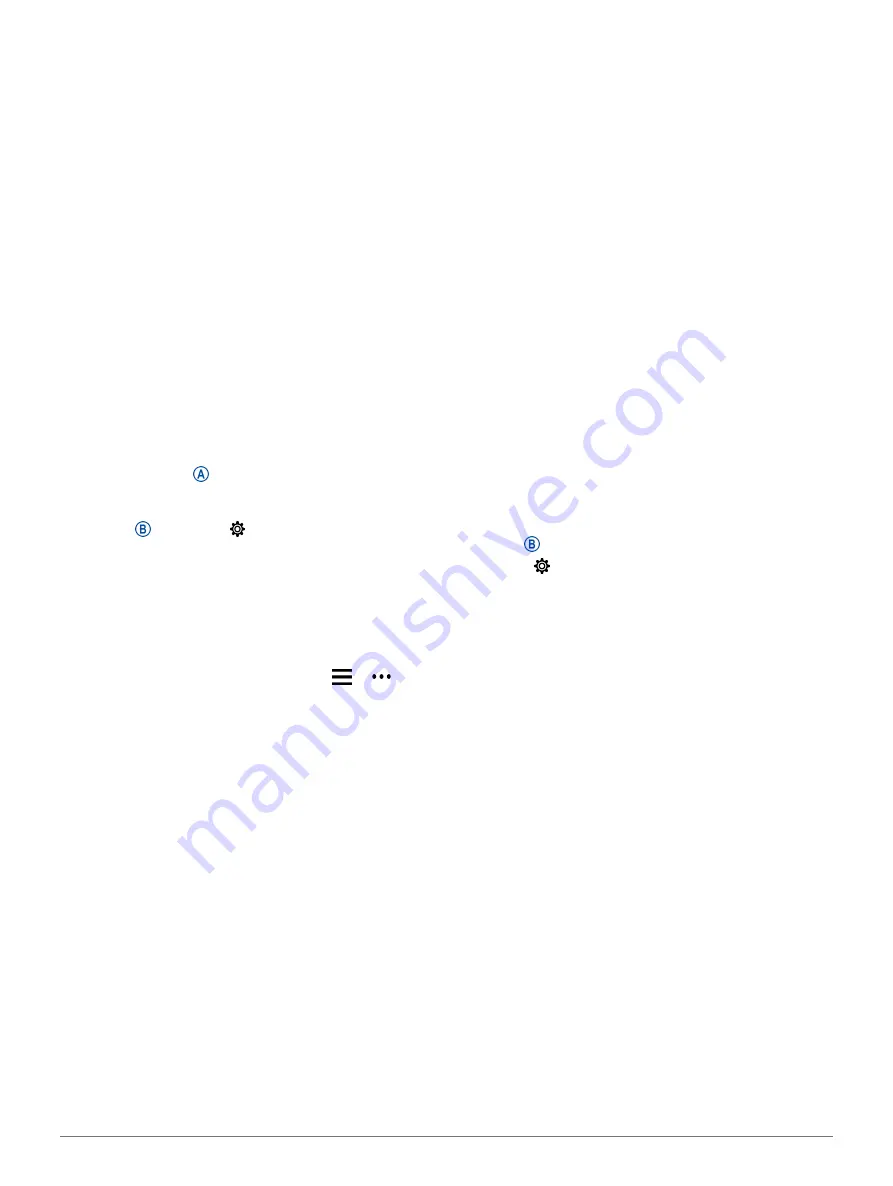
2
Smart Features
y
Set up WiFi
®
y
Set up music (
).
y
Set up your Garmin Pay wallet (
y
Set up safety features (
).
Smart Features
Pairing Your Smartphone
To set up the vívoactive device, it must be paired
directly through the Garmin Connect app, instead of
from the Bluetooth
®
settings on your smartphone.
1
From the app store on your smartphone, install and
open the Garmin Connect app.
2
Select an option to enable pairing mode on your
device:
• If this is the first time you are setting up your
device, press to turn on the device.
• If you previously skipped the pairing process or
paired your device with a different smartphone,
hold , and select >
Pair Phone
to manually
enter pairing mode.
3
Select an option to add your device to your Garmin
Connect account:
• If this is the first device you have paired with
the Garmin Connect app, follow the on-screen
instructions.
• If you have already paired another device with
the Garmin Connect app, from the or
menu, select
Garmin Devices
>
Add Device
, and
follow the on-screen instructions.
Connected Features
Connected features are available for your vívoactive
device when you connect the device to a compatible
smartphone using Bluetooth technology. Some
features require you to install the Garmin Connect app
on the connected smartphone. Go to
for more information. Some features
are also available when you connect your device to a
wireless network.
Phone notifications:
Displays phone notifications and
messages on your vívoactive device.
LiveTrack:
Allows friends and family to follow your
races and training activities in real time. You
can invite followers using email or social media,
allowing them to view your live data on a Garmin
Connect tracking page.
Activity uploads to Garmin Connect:
Automatically
sends your activity to your Garmin Connect
account as soon as you finish recording the
activity.
Connect IQ:
Allows you to extend your device features
with new watch faces, widgets, apps, and data
fields.
Software Updates:
Allows you to update your device
software.
Weather:
Allows you to view current weather
conditions and weather forecasts.
Bluetooth sensors:
Allows you to connect Bluetooth
compatible sensors, such as a heart rate monitor.
Find my phone:
Locates your lost smartphone that is
paired with your vívoactive device and currently
within range.
Find my device:
Locates your lost vívoactive device
that is paired with your smarphone and currently
within range.
Phone Notifications
Phone notifications require a compatible smartphone
to be in range and paired with the device. When your
phone receives messages, it sends notifications to
your device.
Enabling Bluetooth Notifications
Before you can enable notifications, you must pair
the vívoactive device with a compatible smartphone
).
1
Hold .
2
Select >
Phone
>
Notifications
.
3
Select
During Activity
to set preferences for
notifications that appear when recording an
activity.
4
Select a notification preference.
5
Select
Not During Activity
to set preferences for
notifications that appear when in watch mode.
6
Select a notification preference.
7
Select
Timeout�
8
Select a timeout duration.
Viewing Notifications
1
From the watch face, swipe up or down to view the
notifications widget.
2
Select a notification.
3
Scroll to read the full notification.
4
Swipe up to view the notification options.
5
Select an option:
• To act on the notification, select an action, such
as
Dismiss
or
Reply
.
The available actions depend on the type of
notification and your phone operating system.
When you dismiss a notification on your phone
or the vívoactive device, it no longer appears in
the widget.
• To return to the notification list, swipe right.
Replying to a Text Message
NOTE:
This feature is available only for Android™
smartphones.








































