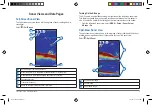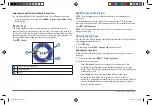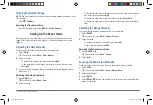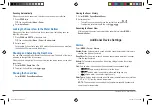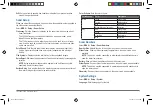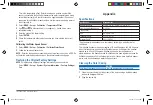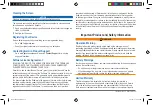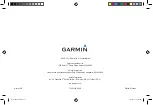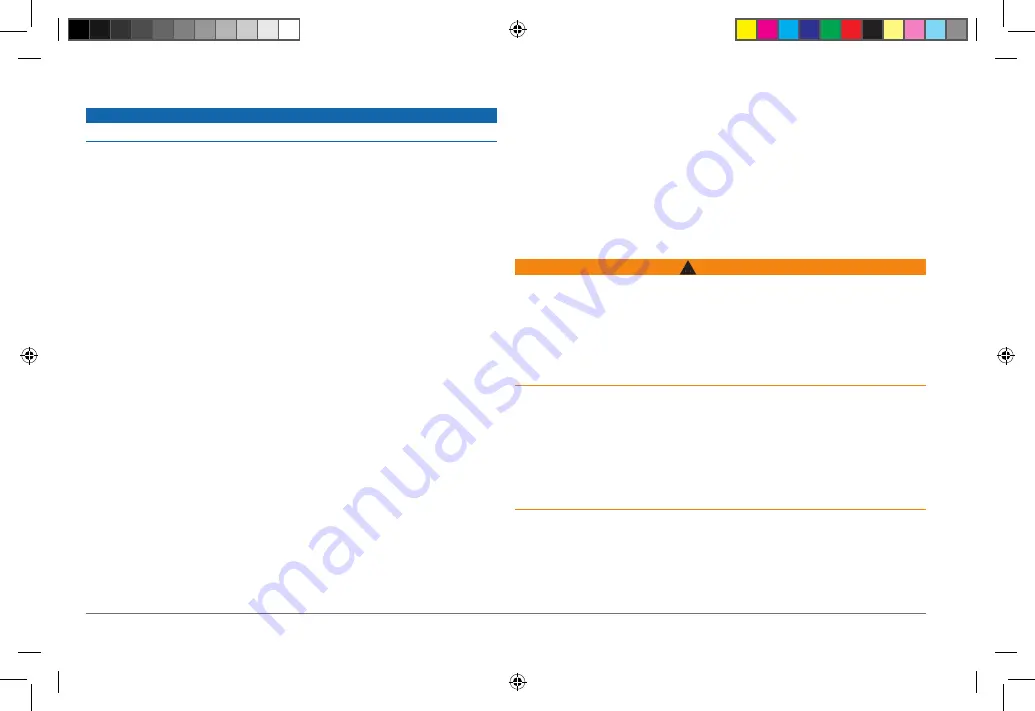
10
Fishfinder 350C Owner’s Manual
Cleaning the Screen
NOTICE
Cleaners containing ammonia will harm the anti-reflective coating.
The device is coated with a special anti-reflective coating that is very sensitive to
skin oils, waxes, and abrasive cleaners.
1
Apply an eyeglass lens cleaner specified as safe for anti-reflective coatings to a
clean, lint-free cloth.
2
Gently wipe the screen.
Registering Your Device
Help us better support you by completing our online registration today.
• Go to
.
• Keep the original sales receipt, or a photocopy, in a safe place.
Contacting Garmin Product Support
Go to
and click
Contact Support
for in-country
support information.
Software License Agreement
BY USING THIS DEVICE, YOU AGREE TO BE BOUND BY THE TERMS AND
CONDITIONS OF THE FOLLOWING SOFTWARE LICENSE AGREEMENT.
PLEASE READ THIS AGREEMENT CAREFULLY.
Garmin Ltd. and its subsidiaries (“Garmin”) grant you a limited license to use the
software embedded in this device (the “Software”) in binary executable form in the
normal operation of the product. Title, ownership rights, and intellectual property
rights in and to the Software remain in Garmin and/or its third-party providers.
You acknowledge that the Software is the property of Garmin and/or its third-party
providers and is protected under the United States of America copyright laws
and international copyright treaties. You further acknowledge that the structure,
organization, and code of the Software, for which source code is not provided,
are valuable trade secrets of Garmin and/or its third-party providers and that the
Software in source code form remains a valuable trade secret of Garmin and/or
its third-party providers. You agree not to decompile, disassemble, modify, reverse
assemble, reverse engineer, or reduce to human readable form the Software or any
part thereof or create any derivative works based on the Software. You agree not to
export or re-export the Software to any country in violation of the export control laws
of the United States of America or the export control laws of any other applicable
country.
Important Product and Safety Information
WARNINGS
Operation Warning
Depth data from this product should not be used as the primary means of
preventing grounding or collision. Supplement depth data readings with information
from applicable paper charts and visual indicators. Always operate the boat at slow
speeds if you suspect shallow water or submerged objects. Failure to heed this
warning could lead to boat damage or personal injury.
Battery Warnings
Your device may use an internal, non-user-replaceable battery for various purposes,
such as the real-time clock.
• Do not remove or attempt to remove the non-user-replaceable battery.
• When disposing of the unit, take it to a professional service, such as a waste
electronics treatment facility, to have the battery removed and recycled.
Limited Warranty
This Garmin product is warranted to be free from defects in materials or
workmanship for one year from the date of purchase. Within this period, Garmin
will, at its sole option, repair or replace any components that fail in normal use.
Such repairs or replacement will be made at no charge to the customer for parts
190-01440-00_0B.indd 10
3/21/2012 1:00:09 PM