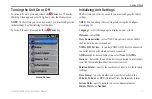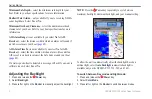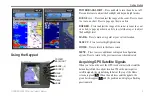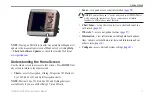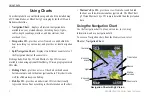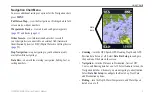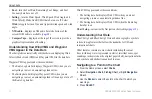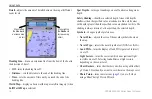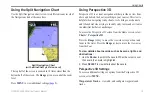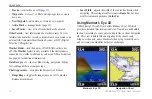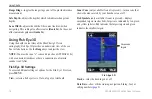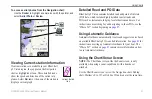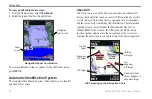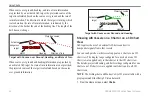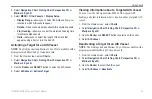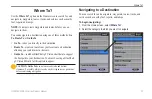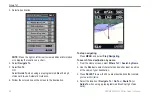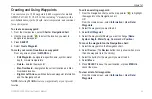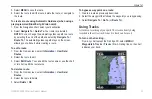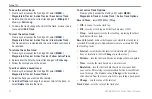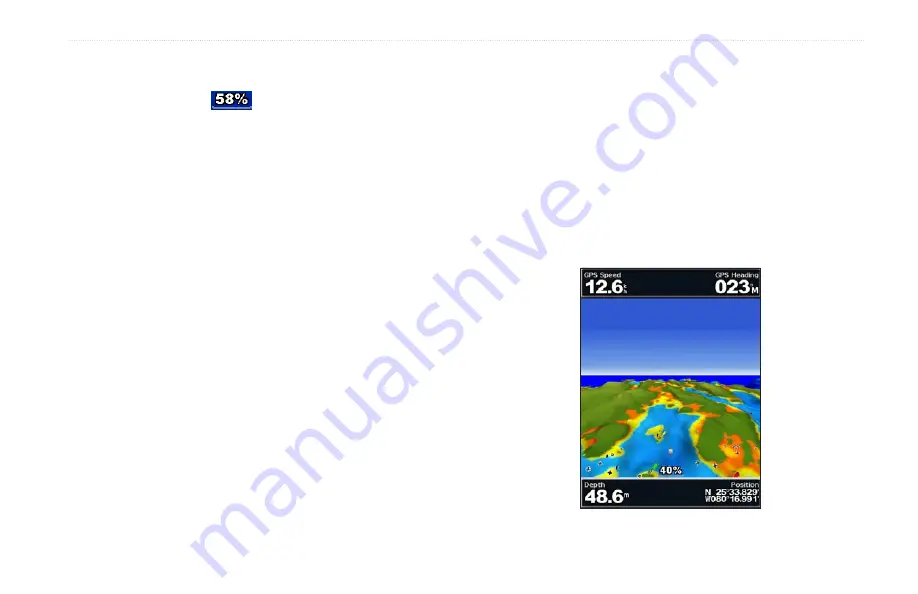
GPSMAP 400/500 Series Owner’s Manual
17
Using Charts
Press the
Range (+)
key to move the view closer to your boat and
lower to the water. Press the
Range (-)
key to move the view away
from the boat. The scale (
) temporarily appears at the bottom
of the screen.
To view details about navaids such as beacons, lights, and
obstructions:
1. Use the
Rocker
to point to the navaid. When the cursor is over
the navaid, the navaid is highlighted.
2. Press
SELECT
to view details about the navaid.
Mariner’s Eye 3D Settings
To access additional settings or options from the Mariner’s Eye 3D
screen, press
MENU
.
weather Radar
—turn the display of NEXRAD weather on or
off. (The
weather
feature is only available if the chartplotter is
connected to a weather module and you have an XM subscription.)
for additional information.
For settings and options related to Waypoints & Tracks, Other
Vessels, and Data Bars, see “Navigation Chart Menu” on
.
To customize the appearance of the Mariner’s Eye 3D screen, select
MENU
>
Chart appearance
.
Style
—Selects how chart data is displayed over 3D terrain.
•
Classic
—uses color schemes to indicate 3D terrain.
•
Charts
—provides chart information in a 3D view.
•
Photos
—provides satellite photo imagery in addition to chart
information.
Hazard Colors
—Turns hazard colors on or off. The
Off
setting
shows the land as seen from the water. The
On
setting indicates
shallow water and land with a color scale. Blue indicates deep water,
yellow is shallow water, and red is very shallow water.
Mariner’s Eye 3D (Water Hazard Colors)