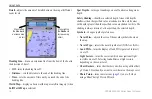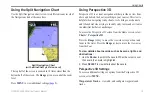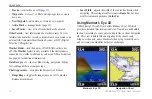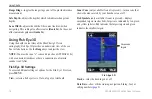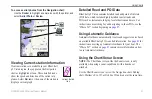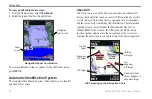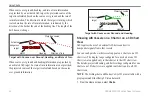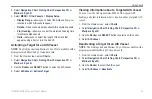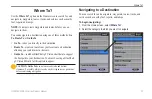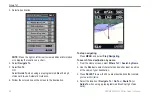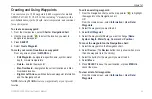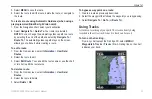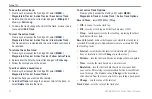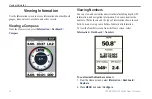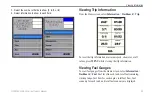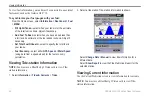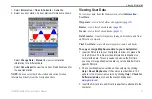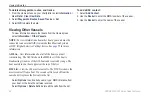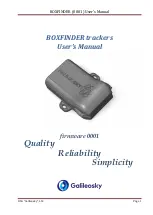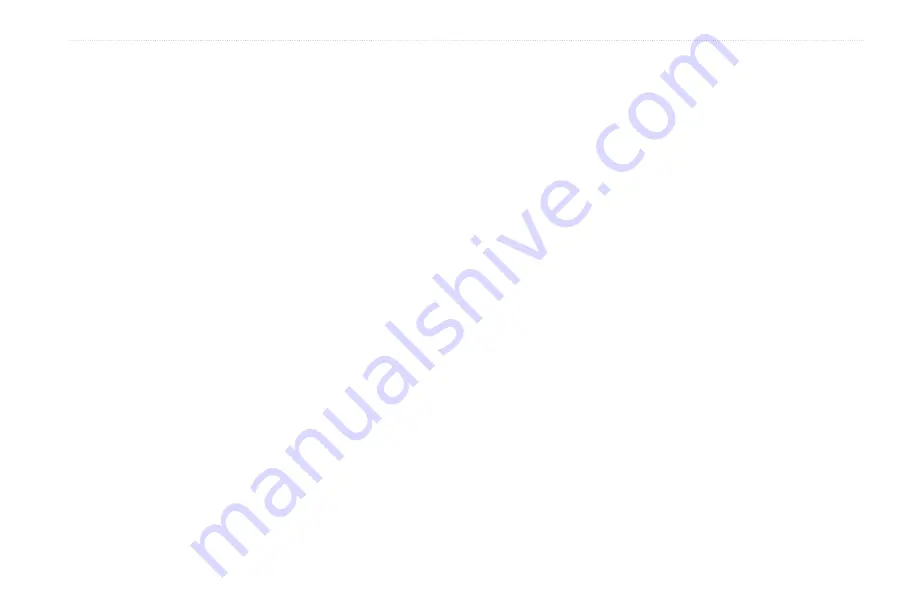
GPSMAP 400/500 Series Owner’s Manual
25
Using Charts
2. Select
Navigation Chart
,
Fishing Chart
,
Perspective 3D
, or
Mariner’s Eye 3D
.
3. Select
MENU
>
Other Vessels
>
Display Setup
.
•
Display Range
—allows you to select the distance from your
location in which AIS vessels appear.
•
Details
—hides or shows details about AIS-activated vessels.
•
Proj. Heading
—allows you to set the projected heading time
for AIS-activated vessels.
•
Trails
—allows you to select the length of the track that
appears using a trail, or turn the trail off.
Activating a Target for an AIS Vessel
NOTE
: The Fishing chart and Mariner’s Eye 3D are available with a
preprogrammed BlueChart g2 Vision data card.
1. From the Home screen, select
Charts
.
2. Select
Navigation Chart
,
Fishing Chart
,
Perspective 3D
, or
Mariner’s Eye 3D
.
3. Use the
Rocker
and
SELECT
button to select an AIS vessel.
4. Select
AIS Vessel
>
Activate Target
.
Viewing Information about a Targeted AIS Vessel
You can view the AIS signal status, MMSI, GPS speed, GPS
heading, and other information that is reported about a targeted AIS
vessel.
1. From the Home screen, select
Charts
.
2. Select
Navigation Chart
,
Fishing Chart
,
Perspective 3D
, or
Mariner’s Eye 3D
.
3. Use the
Rocker
and
SELECT
button to select an AIS vessel.
4. Select
AIS Vessel
.
Deactivating a Target for an AIS Vessel
NOTE
: The Fishing chart and Mariner’s Eye 3D are available with a
preprogrammed BlueChart g2 Vision data card.
1. From the Home screen, select
Charts
.
2. Select
Navigation Chart
,
Fishing Chart
,
Perspective 3D
, or
Mariner’s Eye 3D
.
3. Use the
Rocker
to select the AIS vessel.
4. Select
AIS Vessel
>
Deactivate
.