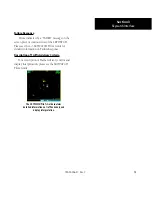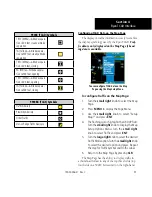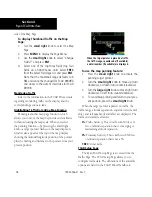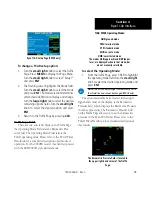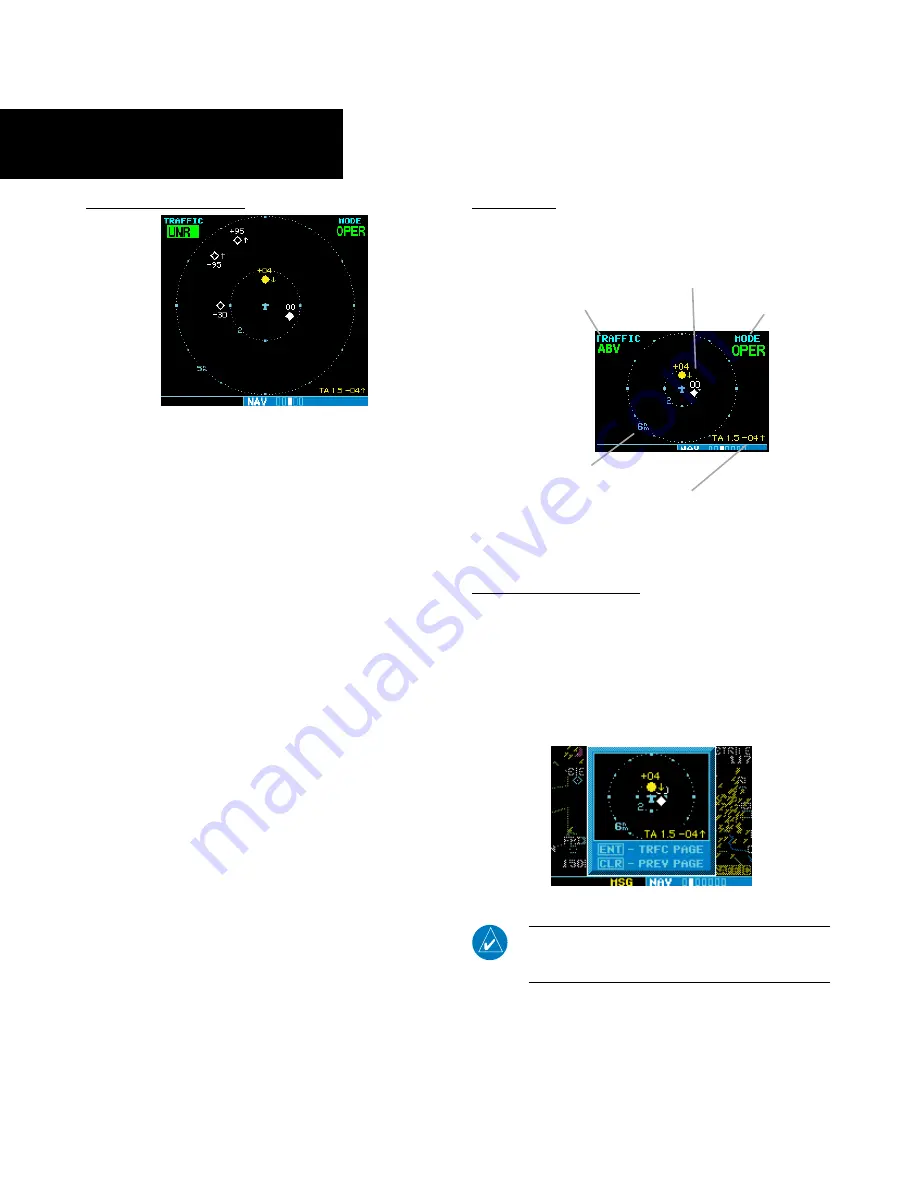
12
12
190-00356-31 Rev. C
Altitude Display Mode
The name of the selected altitude display
mode (ABV: look up, NRM: normal, BLW: look
down, or UNR: unrestricted) is displayed
in the upper left-hand corner of the Traffic
Screen. The SKY 497 continues to track up
to 30 intruder aircraft within its maximum
surveillance range, regardless of the altitude
display mode selected.
To change the Altitude Display Mode:
1. From the Traffic Page, turn the
cursor
on,
highlight the current mode and turn the
small
right
knob to cycle through the options.
2. With each turn of the knob, the screen changes
to display the traffic detected within the selected
altitude display range. The 400W/500W Series
screen also displays unrestricted traffic (UNR)
having a range of maximum specified by the
SKYWATCH Pilot’s Guide. Please refer to the
SKYWATCH Pilot’s Guide for information
regarding altitude display ranges.
3. Note that confirmation is not required. The
mode is changed immediately when using the
small right
knob. Turn the cursor off when
selection is made.
Traffic Page
Traffic can be displayed both on the Map Page
(only if heading is available) and on the Traffic Page.
Altitude Display Mode
Display Range
Traffic Advisory
(with no bearing information)
Operating Mode
Traffic
Traffic Page
Traffic Warning Window
When the unit is not on the traffic page and a traf-
fic threat is imminent, the Traffic Warning Window is
displayed. The Warning Window shows a small map
and can display the Traffic Page (if the user presses
ENT
) or return to the previous page (if the user presses
CLR
).
Traffic Warning Window
NOTE:
The Traffic Warning Window is disabled when
the aircraft ground speed is less than 30 knots or when
an approach is active.
Section 3
Skywatch Interface
Summary of Contents for 400W Series
Page 23: ......