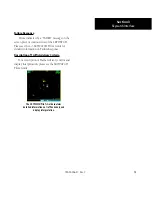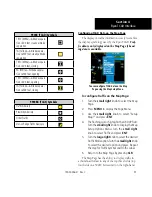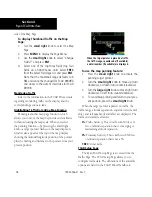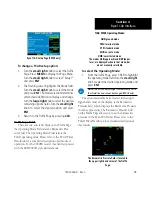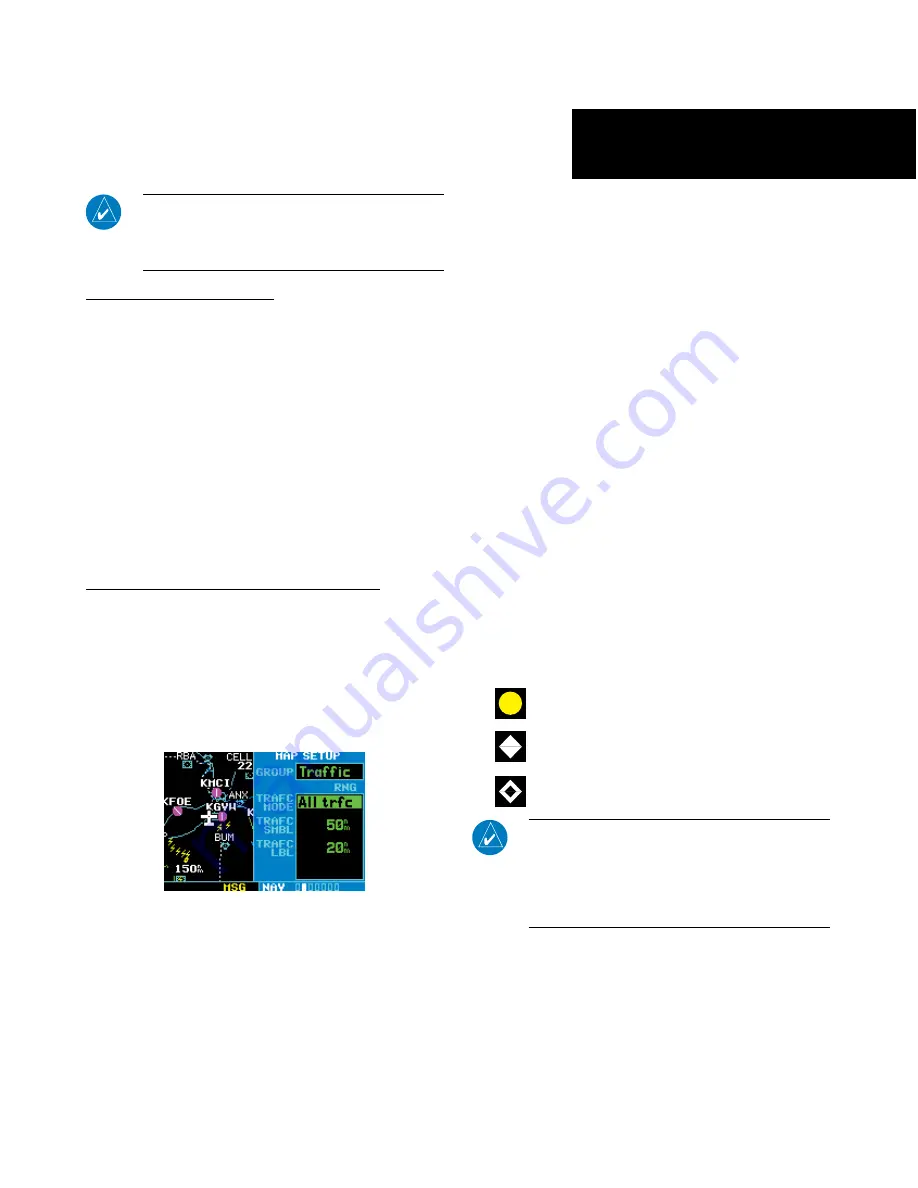
13
13
190-00356-31 Rev. C
NOTE:
SKYWATCH data is only displayed on the Map
Page if suitable aircraft heading data is available. See the
Garmin 400W or 500W Series Installation Manuals avail-
able at your authorized Garmin service center for details.
Traffic Page Display Range
You can change the display range on the Traffic
Page at any time.
1. Press the
RNG Key
to cycle through the fol-
lowing range options:
• SKYWATCH (SKY 497)—2 NM, 2 and 6 NM, and
6 and 12 NM.
• SKYWATCH HP (SKY 899)—2 NM, 2 and 6 NM,
6 and 12 NM, and 12 and 24 NM.
• Bendix/King KTA 870/KMH 880—2 NM, 2 and
6 NM, 6 and 12 NM, 12 and 24 NM, and 20 and
40 NM.
Configuring Traffic Data on the Map Page
The display of traffic information is designed to
closely resemble the display symbology used by L-3
on the SKYWATCH.
Traffic is only displayed on
the Map Page if aircraft heading data is available.
When heading is not available, Traffic Advisories
are displayed as non-bearing banners on the Map
Page.
Selections for configuring traffic data are
made from the Map Setup Menu on the Map
Page.
To configure traffic on the Map Page:
1. Turn the
small right
knob to select the Map
Page.
2. Press
MENU
to display the Page Menu. Turn
the
small right
knob to select “Setup Map?”
and press
ENT
.
3. The flashing cursor highlights the
GROUP
field.
Turn the
small right
knob to select Traffic and
press
ENT
.
4. Turn the
large right
knob to select the desired
Traffic Mode option. Turn the
small right
knob
to select the desired option and press
ENT
.
Repeat the step for Traffic Symbol and Traffic
Label.
5. Return to the Map Page by pressing
CLR
.
Traffic mode allows the operator to choose which
traffic is displayed (all traffic, traffic and proximity advi-
sories, or traffic advisories only). The traffic symbol is the
symbol used to depict the type of traffic (400W/500W
Series and L-3 use the same symbology):
• Traffic Advisories (TA)—Yellow
• Proximity Advisories (PA)—White
• Other—White
NOTE
: Proximity Advisories (PA) are displayed as
solid white diamonds. SKYWATCH shows these PAs
as hollow diamonds since the SKYWATCH display is
monochrome. PAs are defined as traffic within the
4.0-NM range, with ± 1200 feet of altitude separation,
and not a traffic advisory (TA).
The traffic label is the altitude separation above or
below the symbol and the vertical speed sense arrow
to the right of the symbol. From the Map Page, you
can display traffic in a thumbnail format in any of
Section 3
Skywatch Interface
Summary of Contents for 400W Series
Page 23: ......