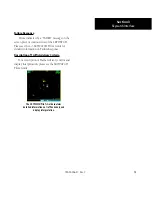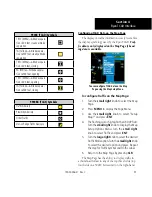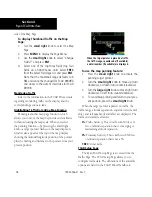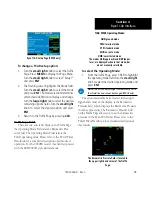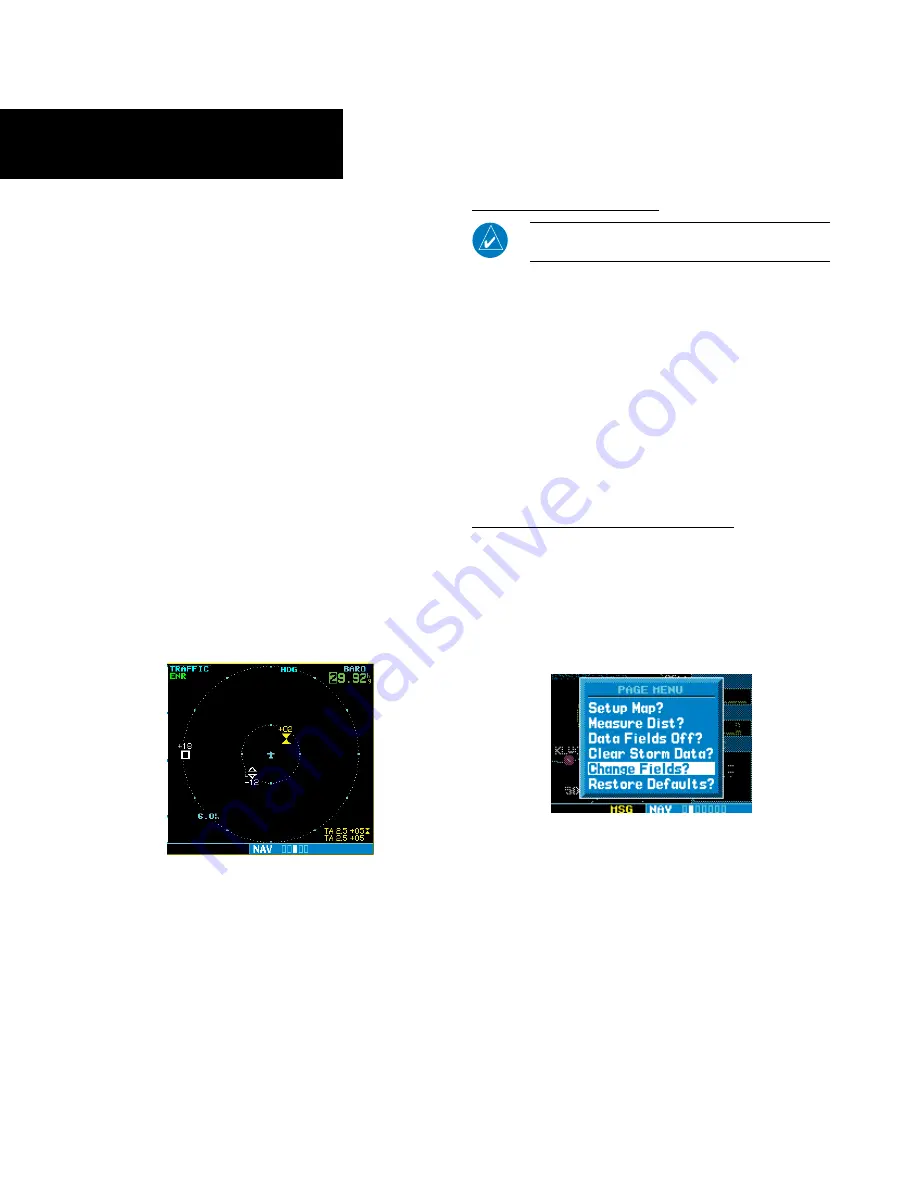
16
SECTION 4: RYAN TCAD INTERFACE
All information in this section pertaining to the dis-
play and control of the Ryan 9900B TCAD also applies
to the Ryan 9900BX TCAD except for the following:
• TCAS-like symbols are used in the 9900BX.
TCAD symbols are used with the 9900B (see the
table on page 17).
• Altitude modes are available (normal, look up,
look down, unrestricted).
• Ranges are manually controlled instead of being
automatically re-sized to the current shield.
• Traffic display range selections are different:
- Ryan 9900B—range is slaved to current shield
size.
- Ryan 9900BX—1 NM, 1 and 2 NM, 2 and
6 NM, 6 and 12 NM, and 12 and 24 NM.
See the Ryan TCAD Pilot’s Handbook for a
description of the traffic symbols.
Ryan TCAD Description
NOTE
: Refer to the Ryan TCAD Pilot’s Guide for a
detailed description of the Ryan TCAD System.
The Ryan TCAD (Traffic and Collision Alert
Device) is an on-board air traffic display used to
identify potential collision threats. TCAD computes
relative altitude and range of threats from nearby
Mode C and Mode S-equipped aircraft. TCAD will not
detect aircraft without operating transponders or those
that are beyond radar coverage. TCAD, within defined
limits, creates a “shield” of airspace around the aircraft
that detected traffic cannot penetrate without trigger-
ing an alert.
Operator Controls and Basic Displays
If there is no communication between the
400W/500W Series unit display and the TCAD unit, a
message will appear, notifying the user. After initial-
ization, proceed with operation of the 400W/500W
Series unit in a normal manner. TCAD data can be
shown in a “thumbnail” view on the Map Page.
The Map Page can display TCAD traffic in any
of the top three fields (or top four fields on a
500W Series unit) located on the right-hand
side of the display.
TCAD data also displays on the Traffic Page and
Map Pages, if heading data is available. The symbols
for closing and opening traffic shown on both the Map
Page and the Traffic Page are identical to those shown
on the Ryan TCAD:
190-00356-31 Rev. C
Section 4
Ryan TCAD Interface
Summary of Contents for 400W Series
Page 23: ......