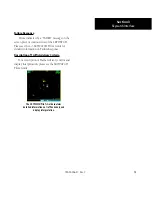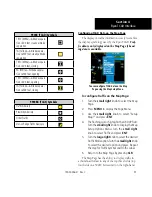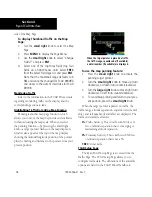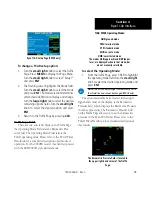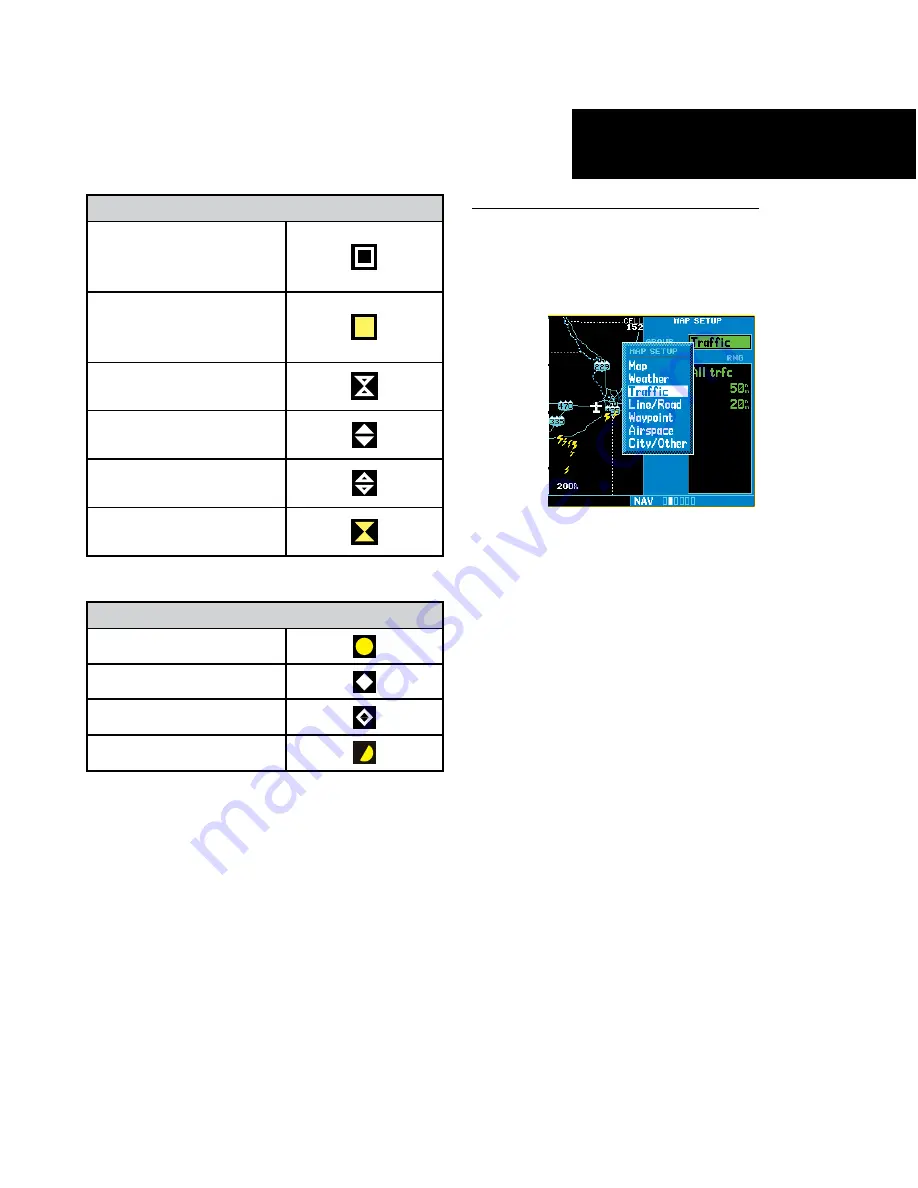
17
9900B (TCAD) Symbols
TRFC (White)—Altitude separa-
tion >500 feet, steady altitude
separation
TA (Yellow)—Altitude separa-
tion
£
500 feet, steady altitude
separation
TRFC (White)—Altitude separa-
tion >500 feet, closing
PA (White)—Altitude separa-
tion
£
500 feet, opening
TRFC (White)—Altitude separa-
tion >500 feet, opening
TA (Yellow)—Altitude separa-
tion
£
500 feet, closing
9900BX (TCAS) Symbols
Traffic Advisory
Proximity Advisory
Other Traffic
Out-of-Range Traffic Advisory
Configuring TCAD Data on the Map Page
The display of traffic information closely resembles
the display symbology used by the Ryan TCAD.
Traf-
fic data is only displayed on the Map Page if head-
ing data is available.
You can configure TCAD data on the Map
Page using the Map Setup Menu.
To configure Traffic on the Map Page:
1. Turn the
small right
knob to select the Map
Page.
2. Press
MENU
to display the Page Menu.
3. Use the
small right
knob to select “Setup
Map?” and press
ENT
.
4. The flashing cursor highlights the GROUP field.
Turn the
small right
knob to display the Map
Setup Options Menu. Turn the
small right
knob to select Traffic and press
ENT
.
5. Turn the
large right
knob to select the desired
Traffic Mode option. Turn the
small right
knob
to select the desired option and press. Repeat
the step for Traffic Symbol and Traffic Label.
6. Return to the Map Page by pressing
CLR
.
The Map Page has the ability to display traffic in
a thumbnail format in any of the top three fields (top
four fields on a 500W Series unit) on the right-hand
190-00356-31 Rev. C
Section 4
Ryan TCAD Interface
Summary of Contents for 400W Series
Page 23: ......