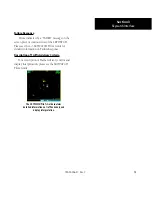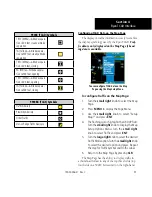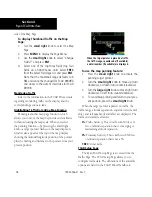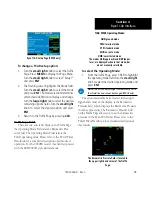18
side of the Map Page.
To display Thumbnail Traffic on the Map
Page:
1. Turn the
small right
knob to select the Map
Page.
2. Press
MENU
to display the Page Menu.
3. Use the
small right
knob to select “Change
Fields?” and press
ENT
.
4. Select one of the top three fields (top four
fields on a 500W Series unit). Select
TRFC
from the Select Field Type List and press
ENT
.
Note that the thumbnail range defaults to 6
NM and cannot be changed for TCAD 9900BX
and slaves to the current shield size for TCAD
9900B.
Monitoring Traffic
Refer to the information in the TCAD Pilot’s Guide
regarding monitoring traffic on the display and the
corresponding actions to take.
Highlighting Traffic Data Using Map Panning
Panning is another map page function, which
allows you to move the map beyond its current limits
without adjusting the map scale. When you select
the panning function—by pressing the small right
knob—a target pointer flashes on the map display. A
window also appears at the top of the map display
showing the latitude/longitude position of the pointer,
plus the bearing and distance to the pointer from your
present position.
When the target pointer is placed on traffic,
the traffic range, squawk code (if available),
and tail number (if available) are displayed.
To use the map panning feature:
1. Press the
small right
knob to activate the
panning target pointer.
2. Turn the
small right
knob to move up (turn
clockwise), or down (turn counterclockwise).
3. Turn the
large right
knob to move right (turn
clockwise), or left (turn counterclockwise).
4. To cancel map panning and return to your pres-
ent position, press the
small right
knob.
When the target pointer is placed on traffic, the
traffic range, altitude separation, squawk code (if avail-
able), and tail number (if available) are displayed. The
traffic is identified as follows:
TA:
Traffic Advisory. This is traffic with 500 feet, or
less, of altitude separation that is converging or
maintaining altitude separation.
PA:
Proximity Advisory. This is traffic with 500 feet
of altitude separation that is not a TA.
TRFC:
Other traffic.
TCAD Setup Page
The Ryan TCAD Setup Page is accessed from the
Traffic Page. The TCAD Setup Page allows you to
configure traffic data. The definitions of the available
options are listed in the TCAD Pilot’s Handbook.
190-00356-31 Rev. C
Section 4
Ryan TCAD Interface
Summary of Contents for 400W Series
Page 23: ......