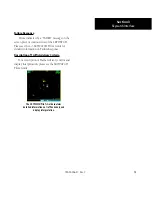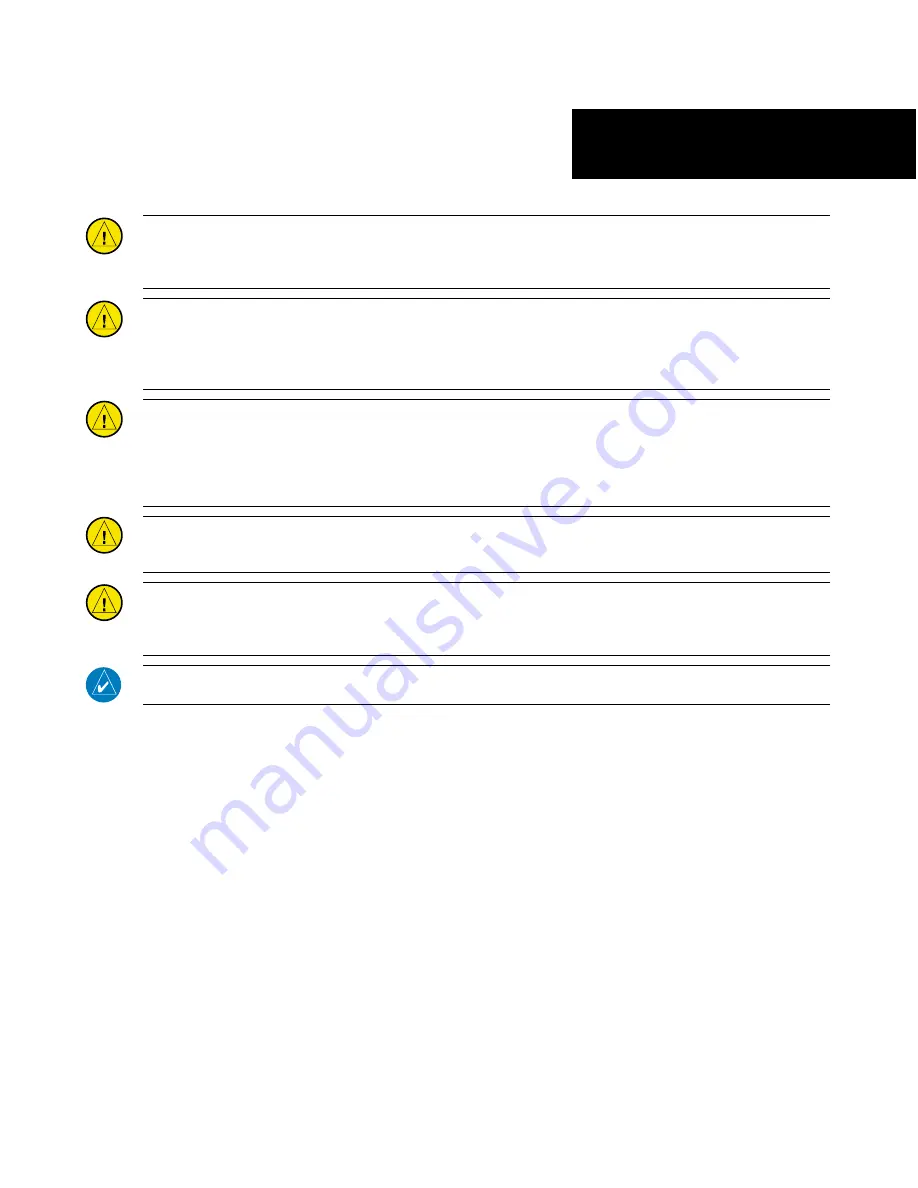
1
190-00356-31 Rev. C
CAUTION:
The Global Positioning System is operated by the United States government, which is solely responsible for its
accuracy and maintenance. The system is subject to changes that could affect the accuracy and performance of all GPS equip-
ment. Although the Garmin 400W/500W Series units are precision electronic NAVigation AIDs (NAVAIDs), any NAVAID can be
misused or misinterpreted and therefore become unsafe.
CAUTION:
Use the 400W/500W Series units at your own risk. To reduce the risk of unsafe operation, carefully review and
understand all aspects of the Owner’s Manual and the Flight Manual Supplement, and thoroughly practice basic operation
prior to actual use. When in actual use, carefully compare indications from the unit with all available navigation sources,
including the information from other NAVAIDs, visual sightings, charts, etc. For safety, always resolve any discrepancies before
continuing navigation.
CAUTION:
Use the Garmin 400W/500W Series units and the Traffic/Weather Interface at your own risk. To reduce the risk of
unsafe operation, thoroughly practice basic operation prior to actual use. When in actual use, carefully compare indications
from the Garmin 400W/500W Series Unit with all available navigation sources, including the information from other NAVAIDs,
visual sightings, charts, etc. For safety, always resolve any discrepancies before continuing navigation. The altitude calculated
by the Garmin 400W/500W Series Unit is the geometric height above mean sea level and could vary significantly from the
altitude displayed by pressure altimeters in the aircraft.
CAUTION:
The Jeppesen database incorporated in the Garmin 400W/500W Series units must be updated regularly in order to
ensure that its information is current. Updates are released every 28 days. A database information packet is included in your
Garmin 400W/500W Series unit package. Pilots using an out-of-date database do so entirely at their own risk.
CAUTION:
The Traffic and Weather information contained in this Pilot’s Guide Addendum is not intended to replace the docu-
mentation that is supplied with the applicable Garmin 400W/500W Series unit. The user of the Traffic and Weather Interface
should know how to operate the 400W/500W series unit and be knowledgeable about the information in the 400W/500W
Pilot’s Guides.
NOTE:
This Pilot’s Guide Addendum is not intended to replace the documentation that is supplied with the Garmin
400W/500W Series unit and the applicable weather/traffic system.
Foreward
Warnings and Cautions
Summary of Contents for 400W Series
Page 23: ......