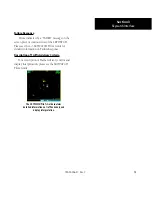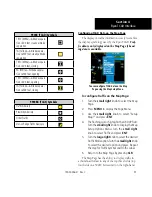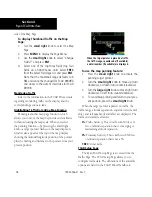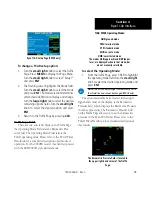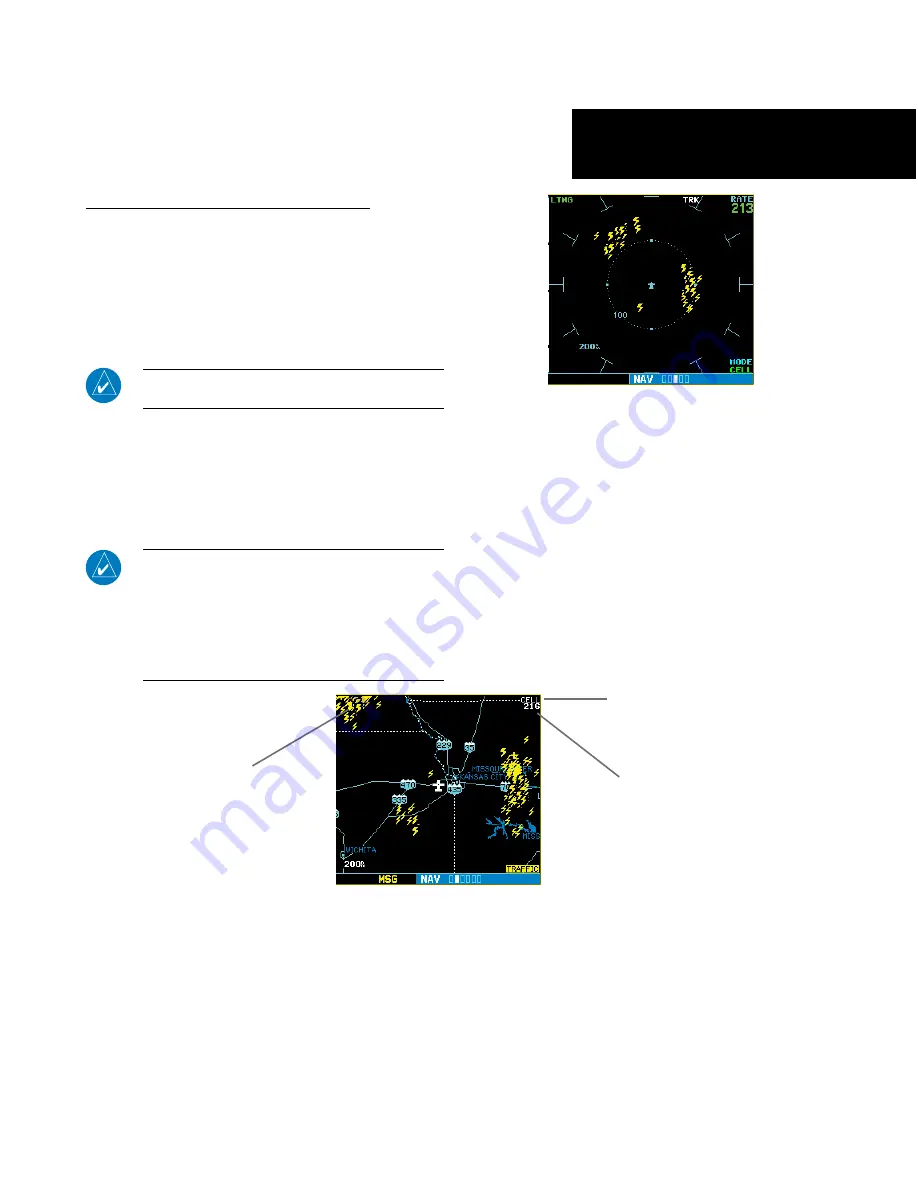
5
Displaying Storm Data on the Map Page
The Map Page displays cell or strike information
using yellow lightning strike symbology overlaid
on a moving map. This added capability improves
situational awareness, which in turn makes it much
easier for the pilot to relate storm activity to airports,
NAVAIDs, obstacles and other ground references.
NOTE:
Storm data is displayed on the Map Page only if
aircraft heading is available.
In normal operation, the current mode and rate
are displayed in the top right corner of the Map Page
and the bottom right corner of the Lightning Page.
The mode is described by the word “STRIKE” when in
strike mode, or “CELL” when in cell mode.
NOTE
:
Cell mode uses a clustering program to iden-
tify clusters of electrical activity that indicate cells.
Cell mode is most useful during periods of heavy
storm activity. Displaying cell data during these peri-
ods frees the user from sifting through a screen full
of discharge points and helps to better determine
where the storm cells are located.
190-00356-31 Rev. C
Storm Activity
Storm Data Displayed on the Map Page
Strike Rate
Cell Mode
Section 2
L-3 Stormscope Interface
Summary of Contents for 400W Series
Page 23: ......