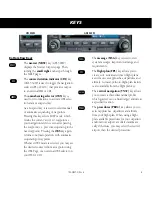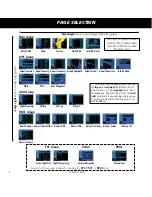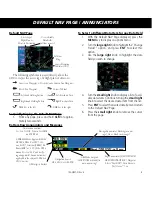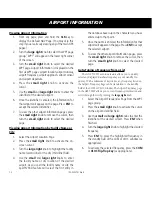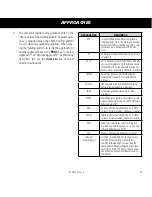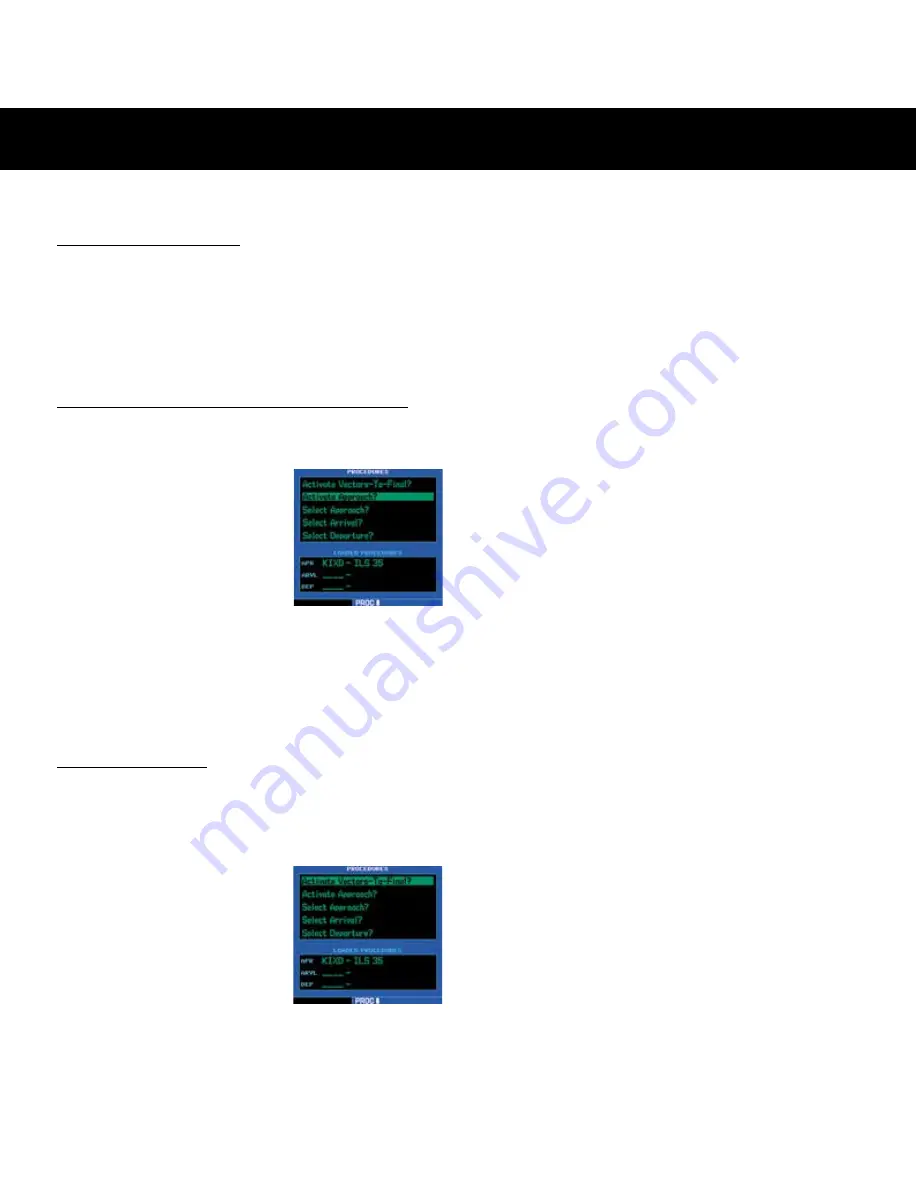
17
190-00357-01 Rev H
APPROACHES
approach using the “Activate Approach?” option.
Activating an Approach
1. With an approach loaded in the active flight plan,
press the
PROC
key to display the Procedures Page.
2. Turn the
large right
knob to highlight “Activate
Approach?”.
3. Press
ENT
.
Activating an Approach with Vectors-to-Final
The “Activate Vectors-To-Final?” option allows you to
activate the final course segment of
the approach. This option assumes
you will receive vectors to the final
approach course and guides you
to intercept the final course, before
reaching the FAF.
1. With an approach loaded
in the active flight plan,
press the
PROC
key to display the Procedures
Page.
2. Turn the
large right
knob to highlight “Activate
Vectors-To-Final?”.
3. Press
ENT
.
Flying an Approach
Due to the variety of available approach procedures, the
specific steps required will vary according to the approach
selected. Keep the following guidelines in mind while flying the
approach:
• The GNS 500W-series units
are designed to complement
your printed approach plates
and improve situational
awareness throughout the
approach. However, you must
always fly an approach as it
appears on the approach plate.
• You will typically select the destination airport as the last
waypoint in the active flight plan or by using the
direct-to
key. Doing so ensures that the desired waypoint will auto-
matically appear when choosing the “Select Approach?”
option for the Procedures Page. (Otherwise, you must first
choose the airport, then the approach procedure).
• In the GNS 530W, when a localizer-based approach (such
as an ILS) is loaded, the desired frequency is automatically
placed in standby on the VLOC window. To activate the
frequency, press the
VLOC flip-flop
key.
• In the GNS 530W, if the VLOC receiver will be used for
the approach, be sure to switch the external CDI (or HSI)
to “VLOC” by pressing the
CDI
key. (VLOC will appear
directly above the
CDI
key).
• In the GNS 530W, an “ILS CDI Selection” setting of “Auto”
provides automatic switching to “VLOC” as you intercept
the final approach course. When the ILS approach is
activated (and the correct frequency is active in the VLOC
window), the GNS 530W will automatically switch within
1.2 nautical miles left or right of the approach course. This
switch can take place anywhere from 2.0 to 15.0 nautical
miles from the FAF. The switch occurs gradually to prevent
abrupt CDI changes. This does not occur automatically
when configured for the King KAP140/KFC225 autopilots
as Auto ILS CDI Selection is not allowed.
• As you progress to each waypoint, a waypoint alert mes-
sage (e.g., “Next DTK ###° in x sec”) will appear in the
lower right corner of the display.
• When you should begin a course change (via a standard
rate turn), turn advisories (“Left to ###° in x sec”) will
appear in the lower right corner of the display.
• For GPS-based approaches, receiver autonomous integrity
monitoring (RAIM) will monitor satellite conditions and
alert you—using an “INTEG” annunciation at the bottom
left corner of the display —if protection limits cannot
be maintained. If this occurs, the GPS receiver should
not be used for primary navigation guidance. Revert to