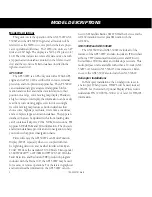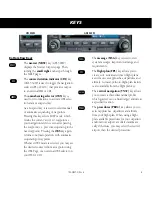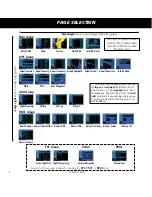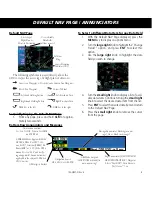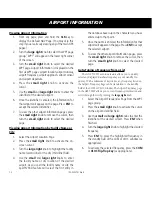3
190-00357-01 Rev H
KEYS AND KNOBS
Left-hand Keys and Knobs
k
The
COM power/volume
knob controls unit power and, in the
GNS 530W, communications radio volume. Press momentarily to
disable automatic squelch control. Turn clockwise to turn the unit
on.
j
In the GNS 530W, the
VLOC volume
knob controls audio volume
for the selected VOR/ Localizer frequency. Press momentarily to
enable/disable the ident tone.
y
In the GNS 530W, the
large left
knob (COM/VLOC) is used to
tune the megahertz (MHz) value of the standby frequency for the
communications transceiver (COM) or the VOR/Localizer receiver,
whichever is currently selected by the tuning cursor.
v
In the GNS 530W, the
small left
knob (PUSH C/V) is used to tune
the kilohertz (kHz) value of the standby frequency for the com-
munications transceiver (COM) or the VLOC receiver, whichever
is currently selected by the tuning cursor. Press this knob momen-
tarily to toggle the tuning cursor between the COM and VLOC
frequency fields.
W
In the GNS 530W, the
COM flip-flop
key is used to swap the
active and standby COM frequencies. Press and hold to select the
emergency channel (121.500 MHz).
V
In the GNS 530W, the
VLOC flip-flop
key is used to swap the
active and standby VLOC frequencies
(i.e., make the selected standby frequency active).
On the GNS 530W, the large and small left knobs
allow you to tune the desired COM or VLOC
frequency.
GPS 500W
GNS 530W