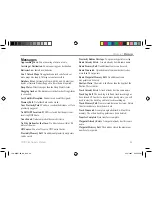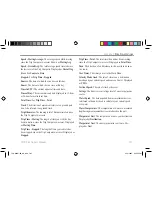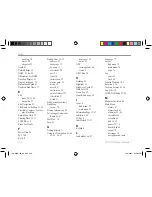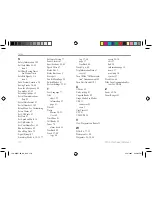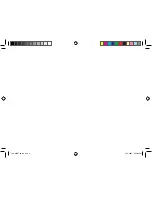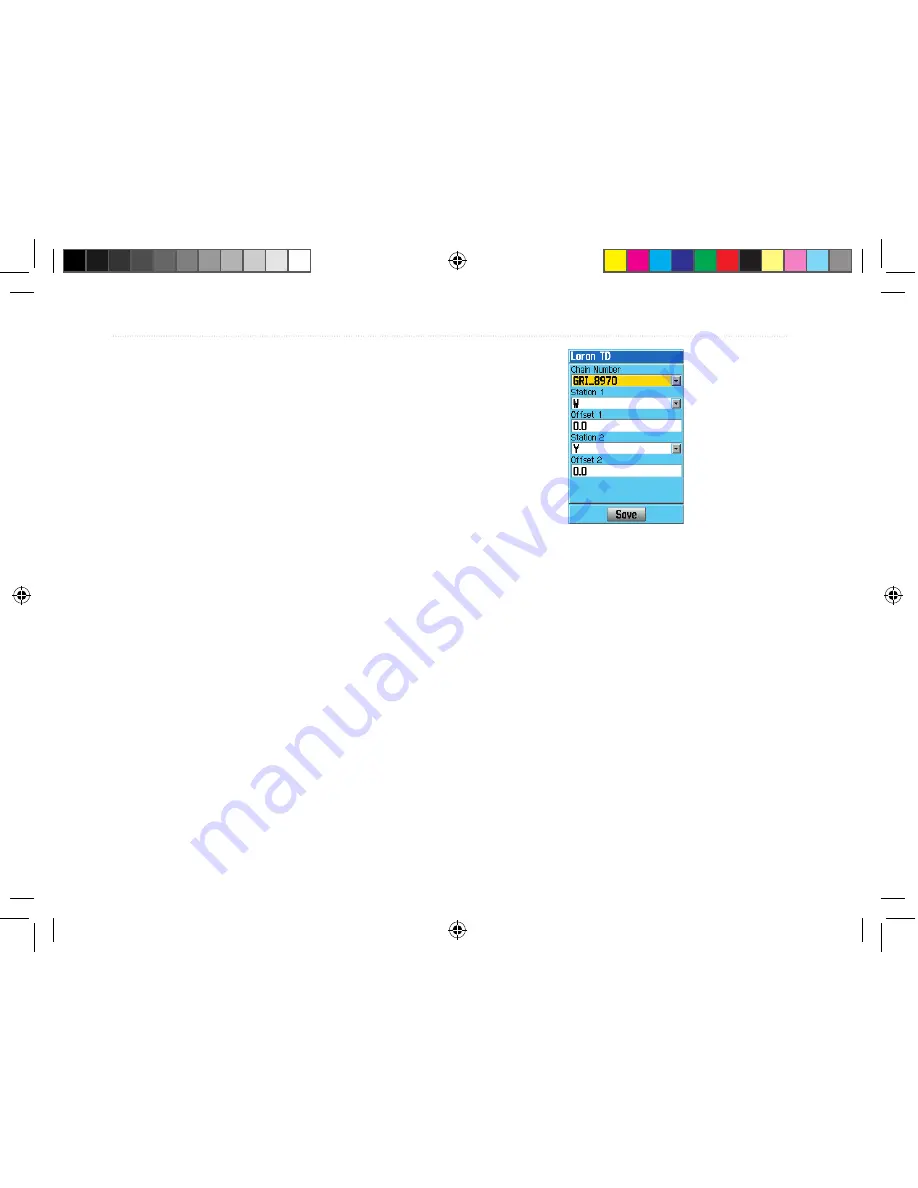
To set up Loran TD from the Main Menu:
1. Press
MENU
twice to display the Main Menu.
2. Use the
Rocker
key to highlight
Setup
and
press
ENTER
.
3. Use the
Rocker
key to highlight
Location
and
press
ENTER
.
4. Highlight the
Position Format
field and press
ENTER
. From the list, highlight
Loran TD
and
press
ENTER
. The page displays the Loran
TD Setup, shown to the right.
5. To change the settings of any of the five fields,
highlight the field, press
ENTER,
enter the
desired setting using the
Rocker
key, then
press
ENTER
.
6. When done, highlight the
Save
button and
press
ENTER
.
If the active GRI Chain, secondary stations, or offsets
have been changed since the waypoint was created,
the waypoint will now reference the active GRI chain
and secondary stations and adjust the TD coordinates
accordingly.
LORAN TD Setup
Remember that the GPS is not relying on the LORAN
signal for navigation and actually converts the TD co-
ordinate to a useful latitude and longitude coordinate
before storing the waypoint to memory or using it for
navigation. Because of this, the unit can navigate to a
TD coordinate anywhere in the world.
For more information, read our
LORAN TD Position
Format Handbook
, available at the Garmin Web site,
http://www.garmin.com/support/userManual.jsp.
98
76CS Plus Owner’s Manual
A
PPENDIX
>
LORAN TD S
ETUP
190-00507-00_0A.indd 98
2/14/2005 3:33:59 PM