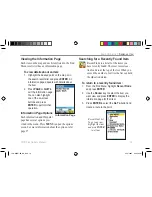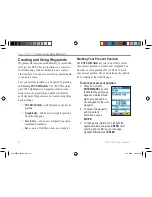Searching for a Marine Point
The Marine Points category allows you to
search for the marine Tide Prediction Stations
provided in the 76CS Plus marine basemap.
When detailed marine map data has been
loaded, you can also view marine items such
as navaids, wrecks and obstructions, and an-
chorages.
To find a marine point:
1. Open the Find Menu.
2. Highlight the
Marine Points
icon, then press
ENTER
to display the sub-categories for
marine items. The sub-categories that appear
depend on the detailed maps you have loaded.
3. Use the
Rocker
key to highlight the desired
sub-category, such as
Tide Station
, then
press
ENTER
.
4. Press the
MENU
key and then
ENTER
to
search from a different location. On the map,
select the location you want to search from
and press
ENTER
.
5. To enter letters contained in the name,
highlight the top field and press
ENTER
. Use
the
Rocker
key to begin entering letters.
6. When the desired point is displayed in the
results list, press
ENTER
, then use the
Rocker
key to highlight the desired point.
7. Press
ENTER
to view the information page.
You can save the item as a waypoint, view the
item on the map, or select
Go To
and press
ENTER
to navigate to the point.
Marine Points Sub-Category Menu
Shown with additional BlueChart data installed.
76CS Plus Owner’s Manual
21
B
ASIC
O
PERATION
>
F
INDING
AN
I
TEM
190-00507-00_0A.indd 21
2/14/2005 3:33:20 PM